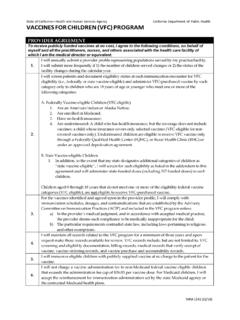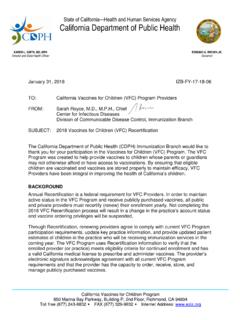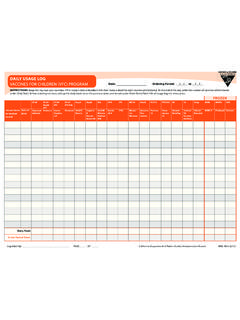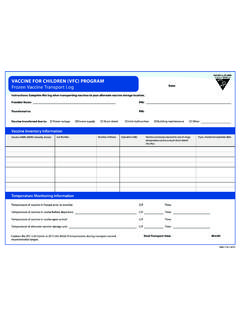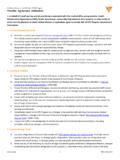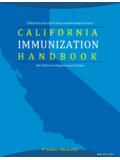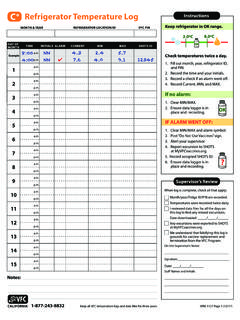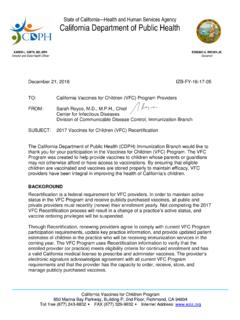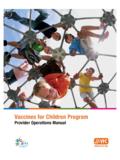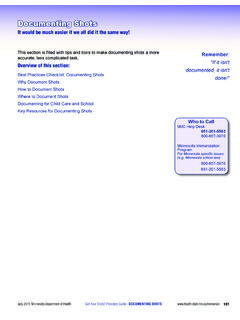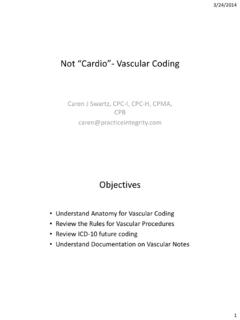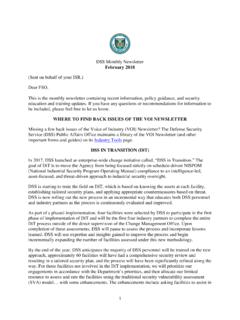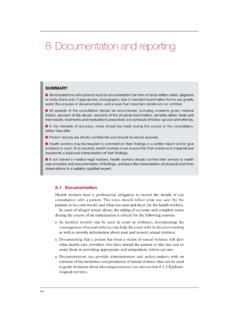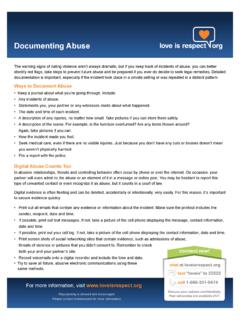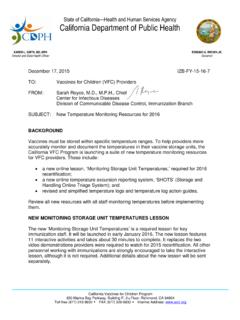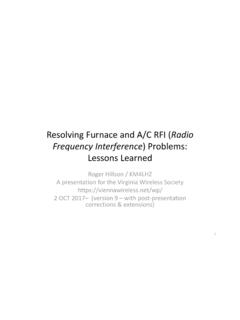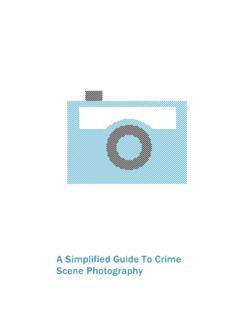Transcription of CALIFORNIA VACCINES FOR CHILDREN (VFC) PROGRAM stora …
1 CALIFORNIA VACCINES FOR CHILDREN (VFC) PROGRAM . STORAGE AND HANDLING. ONLINE TRIAGE SYSTEM (SHOTS). The Storage and Handling Online Triage System (SHOTS) guides CALIFORNIA VFC Providers on documenting out of range temperatures (excursions) for their vaccine storage unit(s) and determines whether vaccine manufacturers need to be contacted. Gather necessary Temperature Logs Information for your temperature Information for your vaccine stor- monitoring device (including devices information age unit (including units for which for which VFC does not have infor- VFC does not have information mation on file). on file). Log in to your MyVFCvaccines account Click the Report/View Excursion' button Then, choose Start New Report'.
2 Provide information about the excursion Vaccine Storage Excursion Report Report how and when the excursion was discovered 1 IMM-1224 (7/16). Choose the affected unit(s); if the affected unit is not listed select Other.' Confirm the primary temperature monitoring device associ- ated with that unit. ! The system will display the brand and location/unit ID of storage units, as well as the temperature monitoring device based on infor mation submitted by the Provider during Recertification. If informa tion has changed since you last Recertified, ( , you have a new digital data logger) select Other' and enter the new information. Enter information about the temperatures, dates and times, and actions taken.
3 For date & time out of range temperature occurred: If you do not know the exact time that the out of range temperature occurred, enter the date and time the out of range temperature was recorded ( , the maximum tem- perature recorded in the morning was out of range, but the exact time that it went out of range overnight is unknown). If you know the exact time the out of range tempera- ture occurred, enter the exact time that out of range tem- perature was discovered ( , from your data logger sum mary report). If your minimum and maximum temperatures are both out of range, you only need to fill out one line. If there are no temperatures to report ! Make sure information entered up to this point is correct before Although this situation may not occur often, there may be no proceeding.
4 Once next is clicked, information entered cannot be temperatures to report such as when: changed. Temperatures were not monitored or documented Sensor error on your temperature monitoring device is causing the display to show LL or HH. Results & Instructions Based on the temperatures reported, you will be given results &. instructions that: No further action is required and you may continue vac- OR. cination services. OR. Proceed with the report and contact the vaccine manufac- turers. Vaccine Storage Excursion Report If you proceed with the report you will need to: Provide more details about the temperature excursion;. Confirm the affected inventory.
5 ! The vaccine brands reported as on hand on your last vaccine order will automatically display. Use the check box to confirm if still in inventory. Use the add more link to add vaccine brands not listed. 2 IMM-1224 (7/16). Contact vaccine manufacturers;. Provide the stability determination given by the vaccine manufacturers. Print information about the Excursion Report if you need to step away from the computer to contact the vaccine manufacturers. ! If temperature logs were not uploaded, make sure to fax your temperature logs in to the VFC PROGRAM as soon as possible to expedite review of your submitted report and prevent delay of vac- cine orders.
6 Viewing Vaccine Storage Excursion Reports Vaccine Storage Excursion reports that require the provider to contact the vaccine manufacturers may be viewed using the Report/View Excursions' button on the MyVFCvaccines homepage. Reports are grouped based on status: Incomplete: report started, but not finished. Re-opened: VFC has opened up a previously submitted report and requires additional action by the Provider. Completed: report submitted to VFC. Supervisor Review: When the temperature log is complete and the supervisor is ready to review and sign the log, a summary of all documented Vaccine Storage Excur- sion reports temperature excursions may be viewed and printed for supervisory review using the View Tempera- ture Excursion History' link.
7 Tips for using the SHOTS system As you move through the system, all information entered is saved when next is clicked. If you are unable to complete the report in one sitting, you may access saved information by choosing the Report/View Excursion' button on the homepage, then choose the incident ID in the incomplete reports section. Information entered cannot be changed once you have reached the Results & Instructions page. Do not use the compatibility view setting in Internet Explorer (information will not display properly). Report every excursion. 3 IMM-1224 (7/16).