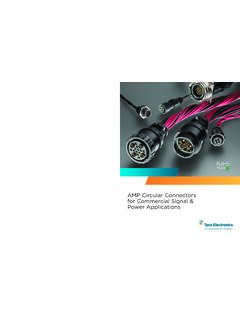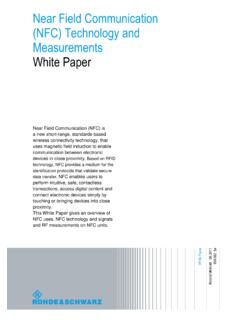Transcription of CANoe and CANalyzer as Diagnostic Tools - Vector Informatik
1 CANoe and CANalyzer as Diagnostic Tools Version 2021-03-29 Application Note AN-IND-1-001 Author Vector Informatik GmbH Restrictions Public Document Abstract This application gives an introduction into working with diagnostics in CANoe / CANalyzer . It presents the basic technical aspects and possibilities with the Diagnostic Feature Set, complements the help file of CANoe / CANalyzer and may be used as a tutorial. Table of Contents Overview .. 3 Introduction .. 3 Diagnostic components .. 4 Built-in Diagnostic channel vs. TP DLL and CAPL Callback Interface .. 5 diagnostics in CANoe and CANalyzer .. 6 Transport Protocol support.
2 7 Diagnostic Descriptions .. 7 CDD CANdela Diagnostic Description .. 7 ODX Open Diagnostic Data Exchange .. 8 MDX Multiplex Diagnostic Data Exchange .. 8 Basic Diagnostic Description (UDS or KWP) .. 8 Standard Diagnostic 8 Additional Descriptions .. 9 Trace window .. 9 Diagnostic Feature Set ..10 Diagnostic Console ..11 Fault Memory window ..11 Variant Coding window ..12 Diagnostic Session Control window ..12 OBD-II window ..13 ECU, gateway or tester simulations using CAPL ..13 Test modules using CAPL ( CANoe only) ..14 Test Units ( CANoe only) ..14 Symbol Explorer for diagnostics objects and parameters.
3 14 Autocomplete Input Assistance for diagnostics ..15 Functional Group Requests ..15 Access to diagnostics features via COM ( CANoe only)..15 Basic Diagnostic Editor ..15 Security Access handling ..15 Authentication and encryption ..16 First steps ..16 Usage of Diagnostic Descriptions ..16 Add a Diagnostic Description ..16 Configure the Diagnostic Description ..17 Usage of Diagnostic Console, Session Control and Fault Memory window ..18 Send a Diagnostic request and receive a response ..19 Read fault memory ..19 CANoe and CANalyzer as Diagnostic Tools Copyright 2021 - Vector Informatik GmbH 2 Contact Information: or +49-711-80 670-0 Functional Group Requests.
4 19 Change the session and security level ..19 Display Diagnostic data ..19 Diagnostic data in State Tracker, Data and Graphics window ..20 Diagnostic data in panels ..20 Using CAPL for diagnostics ..21 Common techniques for Simulation and Tester ..21 Usage of the CAPL Browser ..21 Work with parameters ..22 ECU diagnostics simulation ..23 Necessary preparations ..23 Add a Network Node to the Simulation Setup ..24 Add a database in case of LIN and FlexRay ..24 Add a Diagnostic Description and assign it to the network node ..24 Configure the Network Node in Simulation Setup ..25 Add the CAPL Callback Interface.
5 26 Debug level ..26 Add a diagnostics request event handler ..27 Create a Diagnostic response ..27 CANoe / CANalyzer as Diagnostic Tester ..28 Set the Diagnostic target ..28 Create a Diagnostic request ..28 Add a diagnostics response event handler ..28 Negative Response handling ..28 Combine Test Feature Set and Diagnostic Feature Set ..29 Timeout Automated Diagnostic tests with CANoe ..30 Using CAPL in the Measurement Setup ..33 Advanced examples ..33 ECU simulation of Response Pending ..33 Modifying the length of a Diagnostic object ..34 Fill Diagnostic content ..34 Fault injection.
6 34 Make request length illegal ..34 Introduce errors on transport protocol level ..35 Access a node via a gateway simulation ..35 Common mistakes ..36 Abbreviations ..38 References ..38 Additional Resources ..39 Contacts ..39 CANoe and CANalyzer as Diagnostic Tools Copyright 2021 - Vector Informatik GmbH 3 Contact Information: or +49-711-80 670-0 Overview Introduction diagnostics is used to configure, maintain, support, control and extend an ECU before or after it is installed in a system, a vehicle. diagnostics is usually performed in a request response scheme: a tester (client) sends a request to an ECU (or even more than one ECU) and the ECU (server) responds by sending a positive Diagnostic response containing the requested information, or a negative response indicating the reason for the negative response.
7 The purpose of this application note is to give a general introduction into working with diagnostics in the Vector Tools CANoe and CANalyzer . The basic technical aspects and possibilities ( first steps ) with the Diagnostic Feature Set will be presented. Examples are used to get the test engineer started with testing diagnostics in CANoe / CANalyzer . This document is a complement to the help in CANoe / CANalyzer and should be used as a tutorial to learn the first steps of the Diagnostic Feature Set. For more detailed information about the Diagnostic Feature Set, please refer to the CANoe / CANalyzer help file and sample configurations, both of which come with a standard CANoe / CANalyzer installation.
8 Note The functionality described below refers to CANoe and CANalyzer version 15 (unless otherwise noted please see the general limitations of CANalyzer in chapter ). The term CANoe / CANalyzer stands for both applications , while the term CANoe describes functionality only available with CANoe . For older program versions application notes can be requested from the Vector support (cf. chapter ). CANoe and CANalyzer as Diagnostic Tools Copyright 2021 - Vector Informatik GmbH 4 Contact Information: or +49-711-80 670-0 Diagnostic components The following table lists the names of the components relevant for diagnostics in CANoe / CANalyzer , how to activate them and where to find more information.
9 Component Description Activation More Information Transport Protocol (TP) DLLs Implementation of the respective Transport Protocol for CANoe simulation nodes See chapter Regarding CAN in folder User Assistance | Documents : ISO TP Observer Displays TP information in the Trace Window for the CAN frames used by the ISO TP Menu: Configuration-> diagnostics /ISO TP configuration , page ISO TP Observer Help: diagnostics /ISO TP Configuration: ISO TP Observer KWP 2000 Observer Extension of the ISO TP Observer that interprets the transported data according to Keyword Protocol 2000 Like ISO TP Observer, check box Interpretation according to KWP2000 Help: diagnostics /ISO TP Configuration: ISO TP Observer diagnostics Observer Extension of the ISO TP Observer, interpret the transported data according to the available Diagnostic specification(s) Menu: Configuration-> diagnostics /ISO TP configuration , corresponding network in which Diagnostic Descriptions can be loaded Help: Diag.
10 / ISO TP Obs.: Diagnostic Descriptions Diagnostic Console Direct sending of requests defined in a Diagnostic Description, display of responses By assigning a Diagnostic Description to any of the available networks (see diagnostics interpreter above) a corresponding Diagnostic Console is made available, and can be accessed via the View menu Help: Diagnostic Console: Overview Fault Memory window Direct access to an ECU s fault memory By assigning Diagnostic Descriptions to any of the available networks (see diagnostics interpreter above) a corresponding Fault Memory window is made available, and can be accessed via the View menu Help: Fault Memory window: Overview Variant Coding window Interactively read, write, and compare variant coding data of an ECU By assigning Diagnostic Descriptions to any of the available networks (see diagnostics interpreter above) a Variant Coding window is made available, and can be accessed via the View menu Help.