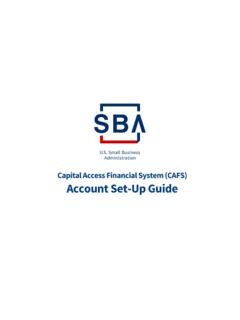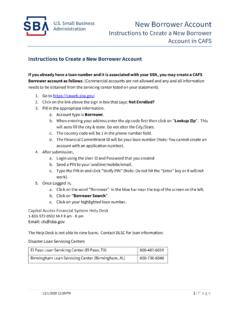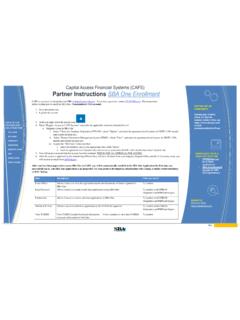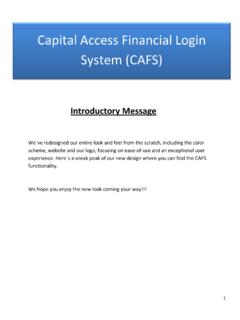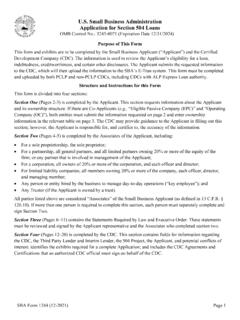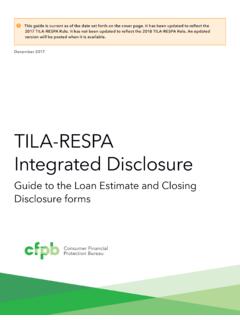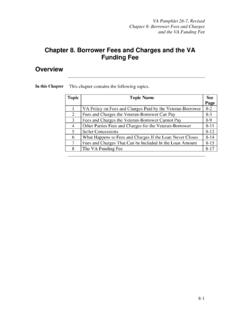Transcription of Capital Access Financial Systems
1 Capital Access Financial Systems (CAFS). Office of Capital Access What is CAFS? Electronic Lending origination (E-Tran) submit loan guaranty requests Electronic Lending servicing (E-Tran) update/edit existing loans 7A Connect view and export portfolio information Partner Information Management System (PIMS) lender information Lender Match referral tool for lenders and borrowers Leverages internet technology to reduce the turnaround time on loan guaranty requests Is integrated into your SBA software products and enables you submit electronically from your existing screens Provides increased efficiency and decreased costs in the loan guaranty origination , servicing processes, and reporting 3. Not Enrolled? 4. Creating CAFS Account 5. Creating CAFS Account 6. Requesting Access to E-Tran, etc. 7. Requesting Access to E-Tran, etc. Enter a location ID and select Submit . at the bottom of the screen 8. CAFS Customer Support 9. E-Tran - origination (Credit Scoring). Office of Capital Access Dashboard 11.
2 Check Credit Score FICO Small Business Scoring Service (SBSS). scores use commercial and consumer data to predict purchase risk Example Qualified Profile Example Disqualified Profile SBSS Score 178 SBSS Score 119. FICO score 782 589. # of inquiries 0 10. Average months in file 120 120. Etc.: Credit utilization Utilization: 0. Delinquencies: 0. Utilization: >75%. Delinquencies: 6. % sat. trade lines 100% 55%. Time as current owner More than 2 years Less than 2 years Total # suits 0 2. Etc.: Paydex, trade lines Good paydex. 4 lines; 0 past terms. Poor paydex. 1 line; avg. 60 days delinquent. DDA total balance More than $75k Less than $75k Time as current owner More than 2 years Less than 2 years Principals' combined net worth More than $100k Less than $100k Etc.: Sales, employees, industry Sales: >$500k. Employees: >2. Sales: <$500k. Employees: 0. Mining industry. Cash-to-assets ratio High Low Current ratio 100% 55%. EBIT-to-interest ratio High Low 12. Check Credit Score Before obtaining an SBSS score you must input information about the small business borrower and small business principals into E-Tran Business Required Data Principal Required Data Business Legal Name First Name Business Address Last Name Business Phone SSN.
3 Tax ID (EIN) Address DUNS Number (Optional Required for each principal but highly recommended) owner with 20% or more equity share of the applicant small business Once all required information is entered into E-Tran, the Check Credit Score'. icon will appear Note: An SBSS score can be generated by entering the above information into E-Tran (as described in the successive 13. slides) however the loan cannot be submitted for an SBA loan number until the application is complete Search Function Search functionality allows you to: Find an application number Search by date range, processing method, status, etc. Enter application search criteria and select Submit 14. Search Results Click on the App Number Link to display specific Loan Application 15. Getting Started Choose New Application . Choose loan processing method from the dropdown menu 7(a) General (ie: Standard 7(a) loan). Builders Line of Credit (CAPLine). Contract Loan Line of Credit (CAPLine). Export Express Preferred Lenders Program SBA Express Program Seasonal Line of Credit (CAPLine).
4 Standard Asset Base Line of Credit (CAPLine). 16. Select Processing Method Select Processing Method and Hit Save/Next If agent involved, select yes. E-tran tip: Always verify your bank information when beginning a new application 17. Agent Info 18. Application Info If your loan is structured as an EPC/OC, select Yes . 19. Project Information Enter zip code and select Lookup Zip' to auto populate the city and state. 20. New Borrower E-Tran tip: For Sole Proprietor - select Business / SSN. For Corp., Partnership, or LLC - select Business / EIN. For nonresidents, select International Tax ID (ITIN). 21. New Borrower (cont.). If a Tax ID is determined to be invalid, the Lender may certify its validity (EIN and ITIN only). 22. Borrower Information E-Tran Tip: If a Sole Proprietor enter the personal name in Name' box and the business name in Trade Name' box. Otherwise enter business name in Name' box 23. New Principal 24. New Principal (cont.). If a Tax ID is determined to be invalid, the Lender may certify its validity (EIN and ITIN only).
5 25. Principal Must enter ownership of at least 90%. If ownership is greater than 20%, principal is automatically guarantying the loan 26. Check Credit Score Once all required borrower business and principal information has been entered, select Check Credit Score'. Select the Check Credit Score' icon 27. Check Credit Score Select the business and up to six principals for scoring then click Request Credit Report for Primary Business' at the bottom of the page 28. Check Credit Score After a brief moment, the credit score will appear 29. Validation Correct errors before Submitting Warning Errors will still allow the loan Application to be processed Fatal Errors must be corrected before loan application can be processed E-Tran tip: Disregard Error Code Numbers -Based on Error Text, navigate to appropriate section of the loan to correct error 30. Document Upload Applications sent to the Loan Guaranty Processing Center (LGPC) require documents to be uploaded. Validation will list the documents that are missing 31.
6 Document Upload Use the E-Tran document upload tool to easily upload key loan documentation to SBA. Access the document upload feature by selecting the Documents icon at the top of the screen After clicking on Documents, the system will take you to a screen with the existing documents for that application. If you want to add additional documents, select - 32. Uploading Documents 10 Tab origination Template Documents that can be labeled and uploaded using the document upload tool include: 7(a) 10 Tab origination Template Tab 1 Application Tab 2 Lender's Credit Memo Tab 3 Draft Authorization Tab 4 Owner/Operator Personal Information Tab 5 BV, Refi. Transcripts, M&E to be acquired Tab 6 - Application's Business Financials Tab 7 - Affiliate Financials Tab 8 Franchise Docs & Purchase Agreements Tab 9 Appraisals, Environmentals, Lease Agreements Tab 10 Other Supporting Docs 33. E-Tran Tips What Can I skip? Collateral screen optional If principal is selected as a guarantor, do not re-enter as a guarantor Financial Information screens are optional - can be a source of many validation errors Financial information may be uploaded using the document upload feature Skip it all & use the COPY button You can use that feature to enter a companion loan, just copy the first application and modify to match the second loan's terms 34.
7 More E-Tran Tips and Frequently Asked Questions Be Patient. The first time you use E-Tran is always the hardest. Only the Blue shaded boxes are required to be filled in. When entering an address, always enter the zip code first and select the grey Lookup Zip' button. This will prepopulate the city, state and rural/urban code You will get an error code if you do not do this When entering a Tax ID, a pre-populated name may appear This means the borrower has a current or previous SBA Loan This can only be cleared by SBA. If this information appears to be incorrect, contact your District Office with the application number and pertinent information including what name you need added to the application and we will get the issue resolved 35. More E-Tran Tips and Frequently Asked Questions Use the Navigation Tree as much as possible. The Back button on your browser will sometime boot you out. Use of Proceeds Screen Amounts must be rounded to the nearest $100. If including the guaranty fee in financing you must adjust another use of proceeds as this fee cannot be rounded up or down.
8 Financials Financials are not required to be filled out in E-Tran, however they must be retained in the bank file for future audits. If you start filling out the Balance Sheet, it must be completed. The system will not accept negative Net Worth or Tangible Net Worth Financials can also be uploaded using the Document Upload function. Please put a note in the Lender Comments screen 36. More E-Tran Tips and Frequently Asked Questions Collateral Screen This screen will appear only if the Is the Loan Collateralized question (Loan Info) is answered Y . Once you start filling it out, it must be completed in full This screen is not required for Express and small (Under $350k) loans. Please make a comment in the Lender Comments and document collateral in the Loan Authorization. Principal Screen Screen must be completed for each 20% owner of the business At least 90% total ownership must be accounted for If there are many owners with less than 20% ownership, you may need to force this screen and make a notation in Lender Comments 37.
9 More E-Tran Tips and Frequently Asked Questions Lender Comments Screen Lender Comments should be brief as supporting documents can be uploaded using the Document Upload tool. For Example CAIVRS Completed 00/00/00- no records found see file'. Key Man Life insurance not required due to contingency plan with experienced employee . Collateral - All business assets used see authorization'. Business income has been verified via a review of the IRS Tax Transcripts- see file'. Insurance requirements - flood, collateral hazard insurance obtained . Credit elsewhere test performed'. Personal Resource Test completed no injection needed'. 38. Questions? 39. E-Tran servicing Office of Capital Access Unilateral servicing and liquidation actions in E-Tran Prior to Final Disbursement Change Interest Rate prior to initial Disbursement Change Loan Maturity Date Change Obligor's Address Change Obligor's Name or Trade Name Cancel SBA's Guaranty prior to Initial Disbursement After Final Disbursement Extend Maturity prior to stated maturity date for loans in Regular servicing Change Obligor's address or Name of Business Transfer Loan to Liquidation Status Change a Loan to Paid in Full (PIF) status Change loan from Revolving to Non-revolving 41.
10 Accessing E-Tran servicing 42. Search Function Search functionality allows you to: Find an loan using SBA loan or application number Search by date range, processing method, status, etc. Enter loan search criteria and select Submit 43. Search Results Click on the App# Link to display specific Loan 44. Loan Info This screen displays the information from the loan application along with additional information such as companion or affiliate loans (A) - Affiliate (C) - Companion 45. Loan Info, cont. SBA Guaranty Fees and Secondary Market Indicator 46. Loan Info, cont. Interest rate and structure, maturity date, term, and first disbursement date 47. 1502 Info & Reporting This screen is used to view and make corrections to your 1502 Report 48. Changing Loan Structured with EPC from No to Yes 1. Change the answer to Yes for the *Loan Structured with Eligible Passive Company? question on the loan info screen. 2. Choose which entities are the EPC and the OC. 3. Click Save/Save Next 49.