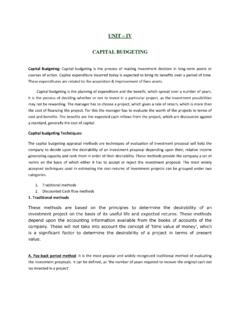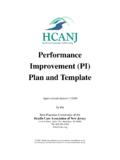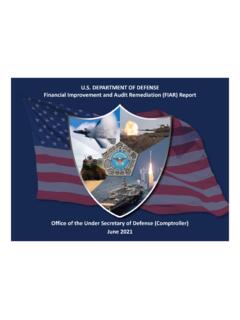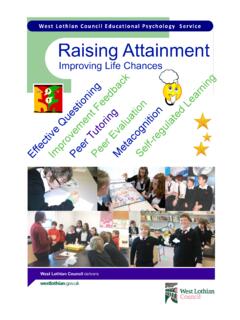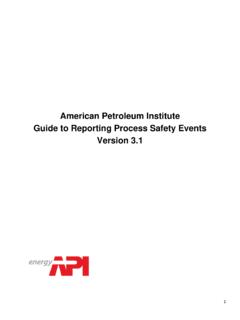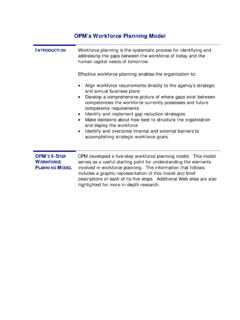Transcription of Capital Gold Payroll (4.10.00)
1 Capital Gold Payroll ( ). Checklists Guide 2021-22 Year End & 2021-22 Tax Year Capital Gold Payroll ( ). Checklists Guide: 2021-22 Year End & 2022-23 Tax Year Pegasus Software (a trading name of Infor (United Kingdom) Limited). All rights reserved. Guide published by: Pegasus Software Orion House Orion Way Kettering Northamptonshire NN15 6PE. All rights reserved. No part of this manual or any accompanying programs may be copied, sold, loaned or in any way disposed of by way of trade or for any kind of profit or incentive without the express permission of Pegasus Software in writing, or as specified in the licence agreement which accompanies this manual and associated programs. Whilst Pegasus Software takes reasonable steps to ensure that the contents of this manual are up to date, and correctly describe the functioning of the programs, neither Pegasus Software nor any of its Partners give any warranty that the manual is error free, nor that the programs will perform all functions stated in the manual.
2 Pegasus Software has a policy of continual improvement of its software and accordingly this manual may describe features which are no longer available in the current release of the software available to customers, or which are proposed for a future release of the software. Under no circumstances will Pegasus Software or any of its Partners have any liability to any customer arising out of any error, omission or inaccuracy in this manual. All trademarks are acknowledged Contents Introduction ---------------------------------------- ---------------------------------------- ---------------- 3. Audience .. 3. Download instructions .. 3. Pegasus Help Centre .. 3. F1 Help .. 3. Considerations before you start ---------------------------------------- ----------------------------- 4. Running weeks 53/54/56 .. 4. Issuing P45s .. 4. Directors NI calculations .. 4. Running payrolls in the new tax year before printing P60s.
3 4. GDPR Password consideration .. 5. STEP 1: Upgrading Capital Gold Payroll ---------------------------------------- ------------------- 6. Before Upgrading the 6. Upgrading the Software .. 6. After Upgrading the Software .. 7. STEP 2: Completing the Tax Year-End-------------------------------- ------------------------------ 8. Before Completing the 8. Completing the Year-End .. 8. Checklists Guide 2021-22 year-end & 2022-23 tax year Completing the Year-End .. 9. STEP 3: Starting the New Tax Year ---------------------------------------- -------------------------- 10. Running the Year-end and Checking Details & Options .. 10. Contents Page 2 of 11. Checklists Guide 2021-22 year-end & 2022-23 tax year Introduction This guide is designed to help you understand the steps to upgrade Capital Gold Payroll , complete the year-end and start the 2022-23 tax year. You must follow these steps for each company in Capital Gold Payroll .
4 The guide is designed to be read on-screen or printed. Make sure that you follow the instructions carefully. Audience This guide is provided for both Pegasus partners and Capital Gold Payroll customers. The guide assumes you have relevant knowledge of Capital Gold Payroll and understand existing HMRC. requirements of employers. PLEASE READ IMPORTANT NOTES CAREFULLY. Download instructions Capital Gold Payroll ( ) is available for download. Download instructions are included as a link in the release notification email. Pegasus Help Centre These guides are available from the Help menu in Capital Gold Payroll , and also by visiting the User Guides page for Capital Gold Payroll at or the Help menu guide section. Guide Description Legislation & This guide is designed to help you understand the legislation and Product Changes software changes to this year's Payroll upgrade for the 2021-22 year end and the new 2022-23 tax year.
5 Installation This guide provides information concerning the installation of Capital Gold Payroll and the supported software environments. Auto Enrolment This guide will demonstrate how Capital Gold Payroll can help you carry out your Auto Enrolment responsibilities. Auto Enrolment A guide that explains the Auto Enrolment Configuration Tool, which is Configuration Tool accessed from the Pensions menu. F1 Help The help includes sections that describe the software changes in this release and explains each of the screens in the product. This can be accessed via Help - Capital Gold Payroll Help or by using the F1 button. Introduction Page 3 of 11. Checklists Guide 2020-212 year-end & 2021-223 tax year Considerations before you start Before starting the steps, you may want to consider the notes in this section. Running weeks 53/54/56. Weekly Payroll with a pay date of 5th April should be week 53. 2-weekly Payroll with a pay date of 5th April should be week 54.
6 4-weekly Payroll with a pay date of 5th April should be week 56. For week 53, 54 and 56 payrolls Capital Gold Payroll will automatically apply the week 1 tax basis as outlined by HMRC. You do not have to make any changes. Issuing P45s Before running the Year-end Restart, issue P45s for employees who you do not intend to pay in the 2022-23 tax year. Please note that if you have leavers that relate to a previous pay period, you are required to send an FPS and ensure that you select 'H' (correction to earlier submission) as the report code. If you do not select this report code, HMRC does not see all the leave information and could issue a penalty for late reporting. Directors NI calculations If you started using Capital Gold Payroll part way through the current tax year and imported your data from another Payroll system, check year-to-date NI calculations for Directors. Follow HMRC leaflet CA44 National Insurance for company directors or use the Director's National Insurance contributions calculator listed at check-your- Payroll -calculations.
7 Running payrolls in the new tax year before printing P60s If you need to start running payrolls in the new tax year, before printing P60s, do the Year-end Restart and then run payrolls in the new tax year as normal. When you do the Year-end Restart, the company is copied automatically. YOUR FINAL FPS FOR THE 2021-22 TAX YEAR MUST BE SENT BEFORE 19 APRIL 2022. ANY. CHANGES FOR THE 2021-22 TAX YEAR AFTER 19 APRIL 2022 MAY BE SUBMITTED USING AN FPS. OR EARLIER YEAR FPS, OR BY USING HMRC BASIC TOOLS. When you are ready to print your P60s From the File menu, select Use Last Year's Company Data. This restores the data to what it was before the Year-end Restart. A confirmation message is displayed. When the previous year's data is in use, the tax year is displayed in the title bar after the company name. Print P60s as described in the Completing the Tax Year-End section on page 8 of this guide. Once finished, return to your current data by again selecting Use Last Year's Company Data from the File menu.
8 DO NOT PERFORM A SECOND YEAR-END RESTART WHEN YOU ARE USING LAST YEAR'S. DATA. The Last Year copy is not a substitute for your end of year back up. When Capital Gold Payroll makes the automatic copy during the Year-end Restart, data already stored in the LastYear' folder for the current company is overwritten. This happens every time a Year-end Restart is done for that company so only the previous tax year's copy is ever available. Considerations before you start Page 4 of 11. Checklists Guide 2020-212 year-end & 2021-223 tax year GDPR Password consideration If you are still using the default' password(s) for your Payroll software, that is, those provided on first installation, we strongly recommend you change them to help you comply with General Data Protection Regulation (GDPR). NB: IT IS RECOMMENDED NOT TO CHANGE THE ADMINISTRATOR PASSWORD. Considerations before you start Page 5 of 11. Checklists Guide 2020-212 year-end & 2021-223 tax year STEP 1: Upgrading Capital Gold Payroll THIS CHECKLIST DETAILS THE SUGGESTED STEPS FOR THIS PROCESS.
9 PLEASE AMEND AS. NECESSARY. This section includes the steps required to upgrade to Capital Gold Payroll ( ) before completing the year end tasks. THE SOFTWARE CAN BE INSTALLED IN ANY PAY PERIOD BEFORE THE END OF THE 2021-22 TAX. YEAR. HOWEVER, IT MUST BE INSTALLED BEFORE PROCESSING THE YEAR END. Before Upgrading the Software . 1. Capital Gold Payroll ( or later) should already be installed before upgrading. Use the Help - About Capital Gold Payroll menu in Capital Gold Payroll to check the version number. 2. Backup the Capital Gold Payroll data files using the File - Back-up & Restore - Back-up Company Data command. It is advisable to back up your data to a new folder so that it does not overwrite an existing backup. In the Backup to box, first remove the text that is displayed. Then enter the drive letter and a new folder name for the current pay period, for example C:\March2022_A'. 3. Carry out a full Payroll cycle using the Payroll - Do/Redo Payroll command for each company and print the necessary reports.
10 4. Close Capital Gold Payroll . Upgrading the Software 5. Install the software before processing starts in the new pay period. Separate instructions for downloading the installation files are included with your release letter. This screen will appear automatically after the software has downloaded and you run the '. file. 6. Familiarise yourself with the legislation that affects this release by clicking the Latest News or the Guides link. Click View Readme to see a summary of the software changes. 7. Click Install Capital Gold Payroll to upgrade the product. Follow the instructions on the screen to complete the upgrade. When asked, use the Typical' set up type. STEP 1: Upgrading Capital Gold Payroll Page 6 of 11. Checklists Guide 2020-212 year-end & 2021-223 tax year Ignore the Typical Update' and Custom' types. After Upgrading the Software . 8. Log in to Capital Gold Payroll and choose Help - About Capital Gold Payroll .