Transcription of Capture/PSpice Advanced Analysis User Guide - ee.sharif.edu
1 Advanced Analysis1 PSpice Advanced Analysis user s GuideAdvanced Analysis2 Copyright 1985-2001 Cadence Design Systems, Inc. All rights , Ambit, BuildGates, Cadence, Cadence logo, Concept, Diva, Dracula, Gate Ensemble, NC Verilog, OpenBook online documentation library, Orcad, Orcad Capture, Orcad Layout, PSpice, SourceLink online customer support, SPECCTRA, Spectre, Vampire, Verifault-XL, Verilog, Verilog-XL, and Virtuoso are registered trademarks of Cadence Design Systems, , Assura, Cierto, Envisia, Mercury Plus, Quickturn, Radium, Silicon Ensemble, and SPECCTRAQ uest are trademarks of Cadence Design Systems, is a service mark of Cadence Design Systems, other brand and product names mentioned herein are used for identification purposes only and are registered trademarks, trademarks.
2 Or service marks of their respective edition April 2001 Cadence PCB SystemsDivision (PSD) officesPSD customer support(877) 237-4911 PSD Sales(888) 671-9500 PSD Japan office81-45-682-5770 PSD UK office44-1344-865-444 PSD online customer supportemail customer supportconnectionhttp: // / Technical / Connection / Analysis3 ContentsBefore you beginWelcome 9 How to use this Guide 10 Symbols and conventions 10 Related documentation 11 Websites 12 PSpice community website 12 Technical website 13 SourceLink online technical support 14 IntroductionChapter 1In this chapter 15 Advanced Analysis overview 15 Project setup 16 Validating the initial project 17 Advanced Analysis files 18 Workflow 19 Numerical conventions 20 LibrariesChapter 2In this chapter 23 Overview 23 Parameterized components 24 Location of Advanced Analysis libraries 27 Using Advanced Analysis libraries 27 Using the online Advanced Analysis library list 28 Using the library tool tip 30 Using Parameterized Part icon 30 Preparing your design for
3 Advanced Analysis 31 Creating new Advanced Analysis -ready designs 31 Using the design variables table 34 Modifying existing designs for Advanced Analysis 35 Example 36 Advanced Analysis4 Selecting a parameterized component 36 Setting a parameter value 37 Using the design variables table 38 For power users 39 Legacy PSpice optimizations 39 SensitivityChapter 3In this chapter 41 Sensitivity overview 41 Sensitivity strategy 42 Plan ahead 43 Workflow 43 Sensitivity procedure 44 Setting up the circuit in the schematic editor 44 Setting up Sensitivity in Advanced Analysis 44 Running Sensitivity 45 Controlling Sensitivity 47 Sending parameters to Optimizer 49 Printing results 49 Saving results 49 Example 50 Setting up the circuit in the schematic editor 50 Setting up Sensitivity in Advanced Analysis 52 Running Sensitivity 54 Displaying run data 55 Controlling Sensitivity 58 Sending parameters to Optimizer 60 For power users 62 Sensitivity calculations 62 Advanced Analysis5 OptimizerChapter 4In this chapter 65 Optimizer overview 65 Optimizer engines 66 Optimizer strategy 67 Plan ahead 67 Optimizer procedure 70 Setting up in the circuit in the schematic editor 70 Setting up Optimizer in Advanced Analysis 71 Running Optimizer 73 Assigning available values with the Discrete engine 75 Finding components in your schematic editor 76 Printing results 76 Saving results 77 Example 77 Overview 77 Setting up the circuit in the schematic editor 78 Setting up Optimizer in
4 Advanced Analysis 80 Running Optimizer 87 Editing a measurement within Advanced Analysis 93 Saving results 94 SmokeChapter 5In this chapter 95 Smoke overview 95 Smoke strategy 96 Plan ahead 96 Workflow 97 Smoke procedure 97 Setting up the circuit in the schematic editor 97 Running Smoke 98 Printing results 99 Configuring Smoke 99 Example 101 Overview 101 Setting up the circuit in the schematic editor 101 Running Smoke 103 Printing results 105 Configuring Smoke 106 For power users 110 Smoke parameters 110 Advanced Analysis6 Monte CarloChapter 6In this chapter 115 Monte Carlo overview 115 Monte Carlo strategy 116 Plan Ahead 116 Workflow 117 Monte Carlo procedure 117 Setting up the circuit in the schematic editor 117 Setting up Monte Carlo in Advanced Analysis 119 Starting a Monte Carlo run 120 Reviewing Monte Carlo data 121 Controlling Monte Carlo 125 Printing results 127 Saving results 127 Example 128 Setting up the circuit in the schematic editor 128 Setting up Monte Carlo in Advanced Analysis 131 Running Monte Carlo 135 Reviewing Monte Carlo data 136 Controlling Monte Carlo 143 Printing results 146 Saving results 146 Measurement ExpressionsChapter 7In this chapter 147 Measurements overview 147 Measurement strategy 148 Procedure for creating measurement expressions 148 Setup 148 Composing a measurement expression 149 Viewing the results of measurement evaluations 150 Example 151 Viewing the results of measurement evaluations.
5 154 Measurement definitions included in PSpice 155 For power users 158 Creating custom measurement definitions 158 Definition example 160 Measurement definition syntax 162 Syntax example 170 Chapter ContentsAdvanced Analysis7 Optimization EnginesChapter 8In this chapter 173 LSQ engine 173 Principles of operation 173 Configuring the LSQ engine 180 Modified LSQ engine 184 Configuring the Modified LSQ engine 184 Random engine 189 Configuring the Random Engine 190 Discrete engine 192 Commercially available values 193 Glossary 195 Index 203 Chapter ContentsAdvanced Analysis8 Advanced Analysis9 Before you beginWelcomePSpice Advanced Analysis allows PSpice and PSpice A/D users to optimize performance and improve quality of designs before committing them to hardware.
6 Advanced Analysis four important capabilities: sensitivity Analysis , optimization, yield Analysis (Monte Carlo), and stress Analysis (Smoke) address design complexity as well as price, performance, and quality requirements of circuit Analysis is integrated with Cadence s Concept HDL and Orcad Capture PCB design capture tools, and is available on Windows 98, Windows NT, and Windows 2000 you beginAdvanced Analysis10 How to use this guideThis Guide is designed to make the most of the advantages of onscreen books. The table of contents, index, and cross references provide instant links to the information you need. Just click on the text and chapter about an Advanced Analysis tool is self-contained. The chapters are organized into these sections: Overview: introduces you to the tool Strategy: gives you tips on planning your project Procedure: lists each step you need to successfully apply the tool Example: lists the same steps with an illustrating example For power users: provides background informationIf you find printed paper helpful, print only the section you need at the time.
7 When you want an in-depth tutorial, print the example. When you want a quick reminder of a procedure, print the and conventionsOur documentation uses a few special symbols and textImport Measurements, Modified LSQ,PDF GraphIndicates that text is a menu or button command, dialog box option, column or graph label, or drop-down list optionIcon graphic, , Shows the toolbar icon that should be clicked with your mouse button to accomplish a taskLowercase file , .sim, .drtIndicates a file name extensionBefore you beginAdvanced Analysis11 Related documentationIn addition to this Guide , you can find technical product information in the embedded auto-help, in related online documentation, and on our technical website. The table below describes the type of technical documentation provided with PSpice Advanced Analysis .
8 See Websites on page 12 for additional online documentation component .. Provides this .. This Guide PSpice Advanced Analysis user s GuideA comprehensive Guide for understanding and using the features available in Advanced system (automatic and manual)Provides comprehensive information for understanding the features in Advanced Analysis and using them to perform specific Analysis provides help in two ways: automatically (auto-help) and is embedded in its own window and automatically displays help topics that are associated with your current activity as you move about and work within the Advanced Analysis workspace and interface. It provides immediate access to information that is relative to your current task, but lacks the complete set of navigational tools for accessing other manual method lets you open the help system in a separate browser window and gives you full navigational access to all topics and resources outside of the help either method, help topics include.
9 Explanations and instructions for common tasks Descriptions of menu commands, dialog boxes, tools on the toolbar and tool palettes, and the status bar Glossary terms Reference information Product support informationOnline Advanced Analysis Library ListAn online, searchable library list for Advanced Analysis componentsBefore you beginAdvanced Analysis12 WebsitesSeveral websites are available for online research: A community website that focuses on information for PSpice users. A full technical website that offers comprehensive information and customer support for PSpice and related products. The SourceLink website that offers in-depth customer support for Concept HDL, Allegro, and other Cadence community is a gathering place for all PSpice users.
10 Activities include the exchanging of technical information, working with user and vendor PSpice models, and accessing a knowledge base of commonly asked questions answered by Cadence PSpice user s GuideAn online, searchable user s guideOnline PSpice Library ListAn online, searchable library list for PSpice model librariesOnline PSpice Reference GuideAn online, searchable reference manual for the PSpice simulation software productsOnline PSpice Quick Reference Concise descriptions of the commands, shortcuts, and tools available in PSpiceOrcad Capture user s GuideAn online, searchable user s guideOrcad Capture Quick Reference CardConcise descriptions of the commands, shortcuts, and tools available in CaptureThis documentation component.



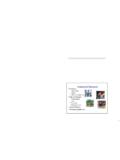


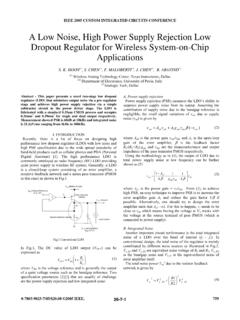

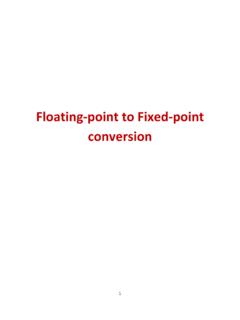
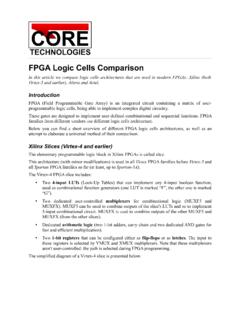








![User’s Guide [Advanced Function Operations]](/cache/preview/3/e/2/3/e/d/e/7/thumb-3e23ede7f72ed5503ca0e8c1e7bce47e.jpg)
