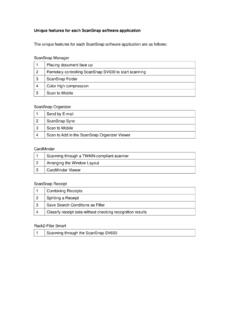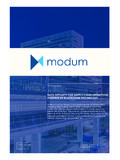Transcription of CardMinder for ScanSnap!TM User’s Guide
1 P3PC-E527-02EN CardMinderTM for ScanSnap!TM User s GuideCardMinder for ScanSnap! User s Guide iINTRODUCTION About This ManualThis manual describes the use of CardMinder for ScanSnap! application as follows. 1) About CardMinder (A quick look at CardMinder )2) Configuring Before Scanning(Setting options before scanning)3) Scanning and Exporting Business Card Data(Basic procedures for common scanning tasks)4) Business Card Data Handling(Maintaining and using your Business Card database)5) Correction of Recognized Character data(Correcting the recognized data in a Business card)6) Setting Preferences(Setting CardMinder preferences)7) Troubleshooting(Detecting and fixing CardMinder errors)8) IndexAdditional information about ScanSnap!
2 Fi-4110 EOX2 can be found in:ScanSnap! fi-4110 EOX2 Operator s GuideScanSnap! fi-4110 EOX2 Getting Started Guide Note, LiabilityREAD ALL OF THIS MANUAL AND RELATED MANUAL CAREFULLY BEFORE USING THIS NOT USED CORRECTLY, UNEXPECTED INJURY MAY BE CAUSED TO USERS OR all efforts have been made to ensure the accuracy of all information in this manual, PFU LIMITED assumes no liability to any party for any damage caused by errors or omissions or by statements of any kind in this manual, its updates or supplements, whether such errors are omissions or statements resulting from negligence, accidents, or any other cause. PFU LIMITED further assumes no liability arising from the application or use of any product or system described herein; nor any liability for incidental or consequential damages arising from the use of this manual.
3 PFU LIMITED disclaims all warranties regarding the information contained herein, whether expressed, implied, or LIMITED reserves the right to make changes to any products herein, to improve reliability, function, or design, without further notice and without for ScanSnap! User s Guide iiUse in High-safety ApplicationsThis product has been designed and manufactured on the assumption that it will be used in office, personal, domestic, regular industrial, and general-purpose applications. It has not been designed and manufactured for use in applications (simply called "high-safety applications" from here on) that directly involve serious danger to life and health when an extremely high degree of safety is required, for example, in the control of nuclear reactions at nuclear power facilities, automatic flight control of aircraft, air traffic control, operation control in mass-transport systems, medical equipment for sustaining life, and missile firing control in weapons systems, and when provisionally the safety in question is not ensured.
4 The user should use this product without adopting measures for ensuring safety in such high-safety applications. PFU LIMITED assumes no liability whatsoever for damages arising from use of this product by the user in high-safety applications, and for any claims or compensation for damages by the user or a third party. TrademarksPFU is a registered trademark of PFU ! and CardMinder are trademarks of PFU and Windows are either registered trademarks or trademarks of Microsoft Corporation of the United States and/or other is a registered trademark of Pixel Translations, A Division of Actionpoint and the Adobe logo as well as Acrobat and the Acrobat Logo are either registered trademarks or trademarks of Adobe Systems Incorporated in the United States and/or other product names referred to in this manual are registered trademarks or trademarks of respective for ScanSnap!
5 User s Guide iiiHow Trademarks Are Indicated In This ManualCardMinder for ScanSnap! application is abbreviated as to operating systems (OS) are indicated as follows:Windows 98: Refers to Microsoft Windows 98 operating Me: Refers to Refers to Microsoft Windows Millennium Edition operating 2000: Refers to Microsoft Windows 2000 Professional operatingWindows XP: Refers to Microsoft Windows XP Professional operating system, and Microsoft Windows XP Home Edition operating there is no distinction between the different versions of the above operating system, the general term "Windows is Rights Reserved, Copyright(c) PFU LIMITED Proximity / Merriam Webster LinguibaseCopyright 1984 All rights reservedProximity Technology 1984 All rights reservedMerriam Webster Proximity / Merriam Webster LinguibaseCopyright 1984 All rights reservedProximity Technology 1984 All rights reservedWilliams Collins Sons & Co.
6 Part of this manual may be reproduced in any form without permission. The contents of this manual may be revised without prior notice. We are unaccountable for any damages or passive damages from the use of this equipment or this manual and any compensation of third for ScanSnap! User s Guide iv2 CONTENTSINTRODUCTION .. i About This Manual .. i Note, Liability .. i Trademarks .. iiChapter1 About CardMinder .. About CardMinder .. Features of CardMinder .. Flow of Operation .. Measurement 5 Main window .. 5 Finder 7 Chapter2 Configuring Before Scanning .. 8 Chapter3 Scanning and Exporting the Business Card 9 Chapter4 Business Card Data Handling.
7 Data search by character string and hot key .. Deleting the data from [Inbox] / [Exported] tab .. Deleting data from [Trash] .. 18 CardMinder for ScanSnap! User s Guide Restoring the data from Trash .. Extracting the image data .. Data search by entering keyword .. 23 Chapter5 Correction of Recognized Character Data .. Recognition of all characters at Recognition using Rectangle Selection .. Keyword Recognition using Rectangle Area Selection Data Correction by Manual Entry .. 30 Chapter6 Setting Data control settings .. Export item settings .. 35 Chapter7 Troubleshooting .. 36 INDEX .. 381 CardMinder for ScanSnap! User s Guide 1 Chapter1 About CardMinderThis chapter describes features and basic operations of About Features of Flow of Operation.
8 Measurement Windows .. 5 Main window .. 5 Finder About CardMinderCardMinder ScanSnap! User s Guide 2 About CardMinderCardMinder is included with your ScanSnap! color duplex scanner. CardMinder provides a quickscanning, image recognition and database storage solution for all your office scanning an OCR (Optical Character Recognition) engine and sharing recognized data with a PIM(Personal Information Manager), CardMinder can Scan business card(s) and save the image data. Recognize the characters on the business card, and send the character data to a PIM (Personal Information Manager). Easily find data on a business card using simple keyword dataImage dataPIM window (Microsoft Outlook for example):Recognized charactersCardMinder Features of CardMinderCardMinder ScanSnap!
9 User s Guide 3 About of CardMinderCardMinder has the following features. Scans front side or both sides of the business cards just by pressing a button on the scanner You can capture Memos on business cards to be reviewed later Recognizes characters on business cards and creates keywords automatically for fields like Full Name or : Full NameCompanyDepartmentJob titleZIP / Postal codesAddressPhone numberFax numberMobile phoneE-mailWeb site addressMemoSave date Exports recognized data to PIMs (Personal Information Manager) Supported Applications: Microsoft Outlook Outlook ExpressACT!TMGoldMine CSV (Excel) Searches business cards quickly by Full Name or Flow of OperationCardMinder ScanSnap!
10 User s Guide 4 About of OperationYou can start using CardMinder by:Selecting An application where the data is to be exported (See Chapter 2)Scanning and recognizing a business card (See Chapter 3) Insert the business card(s) into the ADF Paper Chute. Press a button on the scanner. Scanned and recognized data will be shown in Main the data (See Chapter 3) Select the data in [Inbox] tab. Click an the data (See Chapter 4) Select the data in [Inbox] or [Exported] tab. Click menu to:Search (See Section )Delete from [Inbox] or [Exported] tabs (See Section )Delete from [Trash] tab (See Section )Restore (See Section )Extracting the data (See Section ) Select data from [Inbox] or [Exported] tab.