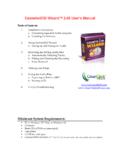Transcription of Cassette2USB™ Converter User’s Manual
1 MODEL: C2 USB-06 OPERATING INSTRUCTIONS PLEASE READ THIS OPERATING Manual COMPLETELY BEFORE OPERATING THIS UNIT AND RETAIN THIS BOOKLET FOR FUTURE REFERENCE. Cassette2 USB Converter user s Manual 1 SAFETY INSTRUCTIONS WARNING: TO PREVENT FIRE OR SHOCK HAZARD, DO NOT EXPOSE THIS APPLIANCE TO RAIN OR MOISTURE. IMPORTANT SAFETY INSTRUCTIONS 1. Read instructions - All the safety and operating instructions should be read before the appliance is operated 2. Retain instructions - The safety and operating instructions should be retained for future reference.
2 3. Heed Warnings - All warnings on the appliance and in the operating instructions should be adhered to. 4. Follow instructions - All operation and use instructions should be followed. 5. Water and Moisture - The appliance should not be used near water; for example, near a bathtub, washbowl, kitchen sink, laundry tub, in a wet basement, or near a swimming pool, and the like. 6. Ventilation - The appliance should be situated so that its location or position does not interfere with its proper ventilation. Make sure there is enough space above and beside the ventilation holes. Install the unit in a place with suitable ventilation openings(around 7 cm); For example, the appliance should not be situated on a bed, sofa, rug, or similar surface that may block the ventilation openings; or placed in a built-in installation, such as a bookcase or cabinet that may impede the flow of air through the ventilation openings.
3 7. Heat - The appliance should be situated away from heat sources such as radiators, heat registers, stoves or other appliances (including amplifiers) that produce heat. No flames objects, like candles, must be placed on the unit; 8. Power Sources - The appliance should be connected to a power supply only of the type described in the operating instructions or as marked on the appliance. 9. Power-Cord Protection - Power supply cords should be routed so that they are not likely to be walked on or pinched by items placed upon or against them, paying particular attention to cords at plugs, convenience receptacles and the point where they exit from the appliance.
4 10. Nonuse Periods - The power cord of the appliance should be unplugged from the outlet when left unused for a long period of time. The AC socket it is used to unplug the unit power cord and it must be easily accessible every time it is necessary; 11. Object and Liquid Entry - Care should be taken so that objects do not fall and liquids are not spilled into the enclosure through openings. 12. Servicing - The user should not attempt to service the appliance beyond that described in the operating instructions. All other servicing should be referred to qualified service personnel. 2 Introducing VHS2 DVD Wizard , The All-In-One Software To Convert Your Video Tapes To DVD!
5 Start Transferring Your Video Tapes To DVD! Visit Our Website: ALSO FROM Convert Your Vinyl Records To MP3 or CD In Just 3 Easy Steps with the Vinyl2 USB Start Transferring Your Records To CD! Visit Our Website: Easily Record High-Quality Audio To Your Computer with the Audio2 USB Start Recording Audio To Your Computer! Visit Our Website: 3 What s Included? The following items are included with your Cassette2 USB Converter : Converter & USB Cable user 's Manual Cassette2CD Wizard CD Cassette2 USB CD Quick Start guide 1. Install Software. First, install the conversion software included with your Converter .
6 On PC: Insert the Cassette2CD Wizard software CD into your computer. Browse the CD and run the file marked Setup. On MAC: Insert the Cassette2 USB Converter CD into your computer. Go to the AudioRecorder folder. Double click on the appropriate MacSetup DMG file for your Macintosh. Then, click and drag the Audacity icon to your Applications folder to complete the installation. 2. Prepare Your Cassette2 USB Converter . Use the included USB cable to plug your Converter into your computer. Your computer will install the device automatically. Be sure to give the computer a minute or two to install it the first time. Then, load a cassette tape into your device.
7 3. Start Converting Your Tapes. On PC: Run the Cassette2CD Wizard software on your computer by double-clicking on its icon. NOTE: Make sure you plug in your Converter before starting the software! On the first step, set Recording Device to USB Audio Device" or "Microphone Array (USB)." Continue through the Wizard. For further instructions, see the Manual included on the Cassette2CD Wizard software CD. 4 Features 1. Eject Slider: Slide this switch to open the cassette holder. 2. Headphone Jack: You can connect 1/8 headphones here. 3.
8 USB Port: Use the included USB cable to connect tape recorder to your computer. The USB connection will provide audio from tape recorder to your computer for transferring your recordings to your computer 4. Volume Knob: Adjusts the volume of the audio output. 5. Stop: Press to stop the tape. On Mac: Run the Audacity software on your computer by double-clicking on its icon. NOTE: Make sure you plug in your Converter before starting the software! Once the software has loaded, click Edit Preferences. (Audacity Preferences on the Mac.) Under Recording Device, look for an option called something like USB Audio Device or "Microphone Array (USB)" and choose it.
9 Finally, set the Channels to 2 (Stereo) and click OK. You re ready to record! Start playing a tape in your Converter , and click Record in the software. You may have to adjust the Microphone volume within the software for best results. When you re ready to stop recording, click the Stop button in the software. Then, click File Export As WAV or File Export As MP3. If prompted for a DLL file, see FAQ #3. To burn a CD of your recordings: please see the step-by-step instructions in the "CDBurner" folder on the included Cassette2 USB Converter CD. 5 Frequently Asked Questions (FAQ) 1. What computers is the Cassette2 USB Converter compatible with?
10 The Converter is compatible with both Microsoft Windows 8, 7, Vista, XP and Apple Mac OS X. (NOTE: The Cassette2CD Wizard software is only compatible with PC's, but the Audacity recording software works on Mac OS. It is included on the Cassette2 USB Converter CD.) 2. When I record audio from my Converter , I don t get any sound. 1) Check the volume dial on the right side of your cassette Converter . Make sure it is turned up to about halfway. 2) Make sure you have the correct recording device set. On PC, choose "USB Audio Device" or "Microphone Array (USB)" for your Recording Device. On Mac, click Edit Preferences and set the Recording Device to something like "USB Audio Device" or "Microphone Array (USB).