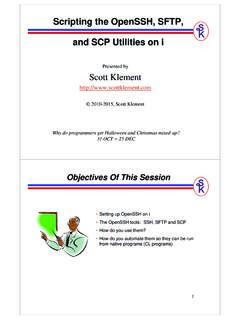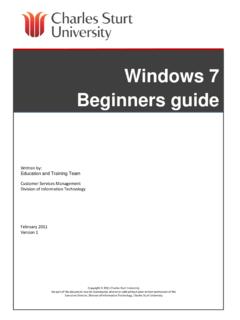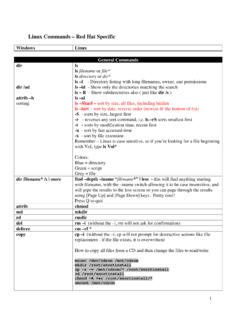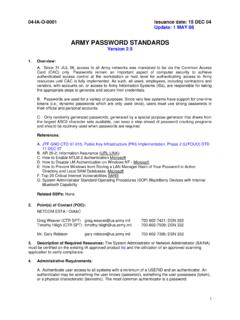Transcription of CCAccounting - CC Supervisor User's Guide
1 CC Supervisor User's Guide Manual Version Poltys, Inc. 3300 N. Main Street, Suite D #160, Anderson, SC 29621-4128 +1 (864) 642-6103 2011 Poltys, Inc. All rights reserved. The information contained in this manual is based on information available at the time of publication and is subject to change without notice. Accuracy and completeness are not warranted or guaranteed. No part of this manual may be reproduced or transmitted in any form or by any means, including electronic medium or machine-readable form, without the express written permission of Poltys, Inc. Brand or product names are trademarks of their respective owners. V , March 2011 Contents OVERVIEW ..5 5 5 CALL CENTER SUITE FEATURES 6 USING CC STARTING CC 7 CC Supervisor MAIN 9 9 Main 9 CONFIGURING THE GENERAL 11 AGENTS 13 CALL CHARGE 18 General Charges.
2 19 Additional Types of 19 Additional Charges .. 20 Taxes .. 21 GENERATING 22 Reports .. 22 Creating a Report .. 24 CO Call Log Report .. 24 Agent Based CO Call 28 Call Trunk Report .. 32 Incoming Caller ID 35 Outgoing Dialed Number Report .. 37 Call Ext 40 Call DID Report .. 43 Call Cost Report .. 46 Account Code Report ..49 Department Analysis Report .. 55 Ext Charge Report .. 57 Charge Report .. 60 Weekdays Activity Report .. 63 Week Call Activity Resource by Time Report .. 68 Intercom 70 Making the Report 72 CO CALL 75 Viewing CO Call Log Information .. 75 Filtering the CO Call Log Information .. 82 INTERCOM CALL 88 Viewing Intercom Call Log 88 Filtering the Intercom Call Log 92 APPENDIX: ACCOUNT CODE GLOSSARY OF TERMS ..96 PRODUCT 4 Contents - Blank Page - Overview Introduction CCAccounting (Call Center Accounting) is a call-billing tool that provides: Call costs reporting Call logging System and Extension reports CCAccounting is the ideal tool for small/ medium business interested in overall monitoring and reducing call costs.
3 CCAccounting supports only one Supervisor . The product is compatible with Panasonic KX-TDA/ TDE/ NCP IP-PBXs. CCAccounting supports only one CCSupervisor. Configuration The CC Supervisor application provides complete control over the call center environment by monitoring the agents, calls and related costs. It provides call history reports helping making decisions to increase the call center performance and minimize the telephony infrastructure costs. Panasonic IP-PBXTCP/IP (Ethernet)CCSupervisorCCServerDatabaseCe ntral OfficeUSB 6 Overview Call Center Suite Features Comparison Key Features/ ProductCCAccounting CCView LiteCCViewDesktop AssistantCCProCall AccountingCall LoggingCall MonitoringPerformance GraphsHistorical ReportsCall RecordingExtended CRM IntegrationScreen PopsMulti-PBX Using CC Supervisor Starting CC Supervisor To start CC Supervisor : 1.
4 Run CC Supervisor from Start | Programs | G3 NOVA Communications | CC Supervisor . If you are starting the CCSupervisor for the first time, a dialog will be displayed in order for you to choose the connection type to the CC Server (localhost or remote host). 2. The Access Code window is displayed, where the Supervisor can type its own password (access code) different from any codes used by other supervisors. The default password is 1234 NOTE: If Remember Access Code is checked, the access code will be automatically saved on the current PC and you will never be asked for it. To reset this behavior, please use the Reset all remember credentials option from the File menu. 8 Account Code Settings 3. The CC Supervisor Log-In dialog will be disthe CCSupervisor application to connect to played. Here, you have to type the password in order for the CCServer.
5 The default password is 1234 NOTES: You can change the CC Server location at every login by clicking on the Server You can check the Remember my user credentials checkbox in order for the name and password for the connection to the CCServer to be saved on the current PC and will you never be asked for it. To reset this behavior, please use the Reset all remember credentials option from the File menu. 4. Click OK and the CC Supervisor main window is displayed. Location button, before specifying the password. Account Code Settings 9 CC Supervisor Main Window Overview After you logged-in with CC Supervisor , the main window opens like presented below. Main Me u nThe options available from CC Supervisor Main Menu are: File Edit View Window Help 10 Account Code Settings File Menu Menu Options Description Change Language Allows the user to change the language of CCSupervisor interface Change Logo Allows the user to change the logo picture on the reports Change Login Allows the user to change the login password.
6 Valid value: 1-8 Password alphanumeric characters. Default: 1234. Change Agent Read-Allows the user to change the password for viewing the Agents Data. Only Password Valid value: 1-8 alphanumeric characters. Default: 1234. Change Agent Modify Allows the user to change the password for viewing and modifying Password the Agents Data. Valid value: 1-8 alphanumeric characters. Default: 1234. Change Delete Record Allows the user to change the password for deleting the records from Password the database inside the Call Logs sections. Valid value: 1-8 alphanumeric characters. Default: 1234. Reset All Remember Allows the user to reset all the private information like user name Credentials and Password used for connecting the CCSupervisor to the CCServer Change Access Code Allows the user to modify the access code. Valid value: 1-8 alphanumeric characters.
7 Default: 1234. Reset Billing Allows the user to reset all billing information used in the Call Cost Information Report, Ext Charge Report and the Charge Report Exit Allows the user to exit and close the application Edit Menu Menu Options Description Cut Delete the current selection but save it to clipboard Copy Copy to clipboard the current selection Paste Copy to the current location the information existing in clipboard View Menu Menu Options Description Status Bar Show/ Hide Status Bar Views Show/ Hide the Views window Window Menu Menu Options Description Cascade Cascade all opened windows Tile Arrange all opened windows in Tile mode Arrange Icons Arrange the minimized windows icons opened inside the CC The names of the opened You can see a list with the opened windows, in their opening order windows Account Code Settings 11 Menu Options Description Opens a window where you can see the opened windows and perform actions such as Activate, Close, Minimize, and arrange (Cascade, Tile Horizontally, Tile Vertically) Help Menu Menu Option Description CC Supervisor Help Open the CC Supervisor Help window with the Contents section in the Contents left pane Index Opens the CC Supervisor Help with the Index Search Opens the CC Supervisor Help with the Search section, allowing you to lookup for a particular term About CC Opens the About CC Supervisor window ConfigraTneral Seturing the Genel Settings o access the Getings window click the Settings button in Views>Configuration.
8 12 Account Code Settings Here you can set, according to your preferences, the following items: Date and Time Settings allows you to select the format you want the time information to be displayed (for example, the Ring Time field in the ACD>Call Log section) Other Settings allows you to configure Abnormal Call Threshold, the Supervisor extension and mail. This information is used in the Performance Graphs and the ACD Tree sections Abnormal Call Threshold Time an incoming call is abnormal if it exits the system before the Threshold Time expires Supervisor Extension it is used for monitoring the calls NOTE: This set Supervisor extension has the monitor option available in the ACD Tree section. Supervisor Mail it is used for email notifications when the counter threshold is surpassed and when the CCServer is disconnected from the PBX Timers Format Options select the time measurements units used in the system Email Server for Reports set the SMTP mail server information which will be used to automatically e-mail the scheduled reports, set in the Reports section.
9 In order for the scheduled reports e-mailing feature to work properly with all e-mail servers, all the following settings must be provided: Account Code Settings 13 Server Name the name or the IP address of the SMTP server where the Supervisor holds a mail account ( ) Port the port number used by the e-mail server to send mails (by default, and generally used - port number 25). Do not modify the default value (25) if you are not sure that the server uses another port for SMTP messages Account the name of the mail account Password the password of the mail account Email Address the mail address of the current account ( To set the Date Format, choose from the dropdown list in the Date and Time Settings section between: DD/MM/YYYY MM/DD/YYYY YYYY/MM/DD To set the Time Format, choose from the dropdown list in the Date and Time Settings section between the 12 hours and 24 hours format.)
10 To set the Timers Format, select one of the following from the Timers Format Options: Seconds (ss) Minutes (mm:ss) Hours (hh:mm:ss). To set the Abnormal Call Threshold Time, insert the number of seconds to prescript when a call is abnormal or when it is not. Afault password is 1234. gents Data This section allows you to add/ modify a department for each Agent. To access the Agents Data window click on the Agents Data shortcut in Views>Configuration> Agents Data For security reasons the Agents Data is password protected. The de 14 Account Code Settings Now, the Agents Data window is displayed. You can see a list with all the Agents Names, Extensions and the fields necessary for call recording. y field from the Name, Extension, Department menu, the ill be vertically sorted. NOTE: If you click on anselected field w Account Code Settings 15 The table below describes the main operations you can perform on Agents: You can view/modify for each Agent the fields used for the Agent application: ferent Groups.