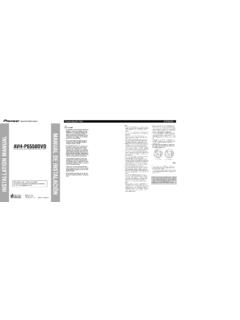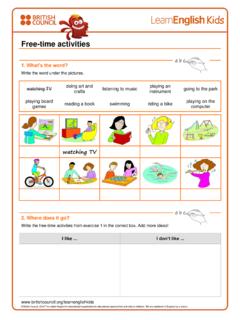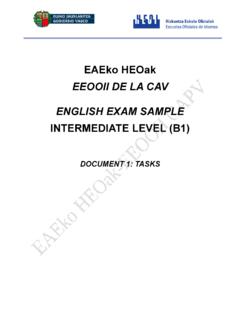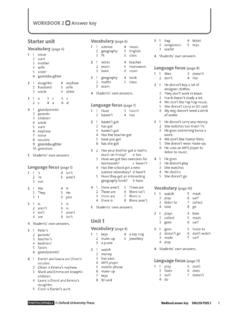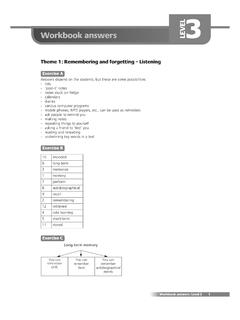Transcription of CD Receiver DEH-2950MP - Pioneer Latin
1 English Operation Manual Espa ol CD Receiver DEH- 2950mp . Portugu s (B). Contents Thank you for buying this Pioneer product. Please read through these operating instructions so you will know how to operate your model properly. After you have finished reading the instructions, keep this man- ual in a safe place for future reference. Before You Start Audio Adjustments 10. About this unit 3 Using balance adjustment 10. About WMA 3 Using the equalizer 10. About MP3 3 Adjusting equalizer curves 10. Visit our website 3 Adjusting loudness 11. Protecting your unit from theft 3 Adjusting source levels 11. Removing the front panel 3 Other Functions 11. Attaching the front panel 4 Adjusting initial settings 11. Use and care of the remote control 4 Setting the clock 11. Installing the battery 4 Setting the FM tuning step 12. Using the remote control 4 Setting the AM tuning step 12. Switching the auxiliary setting 12. Operating this unit What's What 5 Additional Information Head unit 5 Error messages 13.
2 Remote control 6 Handling guideline of discs and player 13. LCD display 6 Dual Discs 13. Basic Operations 7 WMA, MP3 and WAV files 14. Turning the unit on and selecting a Example of a hierarchy 14. source 7 Compressed audio compatibility 14. Adjusting the volume 7 Specifications 16. Turning the unit off 7. Tuner 7. Listening to the radio 7. Storing and recalling broadcast frequencies 7. Tuning in strong signals 7. Storing the strongest broadcast frequencies 8. Built-in Player 8. Playing a disc 8. Repeating play 8. Playing tracks in random order 9. Scanning tracks or folders 9. Pausing disc playback 9. Using compression and BMX 9. Searching every 10 tracks in the current disc or folder 9. Displaying text information on disc 10. 2 En Section Before You Start 01. English About this unit About MP3. Supply of this product only conveys a license CAUTION. for private, non-commercial use and does not ! Do not allow this unit to come into contact convey a license nor imply any right to use with liquids.
3 Electrical shock could result. this product in any commercial ( revenue- Also, this unit damage, smoke, and overheat generating) real time broadcasting (terrestrial, could result from contact with liquids. satellite, cable and/or any other media), broad- ! Keep this manual handy as a reference for op- casting/streaming via internet, intranets and/. erating procedures and precautions. or other networks or in other electronic con- ! Always keep the volume low enough so that tent distribution systems, such as pay-audio or you can hear sounds from outside the vehicle. audio-on-demand applications. An indepen- ! Protect this unit from moisture. dent license for such use is required. For de- ! If the battery is disconnected or discharged, tails, please visit the preset memory will be erased and must be reprogrammed. ! If this unit does not operate properly, contact your dealer or nearest authorized Pioneer Ser- vice Station. Visit our website Visit us at the following site: About WMA. ! We offer the latest information about Pio- neer Corporation on our website.
4 The Windows Media logo printed on the box indicates that this unit can play back WMA Protecting your unit from data. WMA is short for Windows Media Audio and theft refers to an audio compression technology The front panel can be detached to deter theft. that is developed by Microsoft Corporation. WMA data can be encoded by using Windows Important Media Player version 7 or later. ! Handle gently when removing or attaching Windows Media and the Windows logo are tra- the front panel. demarks or registered trademarks of Microsoft ! Avoid subjecting the front panel to excessive Corporation in the United States and/or other shocks. countries. ! Keep the front panel out of direct sunlight and high temperatures. Note This unit may not operate correctly depending on the application used to encode WMA files. Removing the front panel 1 Press DETACH to release the front panel. En 3. Section 01 Before You Start 2 Grab the front panel and remove. CAUTION. ! Use only one CR2025 (3 V) lithium battery.
5 ! Remove the battery if the remote control is not used for a month or longer. ! Danger of explosion if battery is incorrectly re- placed. Replace only with the same or equiva- 3 Put the front panel into provided pro- lent type. tective case for safe keeping. ! Do not handle the battery with metallic tools. ! Do not store the battery with metallic materi- Attaching the front panel als. ! In the event of battery leakage, wipe the re- 1 Slide the front panel to the left until it mote control completely clean and install a clicks. new battery. Front panel and the head unit are jointed on ! When disposing of used batteries, please the left side. Make sure that the front panel comply with governmental regulations or en- has been jointed to the head unit. vironmental public institutions' rules that 2 Press the right side of the front panel apply in your country/area. until it is firmly seated. # If you can't attach the front panel to the head Using the remote control unit successfully, try again.
6 Front panel may be damaged if you attach the front panel forcedly. Point the remote control in the direction of the front panel to operate. Important Use and care of the remote ! Do not store the remote control in high tem- control peratures or direct sunlight. Installing the battery ! The remote control may not function properly Slide the tray out on the back of the remote in direct sunlight. control and insert the battery with the plus (+) ! Do not let the remote control fall onto the and minus ( ) poles pointing in the proper di- floor, where it may become jammed under the rection. brake or accelerator pedal. WARNING. Keep the battery out of the reach of children. Should the battery be swallowed, immediately consult a doctor. 4 En Section Operating this unit 02. English 1 23 4 56. ed c b a9 8 7. What's What 9 DISPLAY button Press to select different displays. Head unit a LOUD button 1 AUDIO button Press to turn loudness on or off. Press to select various sound quality con- trols. b 1 to 6 buttons Press for preset tuning.
7 2 EQ button Press to select various equalizer curves. c a/b/c/d buttons Press to perform manual seek tuning, fast 3 SOURCE button, VOLUME. forward, reverse and track search controls. This unit is turned on by selecting a source. Also used for controlling functions. Press to cycle through all the available sources. d BAND button Press and hold to recall the initial setting Press to select among three FM bands and menu when the sources are off. one AM band and to cancel the control Rotate it to increase or decrease the vo- mode of functions. lume. e FUNCTION button 4 Disc loading slot Press to recall the function menu when op- Insert a disc to play. erating a source. 5 EJECT button Press to eject a CD from your built-in CD. player. 6 CLOCK button Press to change to the clock display. 7 AUX input jack ( mm stereo jack). Use to connect an auxiliary equipment. 8 DETACH button Press to remove the front panel from the head unit. En 5. Section 02 Operating this unit Remote control LCD display f 1 2.
8 D g c 3 4 5 6 7. e 1. h j 1 Main display section Shows the various information such as band, play time, and other setting. i ! Tuner Band and frequency are displayed. Operation is the same as when using the but- ! Built-in CD Player (Audio CD). tons on the head unit. See the explanation of Erapsed play time is displayed. the head unit about the operation of each but- ! Built-in CD Player (WMA/MP3/WAV disc). ton with the exception of ATT, which is ex- Folder number and erapsed play time are plained below. displayed. ! Audio and initial setup f VOLUME button Function names and setup status are dis- Press to increase or decrease the volume. played. g ATT button 2 Preset number/track number indicator Press to quickly lower the volume level, by Shows the track number or preset number. about 90%. Press once more to return to the ! If a track number 100 or more is selected, original volume level. d on the left of the track number indica- tor will light. h SOURCE button Press to cycle through all the available 3 MP3/WMA indicator sources.
9 Press and hold to turn the source Shows the type of the currently playing disc. off. 4 RPT indicator i PAUSE button Shows when repeat play is turned on. Press to turn pause on or off. 5 LOUD indicator j DISPLAY button Appears in the display when loudness is Not used. turned on. 6 Stereo (5) indicator Shows when the selected frequency is being broadcast in stereo. 7 LOC indicator Shows when local seek tuning is on. 6 En Section Operating this unit 02. English Basic Operations 1 Press SOURCE to select the tuner. Turning the unit on and 2 Press BAND to select a band. selecting a source Press BAND until the desired band (F1, F2, F3. for FM or AM) is displayed. You can select a source you want to listen to. To switch to the built-in CD player, load a disc 3 To perform manual tuning, briefly press in the unit (refer to the next page). c or d. % Press SOURCE to select a source. 4 To perform seek tuning, press and hold Press SOURCE repeatedly to switch between c or d for about one second and release.
10 The following sources: The tuner will scan the frequencies until a Tuner Built-in CD player AUX broadcast strong enough for good reception is found. Notes # You can cancel seek tuning by briefly pressing ! In the following cases, the sound source will c or d. not change: # If you press and hold c or d you can skip sta- When there is no disc in the unit. tions. Seek tuning starts as soon as you release When the AUX (auxiliary input) is set to off the button. (refer to page 12). ! AUX is set to on by default. Turn off the AUX Storing and recalling broadcast when not in use (refer to Switching the auxili- ary setting on page 12). frequencies ! When this unit's blue/white lead is connected % When you find a frequency that you to the vehicle's auto-antenna relay control want to store in memory, press one of pre- terminal, the vehicle's antenna extends when set tuning buttons 1 to 6 and hold until the this unit's source is turned on. To retract the preset number stops flashing. antenna, turn the source off.