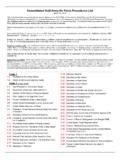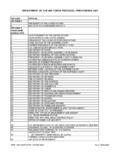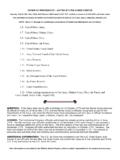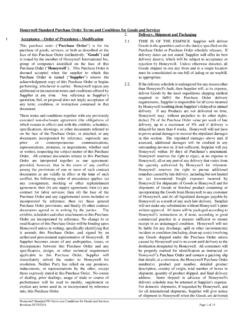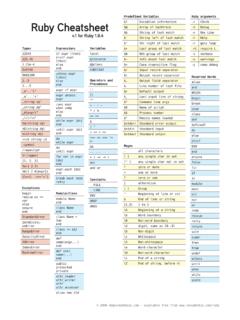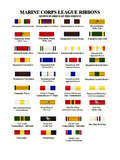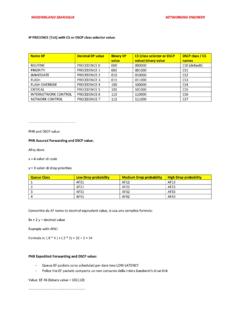Transcription of cdmNet Desktop User Guide 20150729 copy
1 cdmNet Desktop user Guide Ve r s i o n 4 . 2 . 0 precedence Health Care (2015) cdmNet Desktop user Guide , Version Table of Contents 2 .. cdmNet Desktop 3 .. (ce So-ware 3 .. 3 .. Plan Recommenda(ons 4 .. Desktop Ac(ons 4 ..Appendix A Installation and Configuration 14 .. 14 .. Connec(on 14 .. Accounts 14 .. (ce So-ware Setup 14 .. and Configure cdmNet Desktop 18 .. and Configure for Terminal Services or Citrix 25 .. Further Informa(on - - 1cdmNet Desktop user Guide , Version precedence Health Care has developed cdmNet Desktop to facilitate effective use of the cdmNet system. cdmNet is an online service that supports management of chronic conditions in primary care, by acting as a conduit for collaboration between health care providers.))))))
2 cdmNet allows General Practice staff to create, view and manage GP Management Plans and Team Care Arrangements. It also allows other members of the care team, including the patient, to access care plan details and collaborate in the care planning process. cdmNet Desktop provides General Practice staff with access to four key features: oReview the status of existing patient care plans, with prompts for appropriate action oUpdate and create new individualised care plans for patients oDirect access to patient care plans from the General Practice clinical software oAutomatic reminders for actions that are appropriate to the patient s care plan. This document is an installation and user Guide for the cdmNet Desktop software, providing easy-to-follow steps for General Practice users.
3 For technical support related to cdmNet Desktop or cdmNet , please visit - - 2cdmNet Desktop user Guide , Version cdmNet Desktop Software cdmNet Desktop currently supports four practice software applications: Best Practice, Medical Director 3, Zedmed and Monet. To use cdmNet Desktop , you must be logged in to your practice software, with a patient medical record open. When you open a patient record in your practice software, cdmNet Desktop checks to see if the patient s health record in cdmNet requires any action. If so, it displays a reminder, allowing you to take the appropriate action. If no action is required, cdmNet Desktop displays a balloon indicating that the patient has a cdmNet care plan. Click the balloon to go directly to the patient s care plan in cdmNet .
4 - - 3cdmNet Desktop user Guide , Version Plan Recommendations If a patient record is opened in your practice software, and cdmNet Desktop detects that the patient has a chronic condition that can be supported by a cdmNet care plan, it alerts you and gives the option to create a care plan in cdmNet . ! Desktop Actions cdmNet Desktop allows you to take actions by clicking the icon in the Windows notification area at the bottom right of your screen: When a patient record is open in your practice software, cdmNet Desktop offers the following actions you can perform for that particular patient after clicking its icon. - - 4cdmNet Desktop user Guide , Version If you have multiple patients open, cdmNet Desktop always detects and displays the patient information you have in focus.
5 Pa#ent Informa#on When you have a patient open in your practice software, cdmNet Desktop detects the patient and displays the patient s basic information at the top of the menu. Check status This action allows you to check the status in cdmNet of the current patient open in your practice software. cdmNet Desktop displays a window with the results of this action. If the health record requires your action, cdmNet Desktop displays a window outlining the action you need to take. For example, if the patient s GPMP has not been approved, the action button is labelled Approve GPMP. When you click this button, cdmNet Desktop takes you directly to cdmNet where you can perform any necessary actions, such as approving the GPMP. - - 5cdmNet Desktop user Guide , Version If there are any unseen notes on a patient s cdmNet health record, cdmNet Desktop also displays in the status the number of notes, and who they are from.
6 The Update cdmNet with current patient information check box is ticked by default. This ensures that any changes to the patient s clinical data in your practice software are updated in cdmNet whenever an action is taken. Create or update health record This action allows you to start the process of creating or updating a health record for the current patient open in your practice software. The labelling of this action is context sensitive. If the patient does not yet have a health record in cdmNet , the menu action will say Create health record and clicking this action initiates the creation of the patient s health record in cdmNet . If the patient already has a health record, the menu action will say Update health record and clicking this action updates the patient s clinical data in the health record.
7 - - 6cdmNet Desktop user Guide , Version Once cdmNet Desktop has updated the information, it takes you to the patient s record in cdmNet where you can take further action. Go to health record This action takes you directly to the patient s health record in cdmNet . It does not update cdmNet with any changes that may have been made to the patient s clinical data in your practice software. Download documents This action allows you to download the documents associated with the patient s cdmNet health record, and have these imported automatically into the patient's Desktop record. Please note that (at the time of writing) this feature is not compatible with Monet. For detailed information on how to set up this feature, see the cdmNet Desktop Download Documents Guide .
8 Go to pa#ent list This action takes you directly to your patient list in cdmNet . Turn off reminders By selecting this action, cdmNet Desktop will no longer remind you about the patient currently open in your practice software. If you have already selected this option, cdmNet Desktop instead gives you the option to turn reminders for this patient back on. Check for update This action checks if there is an update available to cdmNet Desktop . If an update is available, a balloon appears, which you can click to download the latest version of cdmNet Desktop . Otherwise, the balloon informs you that you are running the latest version. cdmNet Desktop also checks periodically for new versions of the software. When a new version is available, it reminds you to update it as soon as possible.
9 - - 7cdmNet Desktop user Guide , Version It is highly recommended that you always use the latest version so that you are up to date with the newest features and compatibility enhancements. If cdmNet Desktop is able to install an update automatically, it will do so without any prompting. If in doubt, click Check for update to ensure that you have the very latest version of cdmNet Desktop . Please note that if you are not logged in with a Windows administrator accounts (on Terminal Services, for example), this message will suggest you have your system administrator update the software for you. Se=ngs The Settings action displays a window with six sections: cdmNet , Clinical Software, Billing Software, Download Options, Connectivity and Advanced.
10 cdmNet : The cdmNet section lets you specify the cdmNet username and password of cdmNet Desktop users. - - 8cdmNet Desktop user Guide , Version This screen lists every user account that exists in your chosen practice software. By selecting a user account and clicking Edit, you can enter the username and password for this user s corresponding account in cdmNet . You should do this for every person in your practice who will use the computer on which this copy of cdmNet Desktop is installed. If the user does not have a cdmNet account, they can create one by clicking Register. This will direct them to the cdmNet registration page. cdmNet Desktop automatically detects which user is currently logged in to the practice software in order to use the appropriate cdmNet username and password.