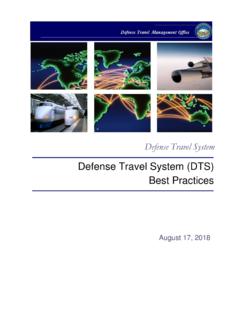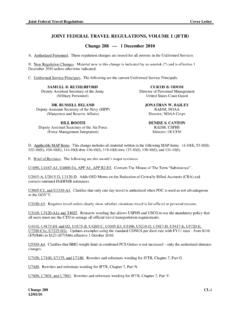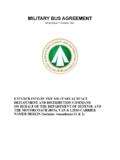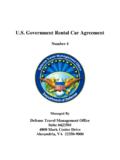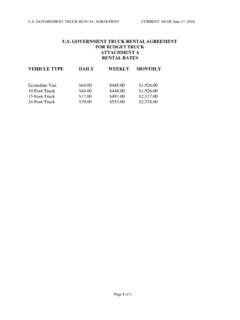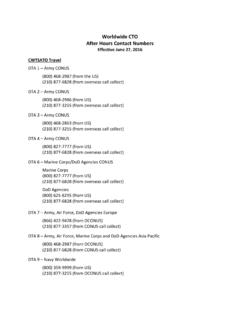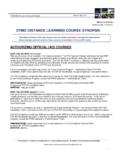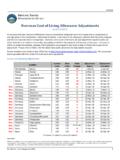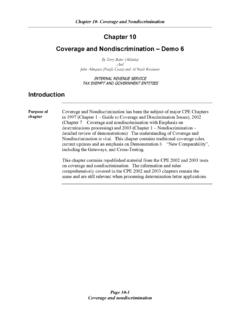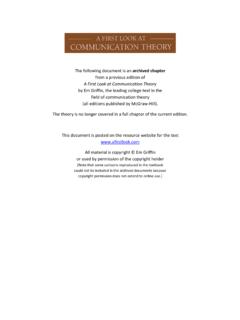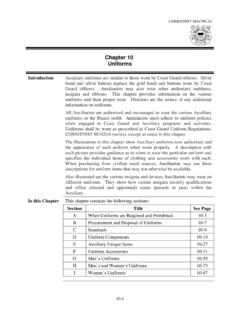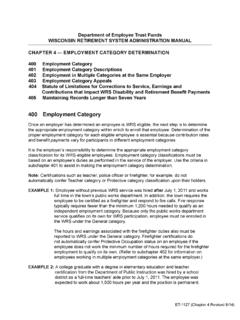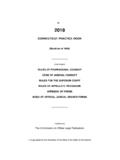Transcription of CHAPTER 10: DTS Trip Cancellation Procedures
1 DTS Release , Document Processing Manual, Version , Updated 3/1/10 Page 10-1 This document is controlled and maintained on the Web site. Printed copies may be check revision currency on the Web prior to 10: DTS trip Cancellation ProceduresThe steps required in DTS for trip Cancellation depend on the document status and whether or not the authorization contains expenses. The conditions are listed below: No expenses were incurred, and the authorization has been signed or approved Expenses were incurred by the traveler and/or government, and the authorization has been signed Expenses were incurred by the traveler and/or government, or an advance or scheduled partial payment (SPP) was submitted or paid, and the authorization has been approved CTO-disabled sites should refer to their local business rules to cancel any : A hotel Cancellation confirmation number must be obtained to ensure that a no-show charge is not incurred.
2 If the Commercial Travel Office (CTO) does not provide a hotel Cancellation number, then the traveler has the responsibility to contact the hotel directly to obtain : The Reservation Autocancel feature of DTS does not cancel the authorization. This feature only cancels reservations made in DTS based on the amount of time that has passed for an unsigned document (Section ).This CHAPTER covers the Access the Signed and Approved, No Expenses Signed or Approved, Expenses Incurred or an Advance or SPP Signed Authorization, Expenses Approved Authorization, Expenses Incurred or an Advance or SPP Cancellation Procedures for AO Cancels an Authorization - No Expenses AO Approves an Authorization - Expenses DTS Reservation Autocancel Warning DTS Autocancel 10: DTS trip Cancellation ProceduresPage 10-2 DTS Release , Document Processing Manual, Version , Updated 3/1/10 This document is controlled and maintained on the Web site.
3 Printed copies may be check revision currency on the Web prior to Access the Authorization To cancel a trip , first access the DTS User Welcome screen (Figure 10-1), and then use the below steps:Note: Some screens in DTS use the term Approving Official to refer to the Authorizing Official (AO) who approves and cancels DTS 10-1: DTS User Welcome Screen1. Mouse over Official Travel on the menu Select Authorizations/Orders. CHAPTER 10: DTS trip Cancellation Procedures DTS Release , Document Processing Manual, Version , Updated 3/1/10 Page 10-3 This document is controlled and maintained on the Web site. Printed copies may be check revision currency on the Web prior to Authorizations/Orders screen appears (Figure 10-2).Figure 10-2: Authorizations/Orders Signed and Approved, No Expenses IncurredThis section explains the steps for trip Cancellation when no expenses have been incurred.
4 Follow the below steps if an authorization has been signed and/or on the Authorizations/Orders screen (Figure 10-2):1. Select trip cancel next to the document to be 10: DTS trip Cancellation ProceduresPage 10-4 DTS Release , Document Processing Manual, Version , Updated 3/1/10 This document is controlled and maintained on the Web site. Printed copies may be check revision currency on the Web prior to trip Cancellation screen opens (Figure 10-3). Figure 10-3: trip Cancellation Screen2. Select the No Expenses were incurred radio button. CHAPTER 10: DTS trip Cancellation Procedures DTS Release , Document Processing Manual, Version , Updated 3/1/10 Page 10-5 This document is controlled and maintained on the Web site. Printed copies may be check revision currency on the Web prior to pop-up message appears informing the traveler that this action is non-reversible.
5 The traveler may select the Return to Document List if they wish to exit this process (Figure 10-4).Figure 10-4: No Expenses Were Incurred Pop-Up MessageNote: The No Expenses were incurred button is not available if DTS detects any incurred expenses. DTS determines that expenses were incurred based on the following conditions: A scheduled partial payment or advance has been submitted for payment or has been paid Centrally Billed Account (CBA) tickets are on or within the tickets are waiting (TAW) date The document has been stamped CTO TICKETED A CTO fee (either Individually Billed Account [IBA] or CBA) exists on the authorization One or more CBA tickets has a status of Matched in the CBA Module3. Select OK. 4. Select 10: DTS trip Cancellation ProceduresPage 10-6 DTS Release , Document Processing Manual, Version , Updated 3/1/10 This document is controlled and maintained on the Web site.
6 Printed copies may be check revision currency on the Web prior to Digital Signature screen opens (Figure 10-5). Figure 10-5: Digital Signature Screen5. Select Other Auths. from the subnavigation menu. CHAPTER 10: DTS trip Cancellation Procedures DTS Release , Document Processing Manual, Version , Updated 3/1/10 Page 10-7 This document is controlled and maintained on the Web site. Printed copies may be check revision currency on the Web prior to Other Authorizations screen opens (Figure 10-6).Figure 10-6: Other Authorizations Screen6. Select Pre-Audit trip screen opens (Figure 10-7). Figure 10-7: Pre-Audit Screen 7. Select Save and Proceed to Digital Signature. CHAPTER 10: DTS trip Cancellation ProceduresPage 10-8 DTS Release , Document Processing Manual, Version , Updated 3/1/10 This document is controlled and maintained on the Web site.
7 Printed copies may be check revision currency on the Web prior to Digital Signature screen opens (Figure 10-5). 8. (Optional) Select the Routing List drop-down list arrow and select a routing list, if the document requires a routing list that is different from the one selected. A message displays to inform the traveler that the document must be stamped SIGNED to initiate the new routing list. Select Select the Submit this document as drop-down list and choose SIGNED. 10. (Optional) Complete the Additional Remarks field. 11. Select Submit Completed Document. 12. Enter the PIN in the PIN field. 13. Select OK. The document will route to the AO for the appropriate action. Signed or Approved, Expenses Incurred or an Advance or SPP ReceivedThis section explains how to cancel a trip when there are incurred expenses or if the traveler received an advance or SPP.
8 See the appropriate section of the CHAPTER as listed below: Section - Signed Authorization, Expenses Incurred Section - Approved Authorization, Expenses Incurred or an Advance or SPP Signed Authorization, Expenses IncurredThis section explains how to cancel a signed authorization that contains incurred on the Authorizations/Orders screen (Figure 10-2), follow the below steps to cancel a trip :1. Select trip cancel next to the document to be trip Cancellation screen opens (Figure 10-3).2. Select the Expenses were incurred to the traveler and/or government, or the traveler received a non-ATM advance or scheduled partial payment radio pop-up message appears. It informs the traveler that this action is non-reversible and any reserva-tions will be cancelled once signed by the traveler or NDEA (Figure 10-8).
9 CHAPTER 10: DTS trip Cancellation Procedures DTS Release , Document Processing Manual, Version , Updated 3/1/10 Page 10-9 This document is controlled and maintained on the Web site. Printed copies may be check revision currency on the Web prior to : Reservations will be cancelled once the traveler or NDEA selects continue (Step 4).Figure 10-8: Expenses Incurred Pop-Up Message3. Select Select 10: DTS trip Cancellation ProceduresPage 10-10 DTS Release , Document Processing Manual, Version , Updated 3/1/10 This document is controlled and maintained on the Web site. Printed copies may be check revision currency on the Web prior to pop-up message appears. It informs the traveler that once the authorization is approved, a voucher will need to be created and incurred expenses added to receive reimbursement (Figure 10-9).
10 Figure 10-9: Voucher Reminder Pop-Up Message5. Select Digital Signature screen opens (Figure 10-5).6. Select Other Auths. from the subnavigation Other Authorizations screen opens (Figure 10-6).7. Select Pre-Audit trip screen opens (Figure 10-7). 8. Complete the Justification to Approving Official text boxes for any flagged Select Save and Proceed to Digital Digital Signature screen opens (Figure 10-5). 10. (Optional) Select the Routing List drop-down list arrow and select a routing list, if the document requires a routing list that is different from the one selected. A message displays to inform the traveler that the document must be stamped SIGNED to initiate the new routing list. Select OK. CHAPTER 10: DTS trip Cancellation Procedures DTS Release , Document Processing Manual, Version , Updated 3/1/10 Page 10-11 This document is controlled and maintained on the Web site.