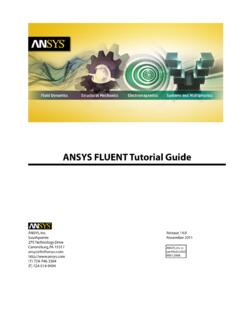Transcription of Chapter 15: Using Dynamic Meshes - GitHub Pages
1 Chapter 15: Using Dynamic Meshes This tutorial is divided into the following sections: Introduction Prerequisites Problem Description Setup and Solution Summary Further Improvements Introduction In ansys fluent the Dynamic mesh capability is used to simulate problems with boundary motion, such as check valves and store separations. The building blocks for Dynamic mesh capabilities within ansys . fluent are three Dynamic mesh schemes, namely, smoothing, layering, and remeshing. A combination of these three schemes is used to tackle the most challenging Dynamic mesh problems. However, for simple Dynamic mesh problems involving linear boundary motion, the layering scheme is often sufficient. For example, flow around a check valve can be simulated Using only the layering scheme. In this tutorial, such a case will be used to demonstrate the layering feature of the Dynamic mesh capability in ansys . fluent . Check valves are commonly used to allow unidirectional flow.
2 For instance, they are often used to act as a pressure-relieving device by only allowing fluid to leave the domain when the pressure is higher than a certain level. In such a case, the check valve is connected to a spring that acts to push the valve to the valve seat and to shut the flow. But when the pressure force on the valve is greater than the spring force, the valve will move away from the valve seat and allow fluid to leave, thus reducing the pressure upstream. Gravity could be another factor in the force balance, and can be considered in ansys . fluent . The deformation of the valve is typically neglected, thus allowing for a rigid body Fluid Structure Interaction (FSI) calculation, for which a user - defined function (UDF) is provided. This tutorial provides information for performing basic Dynamic mesh calculations by demonstrating how to do the following: Use the Dynamic mesh capability of ansys fluent to solve a simple flow-driven rigid-body motion problem.
3 Set boundary conditions for internal flow. Compile a user - defined Function (UDF) to specify flow-driven rigid-body motion. Calculate a solution Using the pressure-based solver. Prerequisites This tutorial is written with the assumption that you have completed one or more of the introductory tutorials found in this manual: Introduction to Using ansys fluent in ansys Workbench: Fluid Flow and Heat Transfer in a Mixing Elbow (p. 1). Release - SAS IP, Inc. All rights reserved. - Contains proprietary and confidential information of ansys , Inc. and its subsidiaries and affiliates. 631. Using Dynamic Meshes Parametric Analysis in ansys Workbench Using ansys fluent (p. 73). Introduction to Using ansys fluent : Fluid Flow and Heat Transfer in a Mixing Elbow (p. 123). and that you are familiar with the ansys fluent navigation pane and menu structure. Some steps in the setup and solution procedure will not be shown explicitly. Problem Description The check valve problem to be considered is shown schematically in Figure : Problem Specifica- tion (p.)
4 632). A 2D axisymmetric valve geometry is used, consisting of a mass flow inlet on the left, and a pressure outlet on the right, driving the motion of a valve. In this case, the transient motion of the valve due to spring force, gravity, and hydrodynamic force is studied. Note, however, that the valve in this case is not completely closed. Since Dynamic mesh problems require that at least one layer remains in order to maintain the topology, a small gap will be created between the valve and the valve seat. Figure : Problem Specification Setup and Solution The following sections describe the setup and solution steps for this tutorial: Preparation mesh General Settings Models Materials Boundary Conditions Solution: Steady Flow Solution Setup mesh Motion Solution Postprocessing Preparation To prepare for running this tutorial: 1. Set up a working folder on the computer you will be Using . 2. Go to the ansys Customer Portal, Note If you do not have a login, you can request one by clicking Customer Registration on the log in page.
5 Release - SAS IP, Inc. All rights reserved. - Contains proprietary and confidential information 632 of ansys , Inc. and its subsidiaries and affiliates. Setup and Solution 3. Enter the name of this tutorial into the search bar. 4. Narrow the results by Using the filter on the left side of the page. a. Click ansys fluent under Product. b. Click under Version. 5. Select this tutorial from the list. 6. Click Files to download the input and solution files. 7. Unzip to your working folder. The mesh and source files and can be found in the dynamic_mesh directory created after unzipping the file. A user - defined function will be used to define the rigid-body motion of the valve geometry. This function has already been written ( ). You will only need to compile it within ansys fluent . 8. Use the fluent Launcher to start the 2D version of ansys fluent . fluent Launcher displays your Display Options preferences from the previous session. Note that this tutorial has been generated Using single precision, so you should ensure that Double Precision is disabled if you want to match the tutorial setup exactly.
6 For more information about fluent Launcher, see Starting ansys fluent Using fluent Launcher in the user 's Guide. 9. Ensure that the Display mesh After Reading, Embed Graphics Windows, and Workbench Color Scheme options are enabled. 10. Run in Serial under Processing Options. mesh 1. Read the mesh file File Read General Settings 1. Check the mesh . General Check Note You should always make sure that the cell minimum volume is not negative, since ansys . fluent cannot begin a calculation if this is the case. Release - SAS IP, Inc. All rights reserved. - Contains proprietary and confidential information of ansys , Inc. and its subsidiaries and affiliates. 633. Using Dynamic Meshes 2. Change the display units for length to mm. General a. In the Set Units dialog box select length under Quantities and mm under Units. b. Close the Set Units dialog box. 3. Display the mesh (Figure : Initial mesh for the Valve (p. 635)). General a. Deselect axis-inlet, axis-move, inlet, and outlet from the Surfaces selection list.
7 B. Click Display. Release - SAS IP, Inc. All rights reserved. - Contains proprietary and confidential information 634 of ansys , Inc. and its subsidiaries and affiliates. Setup and Solution Figure : Initial mesh for the Valve c. Close the mesh Display dialog box. 4. Enable an axisymmetric steady-state calculation. General Release - SAS IP, Inc. All rights reserved. - Contains proprietary and confidential information of ansys , Inc. and its subsidiaries and affiliates. 635. Using Dynamic Meshes a. Select Axisymmetric from the 2D Space list. Models Models 1. Enable the standard - turbulence model. Release - SAS IP, Inc. All rights reserved. - Contains proprietary and confidential information 636 of ansys , Inc. and its subsidiaries and affiliates. Setup and Solution Models Viscous a. Select k-epsilon (2 eqn) from the Model list and retain the default selection of Standard in the k- epsilon Model group box. b. Select Enhanced Wall Treatment for the Near-Wall Treatment.
8 C. Click OK to close the Viscous Model dialog box. Materials Materials Release - SAS IP, Inc. All rights reserved. - Contains proprietary and confidential information of ansys , Inc. and its subsidiaries and affiliates. 637. Using Dynamic Meshes 1. Apply the ideal gas law for the incoming air stream. Materials Fluid Release - SAS IP, Inc. All rights reserved. - Contains proprietary and confidential information 638 of ansys , Inc. and its subsidiaries and affiliates. Setup and Solution a. Select ideal-gas from the Density drop-down list. b. Click Change/Create. c. Close the Create/Edit Materials dialog box. Boundary Conditions Dynamic mesh motion and all related parameters are specified Using the items in the Dynamic mesh task page, not through the Boundary Conditions task page. You will set these conditions in a later step. 1. Set the conditions for the mass flow inlet (inlet). Boundary Conditions inlet Since the inlet boundary is assigned to a wall boundary type in the original mesh , you will need to explicitly assign the inlet boundary to a mass flow inlet boundary type in ansys fluent .
9 Release - SAS IP, Inc. All rights reserved. - Contains proprietary and confidential information of ansys , Inc. and its subsidiaries and affiliates. 639. Using Dynamic Meshes a. Select mass-flow-inlet from the Type drop-down list in the Boundary Conditions task page. b. Click Yes when ansys fluent asks you if you want to change the zone type. The Mass-Flow Inlet boundary condition dialog box will open. Release - SAS IP, Inc. All rights reserved. - Contains proprietary and confidential information 640 of ansys , Inc. and its subsidiaries and affiliates. Setup and Solution i. Enter kg/s for Mass Flow Rate. ii. Select Normal to Boundary from the Direction Specification Method drop-down list. iii. Select Intensity and Hydraulic Diameter from the Specification Method drop-down list in the Turbulence group box. iv. Retain 5% for Turbulent Intensity. v. Enter 20 mm for the Hydraulic Diameter. vi. Click OK to close the Mass-Flow Inlet dialog box.
10 2. Set the conditions for the exit boundary (outlet). Boundary Conditions outlet Release - SAS IP, Inc. All rights reserved. - Contains proprietary and confidential information of ansys , Inc. and its subsidiaries and affiliates. 641. Using Dynamic Meshes Since the outlet boundary is assigned to a wall boundary type in the original mesh , you will need to explicitly assign the outlet boundary to a pressure outlet boundary type in ansys fluent . a. Select pressure-outlet from the Type drop-down list in the Boundary Conditions task page. b. Click Yes when ansys fluent asks you if you want to change the zone type. The Pressure Outlet boundary condition dialog box will open. Release - SAS IP, Inc. All rights reserved. - Contains proprietary and confidential information 642 of ansys , Inc. and its subsidiaries and affiliates. Setup and Solution i. Select From Neighboring Cell from the Backflow Direction Specification Method drop-down list.