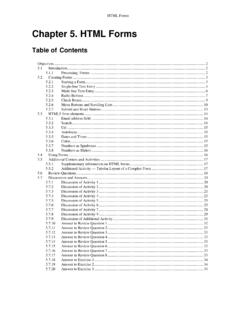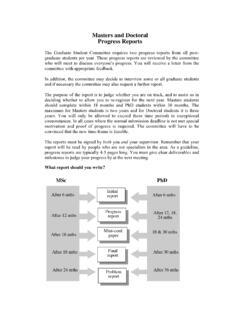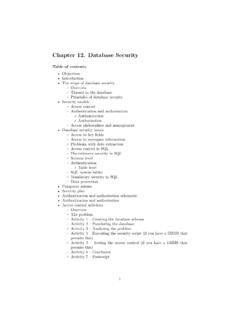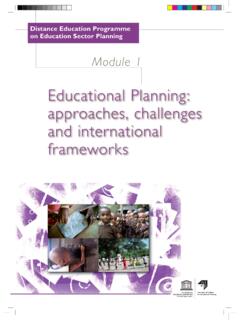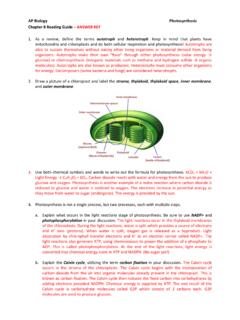Transcription of Chapter 4. HTML Tables
1 1 Chapter 4. HTML Tables Table of Contents Objectives .. 1 Introduction to Tables .. 1 What is a Table? .. 1 Why do We Use Tables ? .. 2 Creating a Data Table .. 2 Activity 2: HTML Colour Table .. 6 Using Tables in Page Design .. 6 Using Tables in Page Design .. 6 Flexible Design .. 7 Fixed Design .. 7 Activity 3: Using rowspan .. 8 Activity 4: Using colspan, cellspacing and cellpadding .. 9 Activity 5: More cellspacing and cellpadding .. 12 Activity 6: Fixed and flexible Web page design .. 12 Activity 7: Time Table .. 13 Review Questions .. 13 Discussions and answers .. 13 Correct code for Activity 1 step 1 .. 13 Solution to Activity 1 step 5 .. 14 Solution to Activity 2: HTML Color Table .. 14 discussion Topic .. 15 answers to Review Questions .. 16 Objectives At the end of this unit you will be able to: explain why Tables are used to organize and display data; construct a table using HTML5 tags; insert data into the relevant table cells; add colour to particular table cells; discuss the advantages and disadvantages of fixed and flexible Web page design; implement a table in a flexible Web page using relative measurements; implement a table in a fixed Web page using pixel measurements.
2 Introduction to Tables What is a Table? A table is a grid organized into columns and rows, much like a spreadsheet. An example table is shown below. This table consists of sixteen cells organized into rows and columns. But before beginning to use Tables in website design, we should consider the role that they fill. Working with Tables in HTML5 has become more powerful due to the new HTML5 table tags and other elements available in HTML5. 1 2 3 4 5 6 7 8 9 13 10 14 11 15 12 16 2 Why do We Use Tables ? Tables were initially developed as a method to organize and display data in columns and rows. This Chapter discusses such Tables . However, Tables later became a tool for Web page layout, and as such provide a possible solution for structured navigation.
3 Frames may also be used to provide structured navigation. However, the use of Tables over frames is preferred for this purpose, as earlier Web browsers ( Netscape ) do not support frames. To Do Read up about Tables in your textbooks. Creating a Data Table Work through Activity 1 in order to understand how Tables are created. Bear in mind that rarely is anything achieved which satisfies all of the stated requirements in the first pass. The key to developing perfect Web pages relies on that old adage: "Learn from your mistakes!" Therefore, as long as a start is made, and mistakes are seen as a learning experience, then the design process will eventually succeed. Please feel free to experiment at any time. If you make mistakes but manage to correct them, take encouragement from this.
4 Activity 1: Creating a Table The objective of this Activity is to create a timetable for CSC5003 students to be displayed on a Web page as shown below: 1. Begin a new Web page in your text editor. The header is shown below. When entering the text, try to spot the deliberate mistake and correct it as necessary. <HTML> <HEAD> <TITLE> HTML Table Design </HEAD> </TITLE> <BODY> </BODY > </HTML > The correct code is given at the Chapter 's end. 2. Save your file as 3. The next stage is to open the table. To open and close a table, use respectively the <TABLE> and </TABLE> tags within the document's BODY. 3 <HTML> <HEAD> <TITLE> HTML Table Design </HEAD> </TITLE> <BODY> <TABLE> </TABLE> </BODY > </HTML > 4. Save the file and load it in your browser. At first you will notice a blank screen as the table is not visible.
5 A border and rows may be added to make the table visible. If you do not specify a border for the table, it will be displayed without borders. When adding a border, its size can be defined in pixels, for example: <TABLE border=10 style= width: 80% >. Notice the use of the width attribute to set the table to a width of 80% of the screen's size (this can also be defined in pixels). However, it is worth noting that the border attribute is on its way out of the HTML standard! It is better to use CSS by first creating a <style> tag within the <head> tag then leave using only the style attribute within the table tag. td stands for tabular data and th stands for tabular header . <style> table, th, td { border: 1px solid black; } </style>.
6 <TABLE style= width: 80% > 5. The <TR> tag is used to add rows. Each row is composed of several data cells. Their dimensions can be defined using width and height attributes: <TD width=25% height=20 bgcolor="darkred"> Notice that the cell's colour can also be defined. Try to create the table below before you look at the solution code under discussion and answers at the end of the Chapter . Figure : Table with one row and two columns 6. Reopen the file in your text editor and make the following amendments to <TABLE> and <tr> tags. Note the <CENTER> tag centers the table horizontally and it also centers the text within each cell in the row. <TABLE style= "width: 80%" align = "center"> <tr align = "center"> 7. Save this file as and view it in your browser. It should look as below. Figure : Table with centered text 8.
7 We can see that the text is still not given any specific font. HTML <FONT> tag is deprecated in version , onwards (hence it is not supported in HTML5) and now all fonts are set by using CSS. Try to assign the Comic Sans MS font by making the following addition to the style section. Save the file as 4 font-family: Comic Sans MS; This sets all the text in in each cell to have the same font. What if you want to have different fonts in each cell? To do this, you can use the <p style > tag within each <TD> tag. Modify your <TD> tags to the following: <TD width=25% height=70 bgcolor="red"> <p style="font-family: verdana">red cell </p> </td> <TD width=75% bgcolor="lightblue"> <p style="font-family: Comic Sans MS"> light blue cell </p> </td> 9. To add a caption to a table use the <caption> tag within the <table> body.
8 This caption appears on top of the table. Add the caption Tabling to your table thus: <caption> Tabling </caption> 10. Save the file as and view it in your browser. It should look as below. Figure : Table with caption and text with different font 11. In order to meet the objective of this Activity that is, to create a timetable for CSC5003 use the HTML code in the next page. Save this as One extra HTML tag needs to be introduced: the TH tag, which inserts a table header cell. It is similar to the TD tag and has the same attributes ( align, bgcolor, height etc.). However, TH is used to set the cell's text apart from the rest of the table's text, usually setting it bold and slightly larger. Now that you have completed Activity 1, you should have a good idea of how to create a basic data table.
9 5 <HTML> <HEAD> <TITLE> HTML Table Design </TITLE> <style> table, th, td { border: 1px solid black; } </style> </HEAD> <BODY> <TABLE style= "width: 80%" align = "center"> <caption> CSC503 timetable </caption> <tr > <td width=50%> </td> <th width = 150> Monday </th> <th width = 150> Tuesday</th> <th width = 150> Wednesday </th> <th width = 150> Thursday</th> <th width = 150> Friday</th> </tr> <tr > <td > 6-7pm </td> <td > Look at website</td> <td > free </td> <td > Implementation </td> <td > free </td> <td > free </td> </tr> <tr > <td > 7-8pm </td> <td > Take some notes</td> <td > free </td> <td > Implementation </td> <td > free </td> <td > free </td> </tr> </TABLE> </BODY > </HTML > Here are instructions on how to organise and display data in a table: 1.
10 Insert the <TABLE> tag and decide on the table's dimensions (if required) 2. Add a row using the <TR> tag 3. In the newly created row, insert a cell <TD> with the necessary dimensions and other attributes 4. Add the data to be displayed 5. Terminate the data cell </TD> 6. Repeat steps 3-5 as necessary 7. Terminate the row </TR> 8. Repeat steps 2-7 until all the necessary rows have been added 9. Terminate the table </TABLE> To Do Look up the basic table structure in your textbooks and on the Internet. Draw up a list of the tags for your own use and reference. Check your list against this one: 6 HTML tag <TABLE> </TABLE> Comments Table definition and end tag <CAPTION> </CAPTION> Caption definition and end tag <TR> </TR> Row definition and end tag <TD> </TD> Cell definition and end tag Activity 2: HTML Colour Table This Activity's objective is to write the HTML code to display the following table.