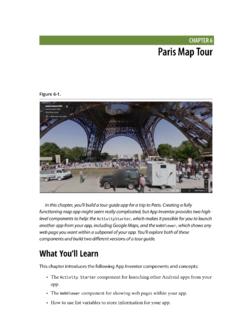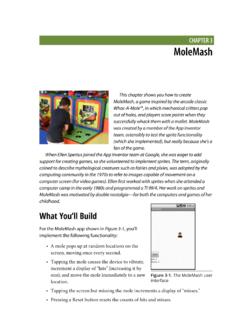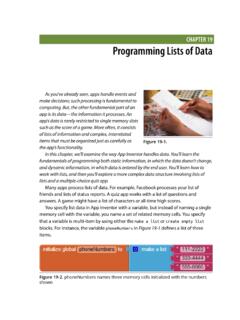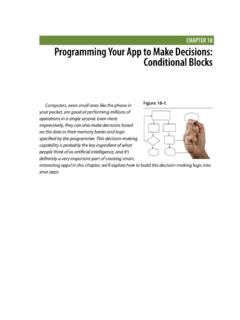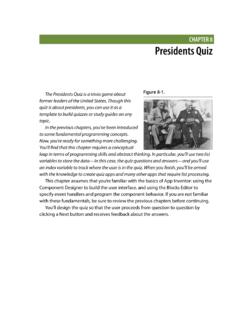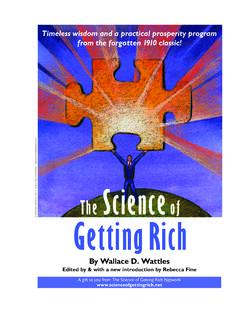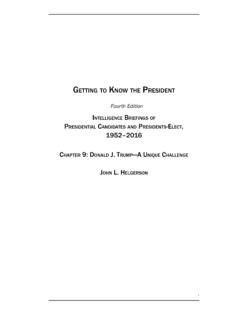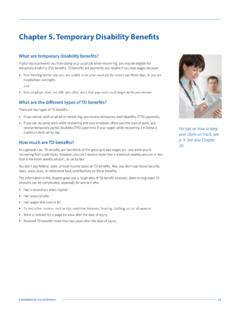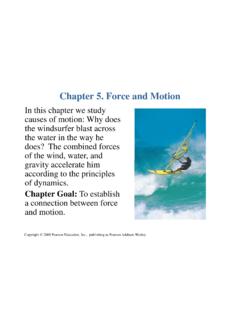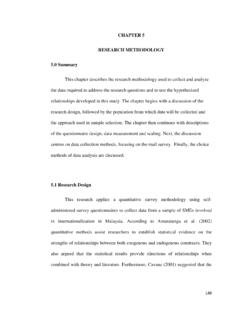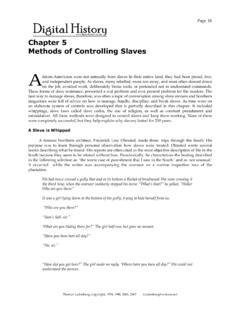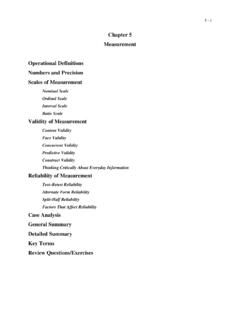Transcription of CHAPTER 5 Ladybug Chase - Appinventor
1 Figure 5-2. The Ladybug Chasegame in the DesignerCHAPTER 5 Ladybug ChaseGames are among the most exciting mobile deviceapps, both to play and to create. The recent smash hitAngry Birds was downloaded 50 million times in its firstyear and is played more than a million hours every day,according to Rovio, its developer. (There is even talk ofmaking it into a feature film!) Although we can tguarantee that kind of success, we can help you createyour own games with App Inventor, including this oneinvolving a Ladybug eating aphids while avoiding a You ll BuildIn this first-person chewer game, the user will berepresented by a Ladybug , whose movement will be controlled by the device s brings the user into the game in a different way from MoleMash ( CHAPTER 3), inwhich the user was outside the device, reaching Ladybug Chase app is shown in Figure 5-1.
2 The user can: Control a Ladybug by tilting the device. View an energy-level bar on the screen, whichdecreases over time, leading to the Ladybug sstarvation. Make the Ladybug Chase and eat aphids to gainenergy and prevent starvation. Help the Ladybug avoid a frog that wants to You ll LearnYou should work through the MoleMash app in CHAPTER 3 before delving into thischapter, because it assumes you know about procedure creation, random-numbergeneration, the if-then-else block, and the ImageSprite, Canvas, Sound, and addition to reviewing material from MoleMash and other previous chapters, thischapter introduces: Using multiple ImageSprite components and detecting collisions betweenthem.
3 Detecting device tilts with an OrientationSensor component and using it tocontrol an ImageSprite. Changing the picture displayed for an ImageSprite. Drawing lines on a Canvas component. Controlling multiple events with a Clock component. Using variables to keep track of numbers (the Ladybug s energy level). Creating and using procedures with parameters. Using the and the ComponentsThis application will have a Canvas that provides a playing field for three ImageSpritecomponents: one for the Ladybug , one for the aphid, and one for the frog, which willalso require a Sound component for its ribbit.
4 The OrientationSensor will be used tomeasure the device s tilt to move the Ladybug , and a Clock will be used to change theaphid s will be a second Canvas that displays the Ladybug s energy level. A Resetbutton will restart the game if the Ladybug starves or is eaten. Table 5-1 provides acomplete list of the components in this 5-1. All of the components for the Ladybug Chase gameComponent typePalette groupWhat you ll name itPurposeCanvasDrawing andAnimationFieldCanvasPlaying 5: Ladybug ChaseChapter 5, Ladybug ChaseComponent typePalette groupWhat you ll name itPurposeImageSpriteDrawing andAnimationLadybugUser-controlled the phone s tilt to control InterfaceClock1 Determines when to change theImageSprites andAnimationAphidThe Ladybug s andAnimationFrogThe Ladybug s andAnimationEnergyCanvasDisplay the Ladybug s energy InterfaceRestartButtonRestart the Ribbit when the frog eats the STARTEDD ownload the following files.
5 Are images for the Ladybug , aphid, dead Ladybug , and frog, as well as a soundfile for the frog s ribbit. After downloading them to your computer, add them to yourapp in the Media section of the to the App Inventor website and start a new project. Name it LadybugChase and also set the screen s title to Ladybug Chase . Open the BlocksEditor and connect to the THE INITIAL COMPONENTSA lthough previous chapters have had you create all the components at once, that snot how developers typically work.
6 Instead, it s more common to create one part of aprogram at a time, test it, and then move on to the next part of the program. In thissection, we will create the Ladybug and control its the ComponentsDesigning the Components In the Designer, create a Canvas, name it FieldCanvas, and set its Width to Fillparent and its Height to 300 pixels. Place an ImageSprite on the Canvas, renaming it Ladybug and setting its Pictureproperty to the Ladybug image. Don t worry about the values of the X and Yproperties, because those will depend on where on the canvas you placed you might have noticed, ImageSprites also have Interval, Heading, and Speedproperties, which you will use in this program: The Interval property, which you can set to 10 (milliseconds) for this game,specifies how often the ImageSprite should move itself (as opposed to beingmoved by the MoveTo procedure, which you used for MoleMash).
7 The Heading property indicates the direction in which the ImageSprite shouldmove, in degrees. For example, 0 means due right, 90 means straight up, 180means due left, and so on. Leave the Heading as is right now; we will change itin the Blocks Editor. The Speed property specifies how many pixels the ImageSprite should movewhenever its Interval (10 milliseconds) passes. We will also set the Speedproperty in the Blocks Ladybug s movement will be controlled by an OrientationSensor, whichdetects how the device is tilted.
8 We want to use the Clock component to check thedevice s orientation every 10 milliseconds (100 times per second) and change theladybug s Heading (direction) accordingly. We will set this up in the Blocks Editor an OrientationSensor, which will appear in the Non-visible components a Clock, which will also appear in the Non-visible components section,and set its TimerInterval to 10 milliseconds. Check what you ve added againstFigure you will be using a device other than the emulator, you ll need to disable auto-rotation for the screen, which changes the display direction when you turn thedevice.
9 Select Screen1 and set its ScreenOrientation property to 5: Ladybug ChaseChapter 5, Ladybug ChaseFigure 5-3. Setting up the user interface in the Component Designer for animating theladybugAdding Behaviors to the ComponentsMOVING THE LADYBUGM oving to the Blocks Editor, create the procedure UpdateLadybug and a , as shown in Figure 5-3. Try typing the names of some of the blocks (such as ) instead of dragging them out of the drawers. (Note that the operationapplied to the number 100 is multiplication, indicated by an asterisk, which might behard to see in the figure.)
10 You do not need to create the yellow comment callouts,although you can by right-clicking a block and selecting Add UpdateLadybug procedure makes use of two of the OrientationSensor s mostuseful properties: Angle, which indicates the direction in which the device is tilted (in degrees). Magnitude, which indicates the amount of tilt, ranging from 0 (no tilt) to 1(maximum tilt).Multiplying the Magnitude by 100 tells the Ladybug that it should move between 0and 100 pixels in the specified Heading (direction) whenever its TimerInterval, whichyou previously set to 10 milliseconds in the Component Designer, you can try this out on the connected device, the Ladybug s movementmight be both slower and jerkier than if you package and download the app to thedevice.