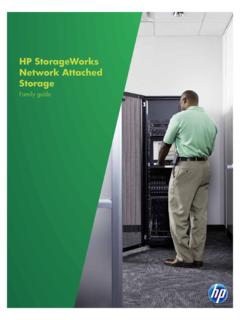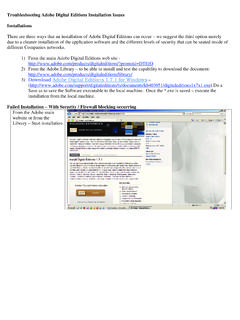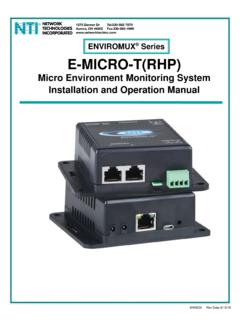Transcription of Chapter 5 Procedures for finding the AFRTS® digital
1 This handbook was written to help users setup their AFN Antenna and Decoder. Both of these must be setup and configured correctly before you can receive AFN signals. You will need: - Internet access (or complete step one and download/print this guide for later use). - Television - Satellite dish - AFN decoder - Antenna cables (see step 4 below for appropriate cables and connectors). - Magnetic compass - Angle located / elevation guide / protractor (see step 3 below). 1. Authorizing your Decoder You must Visit PowerVu Connect webpage to authorize your decoder. Enter in the TID. and UA numbers found on the back of your decoder and follow the instructions on the screen to complete the authorization. If Internet service is not available call AFRTS-BC 24 hours a day at (951) 413-2339, DSN 348-1339 or AFRTS-HQ during normal working hours east coast time at (703).
2 428-0616, DSN 328-0616. NOTE: AFN decoders must be reactivated every 3 years. 2. Setting up your Decoder a) Find the appropriate satellite information (satellite name, azimuth, elevation). You can find this information, along with the appropriate satellite name, in the back of this guide starting on page 16. b) Look up the applicable satellite for your region (ie Hotbird 6) and find the appropriate band data, etc. in the list starting on page 28. Once you have this information, follow the steps below, depending on your specific decoder model. You will need the information you just found to complete the Decoder and Antenna installation. (1) 9223 model decoders (2) 9234 model decoders (3) 9834 and 9835 model decoders Let's Go Europe AFN Decoders Setup Guide 1. Figure 1 IRD (Decoder) Connection (1) Decoder Setup: Scientific Atlanta PowerVu (Model 9223).
3 1. Turn the LNB power switch located on the rear of the Decoder to the 19V DC setting. 2. Connect a video cable from the Video Out connector on the rear of the Decoder to the Video input on the rear of the TV monitor. Connect audio cables from the L-R Audio Output connectors on the rear of the Decoder to L-R Audio Input connectors on the rear of the TV Monitor. 3. Connect the Decoder to the AC power source. A green dot will appear in the center of the front panel display window. Push the on/off switch, located on the front lower left of the Decoder, to turn the Decoder on. Select Channel 0. 4. On the front panel keypad, press MENU. 5. Press 2, to unlock the installer MENU. 6. Press 9 to bring up the first page of the installer MENU. NOTE: The INSTALLER MENU consists of two pages of selectable settings for transponder frequency and other vital decoder specific parameters including a preset frequency plan.
4 You can exit this menu at any time by pressing VIEW. 7. Press CHAN UP/DN on the front left portion of the Decoder to change the setting to appropriate setting for your satellite region. 8. Press NEXT on the front keypad to select L/C-band Freq setting on the menu screen. Using the keypad enter the correct L/C-band frequency setting for your satellite region. 9. Scroll to the Polarization block, push the SELECT button to enter H (fixed). 10. Press NEXT to move the arrow down to the FEC RATE. Using the channel up/down keys enter the correct FEC RATE for your satellite region. SatNet users should select . and DTS users should select 2/3. 11. Press NEXT to select SYMBOL RATE. Using the keypad enter the correct SYMBOL. RATE for your satellite region. 12. Press YES on the front keypad section and note the system will respond that it is saving the entries in the upper right of the TV monitor.
5 NOTE: Failure to save entries will Let's Go Europe AFN Decoders Setup Guide 2. result in the system reverting to the factory default settings and the Decoder will not authorize. 13 Double check the changes you made to page 1 of the installer MENU comparing the settings with those listed in the PowerVu setup data for your satellite region. 14 Press USER to select page 2. 15 Press NEXT to select network ID. 16 Using the keypad enter the network ID for your satellite region. 17 Press YES to save the changes. (2) Decoder Setup: Scientific Atlanta PowerVu (Model 9234). 1. Turn the LNB power switch located on the rear of the Decoder to ON. 2. If you are using a TV Monitor (a TV without ability to change channels), connect a video cable from the Video Out connector on the rear of the IRD to the Video input on the rear of the TV monitor. Connect audio cables from the L-R Audio Output connectors on the rear of the Decoder to L-R Audio Input connectors on the rear of the TV Monitor.
6 3. If you are using a TV Receiver (a TV with ability to change channels), connect a coaxial cable from the TV Out connector on the rear of the Decoder to the VHF input on the TV. Select either TV channel 3 or 4 on the rear of the Decoder and select that channel on your TV. 4. Connect the Decoder to a power source. Push the on/standby switch, located on the front lower left of the Decoder, to turn the Decoder on. 5. Using the remote control, display the BSR MAIN MENU by pressing the Menu button. See Figure 2 for an example. Figure 2 BSR Main Menu 6. Display the RECEIVER STATUS MENU by pressing 2 and then SELECT, or move to Receiver Status using the scroll arrows on the remote control and press SELECT. See Figure 3 for an example. Let's Go Europe AFN Decoders Setup Guide 3. Figure 3 Receiver Status Menu 7. Display the RECEIVER SETUP MENU by pressing 3 and then SELECT, or move to Receiver Setup using the scroll arrows on the remote control and press SELECT.
7 See Figure 4 for an example. Figure 4 Receiver Setup Menu (shown with Japan and Korea settings). 8. Once in the RECEIVER SETUP MENU, scroll to the Freq Mode block and set to L- band/#1 using the SELECT button. 11. Scroll to the Freq # 1 Block, push SELECT. button to clear the entry, enter the appropriate Freq for your satellite region. 9. Scroll to the Frequency block, push SELECT button to clear the entry, enter the correct frequency for your satellite region. Push the SELECT button to store (save) the Frequency block setting. The Freq. #2 and crossover blocks should be set to N/A. 10. Scroll to the Polarization block, push the SELECT button to enter H (fixed). 11. Scroll to FEC Rate block, push SELECT button to enter appropriate FEC Rate for your satellite region. SatNet users should select 3/4 and DTS users should select 2/3. Do not push SELECT button at this time.
8 12. Scroll to the Symbol Rate block, push SELECT button to clear the entry, enter the appropriate Symbol Rate for your satellite region. (Refer to appendix D) Push the SELECT button to store (save) the setting. Let's Go Europe AFN Decoders Setup Guide 4. 13. Scroll to the network ID block, push SELECT button to clear the entry, enter the appropriate network ID for your satellite region. Push the SELECT button to store (save) the setting. 14. Scroll to the Exit block and push SELECT. (A yes/no box to store settings will appear.) Push 1 to store the settings. This will return you to the Receiver Status Menu. Scroll to the Exit block on this menu and push the SELECT button. This will return you to the BSR MAIN MENU. Scroll to Exit and push the SELECT button. This will return you to normal viewing. (3) Decoder Setup: Scientific Atlanta PowerVu (Model 9834 and 9835).
9 1. Connect a video cable from the VIDEO connector on the rear of the Decoder to the Video input on the rear of the TV monitor. Connect audio cables from the L-R AUDIO. output connectors on the rear of the IRD to L-R Audio Input connectors on the rear of the TV Monitor. Alternatively you can run a cable from the TV OUT connector on the Decoder to the RF input on a television. Signal quality isn't quite as good as using the separate video and audio cables and the television set must be tuned to 3 or 4 (channel 3 is the default). 2. Plug the Decoder into AC power and wait for about 1 minute while the receiver is booting up before continuing on. While the receiver is booting up, the front panel display will show APP and a number representing the current application code version. This sequence will stop once the receiver is ready for operation.
10 3. On the front panel or using the remote control, press MENU. The main menu should be displayed on your television or monitor's screen as shown in figure 5. Figure 5 9834 Decoder Main Menu 6. Use the up and down arrows on the front panel or the remote to select the PRESET. & LNB SETUP or press the number 2 on the remote control and then press SELECT. 7. Cursor over using the left and right arrows to high light the LNB Pwr. Press SELECT. and then the up and down to choose POLARISER which is the automatic mode. Press SELECT again to set the LNB Pwr to POLARISER. The screen should now appear similar to figure 6. Let's Go Europe AFN Decoders Setup Guide 5. Figure 6 Preset and LNB Setup Menu 8. Some Ku bank LNBs will have two local oscillator or LO frequencies. Use the up and down arrows to cursor down to the LO Freq 1 and press select. Enter in the LO.