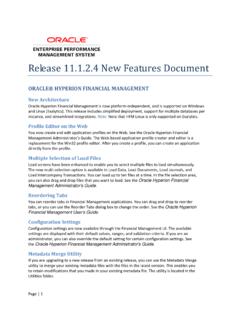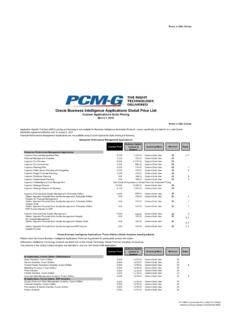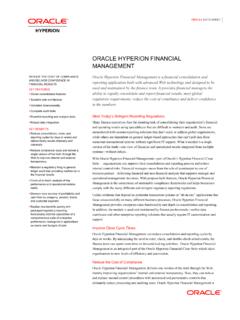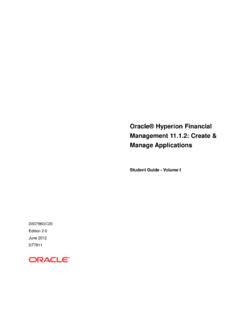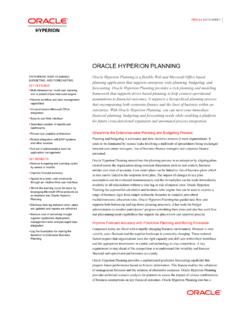Transcription of Chapter 6 – Process Control 1. Process Workflow Hyperion ...
1 Page 1 of 9 Chapter 6 Process Control 1. Process Workflow 1 Load and add dataCalculate dataAdjust dataTranslate& ConsolidateApprove dataLock dataRun and publish financial reportsHyperion financial management overview Now we analyze in detail the concept of Process Control . The Process managed by the HFM system can be divided in the following flows: - Data Loading; - Processing of the data through the launch of calculations; - Adjustment; - Conversion and Data Consolidation; - Approval of Data; - Lock of the data. From the Process Control the Base user can launch calculations and check the approval status of the Entity (Company and DOS / Store) under his competence. Page 2 of 9 2A Process Unit or Data Unit is the combination of data fora specific Scenario, Year,Period, Entity and Value (POV dimensions).
2 Every Data Unit can take one of the followingsubsequent states:Data Units and Process Levels The HFM system is based on the two following concepts: The Process Unit or Data Unit that is the combination of Scenario, Year, Period, Entity and Value Point of View (POV) dimensions. For example Scenario: Actual, Year: 2011, Period: September, Entity: 001 - Poltrona Frau and Value: Entity Currency; The Process Level that describes the Review Cycle that is the progress of the promotion Process of the Data Unit that opens with its starting until its lock. 3 Data Units and Process LevelsADMINISTRATORBASEUSERADMINISTRATOR Not StartedFirst PassRL 1RL 2RL 3 SubmittedApprovedPublishedLockedGROUPGRO UPBASEENTITYBASEENTITYBASEENTITYGROUPGRO UPGROUPGROUPS tartPromotePromotePromoteSubmitPublishLo ckRejectRejectRejectRejectUnlockVALIDATO RCONSOLIDATORA pproveReject Page 3 of 9 PAY ATTENTION, PLEASE: The promotion of the Entity / Data Unit must be necessarily made before the fixed deadline for the data collection defined by the Group management Control Department.
3 Now we describe the different Process Levels and responsible Actors for each steps of the Reporting application. During the Not Started phase the Process or Data Unit has not been started yet and it is not possible to load data on the database. The Process Administrator has the task to start all Data Units by promoting them from Not Started to First Pass and then to Review Level 1 . With this Review Level the Base user can make the data entry and continue to make changes to his own Data Unit until its promotion to Review Level 2 (this task is in charge of Base user). Following the promotion to Review Level 2 , the Base user can no longer make changes to the loaded data. The Validator / Consolidator checks the processed data: if it is correct / square, he promotes the Data Unit to Review Level 3 ; otherwise he can request changes or additions to the Base user after rejecting / moving the Data Unit to the Review Level 1.
4 Starting from Review Level 3 the Process Administrator can provide approval of the Data Unit and of its definitive validation by promoting it to the subsequent Submitted , Approved , Published and Locked phases. Page 4 of 9 2. Promote Entity to next level 4 Access the Process Control ModuleAfter connecting to the Reporting application, starting from the left Browser View panel, select thefollowing folders path: Tasks > Data Tasks > Process Control CheckorevenmodifythePOVdimensions(Scenar io,Year,Period) in order toselect the requestedProcessorDataUnit. After connecting to the Reporting application, to access the Process Control module it is necessary to select the following folders path, starting from the left "Browser View" panel: "Tasks"> "Data Tasks"> " Process Control ".
5 First of all you should select the required Process Data or Data Unit that is represented by the combination of the following three dimensions of the Point of View (POV): Scenario, Year, Period (month) and Entity. Check them or even modify them by clicking on the label of the dimension you would like to change that appears on the head of the central panel. The Member Selector window appears: select the desired item and click on the OK button. Page 5 of 9 on the label of the dimensionthat you would like to (in thisexample on the Scenario) in the Member Selector windowclick on the desired the end click on the OK Data Unit Status 1) Click on the label of the first parameter / dimension "Scenario": click on the code of the desired one that appears in the first column (ACT = Actual, Budget = BDG, FORE = Forecast or PLAN) and click on the "OK" button; 2) Click on the label of the second parameter / dimension "Year": select the desired one that appears in the first column and click on the "OK" button; 3) Click on the label of the third parameter / dimension "Period"; select the desired month and click on the "OK" button.
6 6 Viewing Data Unit StatusClick on the code or description ofthe Entity dimension that appearsbelow the selector of dimensionslocated in the white field that givesthe title to the first cell of the Member Selector windowappears:activate the flat on the Descriptionoption ,expand the GROUP or DOS folder by clickingon its + , select thecode of the desiredCompany or DOS thenclick on the OK button. Page 6 of 9 Then you have to select the Entity of your competence (Company or DOS). Click on the label of the Entity dimension that appears below the selector of dimensions located in the white field that gives title to the first cell of the grid below. The Member Selector" window appears: activate the flag on the "Description" option below, expand the GROUP or DOS folder by clicking on its + , select the code of the desired Company or DOS then click on the OK button.
7 Remember that the Companies are contained in the GROUP folder; the DOS / Stores are contained in the DOS folder. 7 The ReviewLevel fielddisplaysthelevelofthepromotion of Data Pass / Fail ReviewOptionfielddisplayswhether the Data Unit isready for promotion to thenext Validation (account amount) ReviewOptiondisplaysthevalidation state of the Data Unit thatdepends on the amount of possiblechecking Calc Status (Calculation Status)yellow field containing the CH indication means that the Data Unitneeds to run a calculation;The ECA Status or Journal Status field can display a red or green flagsrelated to the state of the Journals(Company Adjustments) created forthe selected Data Unit Status For each selected Entity (ordered by line / row) appears the following fields: The "Calc Status (Calculation Status) indicates the calculation state of the Data Unit selected.
8 This field can take the following signallings: - CH indicates that the Data Unit needs to run a calculation (starting from the Force Calculate command that appears in the controls bar of Hyperion ); in this case the cell will be yellow; - OK indicates that the calculation Process was already successfully launched; in this case the cell is green. The ECA Status or Journal Status can display a green or red flag: the green one indicates that the Journals (Company Adjustments) created are all Posted; otherwise, if some Journals have not been posted yet, the flag appears in red colour. (Concerning the Journals you can refer to Chapter 5). The Review Level field displays the level of the promotion of the Data Unit. The "Pass / Fail" Review Option shows if the Data Units is ready for the promotion to the next level and checks the amount of the validation account.
9 The "Validation (account amount)" Review Option displays the validation state of the Data Unit that Page 7 of 9 depends on the amount of possible checking accounts. In the running Reporting application are not provided blocking check in data promotion phase. 8To determine whether the DataUnit passes or fails, the systemcheck the calculation status( Calc Status field) and thevalidationaccountamount( Validation ReviewOptionfield). If the calculation status isOK or NODATA and if thevalidation account amount iszero or NODATA, the Pass /Fail ReviewOptionfielddisplays a green check markindicating that the Data Unit isready to be promoted. If it is notso (the Data Unit fails), the Pass / Fail field displays a red X ..Viewing Data Unit Status To determine whether the Data Unit passes or fails, the system check the calculation status ( Calc Status field) and the validation account amount ( Validation Review Option field).
10 If the calculation status is OK or NODATA and if the validation account amount is zero or NODATA, the Pass / Fail Review Option field displays a green check mark indicating that the Data Unit is ready to be promoted. If it is not so (the Data Unit fails), the Pass / Fail field displays a red X . We can see an example of how it is possible to run a calculation on the selected Data Unit and then to promote it to the next Review Level after loading and checking data on the HFM database. In the example the loading is made on the following Process or Data Unit (POV dimensions): Scenario: Actual, Year: 2011, Period: September, Entity: 001 - Poltrona Frau. Page 8 of 9 9If the line / row that contains the code or description of theselected Entity dimension appears yellow with the CH signaling in the Calc Status field, it means that it isnecessary to launch the Force Calculate command on theData Unit in order to promote it to a next Review LevelClickonthe Calculate command button that appearsabove in the controls bar ofHyperion and then, startingfrom its menu, click on the Force Calculate the entire line /row by clicking on thedescription of the Entity(CompanyorDOS)selected before;Launching Calculation using the Process Control module First of all you have to check the calculation state of your Data Unit.