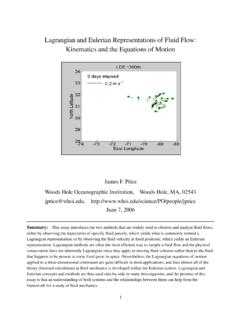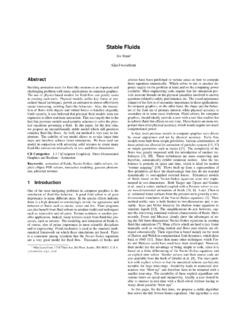Transcription of CHAPTER 8 – FINITE ELEMENT ANALYSIS - GitHub Pages
1 NX 12 for Engineering Design 161 Missouri University of Science and Technology CHAPTER 8 FINITE ELEMENT ANALYSIS FINITE ELEMENT ANALYSIS (FEA) is a practical application of the FINITE ELEMENT Method (FEM) for predicting the response behavior of structures or fluids to applied factors such as forces, pressures, heats, and vibrations. Usually, the process starts with the creation of a geometric model. Then the model is subdivided (meshed) into small pieces (elements) of simple geometric shapes connected at specific node points. The material properties and the boundary conditions are applied to each ELEMENT . Finally, software such as NX 12 solves this FEA problem and outputs results and visualizations. It helps engineers to have a better understanding of the product performance before it is fabricated and tested.
2 Some of the applications of FEA are Structural ANALYSIS , Thermal ANALYSIS , Fluid Flow Dynamics, and Electromagnetic Compatibility. Of these, FEA is most commonly used in structural and solid mechanics applications for calculating the mechanical behavior ( stresses and displacements). These are often critical to the performance of the hardware and can be used to predict failures. In this CHAPTER , we are going to deal with the structural stress and strain ANALYSIS of a solid part. OVERVIEW ELEMENT Shapes and Nodes The elements can be classified into different types based on the number of dimensions and the number of nodes in an ELEMENT . The following are some of the types of elements used for discretization. One-dimensional elements NX 12 for Engineering Design 162 Missouri University of Science and Technology Two-dimensional elements Triangular: Quadrilateral: Three-dimensional elements Tetrahedral (a solid with 4 triangular faces): Hexahedral (a solid with 6 quadrilateral faces): NX 12 for Engineering Design 163 Missouri University of Science and Technology Types of nodes Corner nodes Exterior nodes Side nodes Interior nodes Usually, FEA can have a more accurate solution as the size of FINITE ELEMENT becomes smaller, but the computing time becomes longer as well.
3 Solution Steps Starting the Simulation: You can select a solver from one of these: NX Nastran, NX Nastran Acoustic, NX Nastran Vibro-Acoustic, NX Nastran Design, Samcef, NX Thermal/Flow, Simcenter Electronic Systems Cooling, Simcenter Space Systems Thermal, NX Multiphysics, Simcenter Acoustics BEM, MSC Nastran, Ansys, Abaqus, and LS-DYNA. In addition, you can choose the type of ANALYSIS to be performed. In this tutorial, only Structural ANALYSIS will be covered with NX Nastran Design. Choosing the Material Properties: This allows you to change the material properties that will be assigned to the model. For example, if we use steel to manufacture the impeller, we can enter the material properties such as density, Poisson s ratio, etc. These material properties can also be saved in the library for future use or can be retrieved from Library of Materials.
4 Applying the Loads: This option allows you to apply different types of loads, such as forces or pressures on the solid along with the directions and magnitudes. Applying the Boundary Conditions: Simply speaking, boundary conditions constrain the degrees of freedom of the elements. Some elements can be rotationally fixed and some can be constrained from translational movement. Meshing the Bodies: This is used to discretize the model into FINITE elements. Normally, we select tetrahedral shapes of elements for approximation. You can still select the 2-D and 1-D elements depending on the situation and requirements by choosing these options from the drop-down menu. Solution and Results: This is the command to solve all the governing equations by the selected solver and all the above options. This solves and gives the results of the ANALYSIS of the problem.
5 NX 12 for Engineering Design 164 Missouri University of Science and Technology Simulation Navigator The Simulation Navigator provides the capability to activate existing solutions, create new ones, and use the created solution to build mechanisms by creating and modifying motion objects. To display the Simulation Navigator, Click the Simulation Navigator tab in the Resource bar as shown in the figure It shows a list of the simulations created for the model. In each simulation, it displays a list of loads, boundary conditions, types of meshes, results, reports generated and so on. SIMULATION CREATION Copy and paste the file into a new folder to avoid changes being made to the assembly Click on New Simulations if the part is NOT already opened in the NX window Open this newly copied file NX 12 for Engineering Design 165 Missouri University of Science and Technology If the part is already opened in NX, then from the top ribbon bar, click on Application Design Or click on File All Applications Simulation Design Simulation NX 12 for Engineering Design 166 Missouri University of Science and Technology When you first open any file in Design Simulation module, it will automatically pop up the New FEM and Simulation dialog to create a simulation.
6 In the popup dialog, click OK to create a new simulation. Then in the next popup Solution window, you can select the Solver and the ANALYSIS Type. The default Solver type is NX Nastran Design and ANALYSIS type is Structural. Choose OK to create a new Solution called Solution 1, which will be displayed in the Simulation Navigator. Here we keep the other items as default. NX 12 for Engineering Design 167 Missouri University of Science and Technology Now the Simulation Navigator will look like the following figure. MATERIAL PROPERTIES The next step is to assign the material properties to the solid model for this simulation. Because we do not have any data in the library to retrieve for standard material, we will create one. Let us assume that we will use steel to manufacture the impeller.
7 Click on Assign Materials from the ribbon bar shown above NX 12 for Engineering Design 168 Missouri University of Science and Technology The Assign Material window will pop up. You have the option of choosing the pre-defined materials from the Library or create a new material. Select the Impeller for Select Body Click on the Create icon to create a new material Enter the name and values as shown in the following figure. Pay attention to the units. (Note that 30e6 represents 30 106) Choose OK to exit the Isotropic Material window Now we have assigned the material to the impeller model. NX 12 for Engineering Design 169 Missouri University of Science and Technology MESHING The Mesh option discretizes the model into small elements. Click on the 3D Tetrahedral icon A window will pop up asking for the type and size of the elements.
8 First, click on the impeller model on the screen for Select Bodies. Then, there are two types of Tetrahedral Elements available in NX 12. One is 4-node and the other is 10-node. Choose the Type to be TETRA(10) Enter the ELEMENT Size as inch Click OK You can find the model with small tetrahedral elements. It will look like the figure shown below. Note: While meshing the solid, there is a trade-off you need to consider. If you choose a smaller ELEMENT with higher nodes you will get better accuracy in your ANALYSIS than larger ELEMENT . However, the time required to solve the model with smaller elements will much greater than with larger ELEMENT . Hence, based on the accuracy requirement of the study and how critical the component is in terms of the end product, choose the appropriate parameters for the elements and nodes.
9 NX 12 for Engineering Design 170 Missouri University of Science and Technology LOADS The loads applied on the solid model should be input to the system. For the impeller, suppose the major force acts on the concave surfaces of the turbine blades. This loading can be approximated by normal pressure on all the five surfaces. Since we are not concerned about the magnitude of the load, let us take the value to be 100 lbf/in2 inch to exaggerate the deformation of the blades. Click on Load Type and choose Pressure Click on the five concave surfaces of the blades as shown in the following figure Enter the value for Pressure as 100 and keep the unit as lbf/in2 (psi) NX 12 for Engineering Design 171 Missouri University of Science and Technology BOUNDARY CONDITIONS The impeller rotates about the axis of the cone with the shaft as you can see in the assembly in the previous chapters.
10 It is not fixed but our concern is the deformation of the blades with respect to the core of the impeller. The conical core is relatively fixed and the deformations of the blades are to be analyzed accordingly. Click on the Constraint Type icon Select the Fixed Constraint This type of constraint will restrict the selected entity in six DOF from translating and rotating. You can see the different constraints available by clicking the Constraint Type drop-down menu on the toolbar. Click on the conical surface of the impeller as shown in the following figure NX 12 for Engineering Design 172 Missouri University of Science and Technology Click OK RESULT AND SIMULATION Solving the Simulation The FINITE ELEMENT Model is now ready for solving and ANALYSIS . It is a good practice to first check for model completion before we get into solving the model.