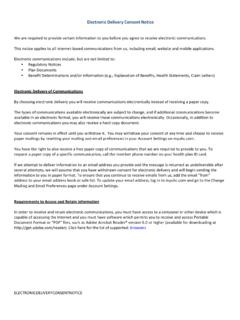Transcription of Charles Schwab Login and E-delivery preferences
1 Charles Schwab Login and E-delivery preferences New Client Login Instructions You can call Charles Schwab at 800-515-2157 to set up your access or Go to Click the Client Login on the upper right of the page Choose Schwab Institutional, read the notice and choose Continue, this will open another window; you may enter your existing Login here. If you do not have one, choose the New User? link found directly above the Login textbox. Authentication: A secure page will open and you will be prompted to enter your Social Security number, one account number, date of birth, home telephone number Verify the list of your accounts. Choose an ID/password Accept the user agreements.
2 You may also go to Alternately we may apply for an account Login on your behalf; the temporary password will be mailed by Schwab directly to you. You would need to Login and change the password. For E-delivery , you must have a valid e-mail address. You can set up a free e-mail address from services such as Yahoo, Hotmail and many others if you prefer to have a dedicated mailbox. Upon initial Login you will be prompted to accept website standards and to certify your non-professional investor status. If you don t select otherwise your start page will be the trading page. To Set Up Electronic delivery of Schwab Statements, Confirms, Prospectuses and Reports: We can initiate the process for you, contact us if you would prefer we begin the enrollment.
3 You will receive an email from Charles Schwab verifying E-delivery . You will need to respond to the e-mail to complete enrollment. Alternately you can set up E-delivery yourself. Login to your account as above: Navigate to the Service tab at the top of the page. Select Account Settings tab. Scroll down to Electronic Communications for this Account. You must have an active e-mail address on record to receive E-delivery . Check or add an e-mail under the first option then chose your delivery preferences . Verify all your accounts are listed and check those you wish to receive electronically. You will need to check e-statements if you wish to turn off paper statements.
4 Read the Informed Consent to Receive Paperless Documents click on the check box at the bottom of the document, click to verify and you are done. The following page details electronic delivery of additional shareholder materials. To Set Up Electronic delivery of Shareholder Materials (Proxy, Annual Reports, etc.) When you receive a paper proxy please first go through steps to vote electronically. This initiates your intent to change to electronic delivery . If you have a single account, electronic delivery will be applied to all the securities that are held in that account. To enroll multiple accounts for electronic delivery , you will need to repeat the steps below for each account.
5 BEFORE YOU BEGIN You will need the control number from the last paper proxy card or voting instruction form you received. This number can be found next to the label Control No. or Make sure that the paper document was within 90 days. Otherwise, the control number will expire and you won t be able to access the site to initiate electronic delivery . If your control number is expired, please wait for the next paper document containing an active control number and begin this process before the expiration date. Go to 1. Enter your 12 or 14 digit CONTROL NUMBER in the box, then in the Postal Mail Recipients box click Vote . 2. Read the introductory letter and proceed to bottom of page and click Continue Voting.
6 3. Your Proxy Ballot will appear. Scroll down and vote following the directions on the screen. 4. After voting, a verification page will make sure the vote is your final submission. If the ballot is correct, click Final Submission 5. A screen will verify that the vote is complete. 6. At this point you can enroll by clicking Enroll in Electronic delivery . 7. On the Investor delivery screen, fill out the Enrollment Consent Form box. Choose a 4-digit PIN and write it down in a secure place, then click Submit . It is recommended to use the same 4-digit PIN for all the account enrollments. 8. A confirmation page shows that the electronic documentation is complete and active.
7 Write down your Enrollment Number. with your 4-digit PIN. A confirmation will also be sent by E-mail. Note: To make changes to your account, you will need both your enrollment number and 4-digit PIN. To Make Changes to your E-mail Address, PIN or to Cancel Enrollment of Shareholder Materials 1. Go to and enter your Enrollment Number. 2. In the Enrollment Maintenance box, at the lower right corner, enter your 4-digit PIN and click Submit . 3. Follow the online prompts to make appropriate changes to your E-Mail Address, PIN, or Cancel Enrollment.