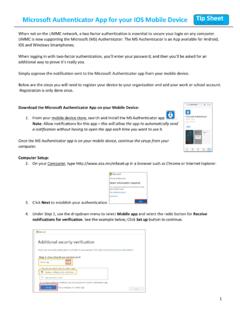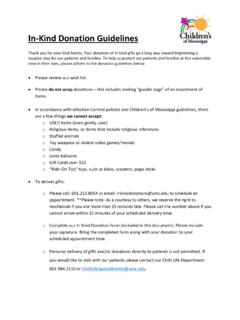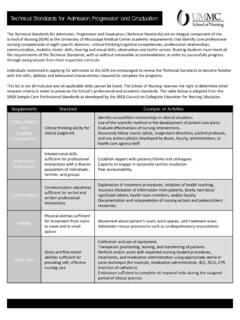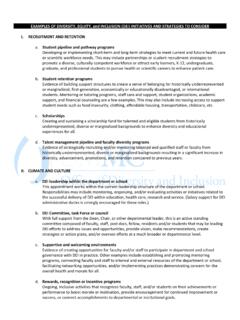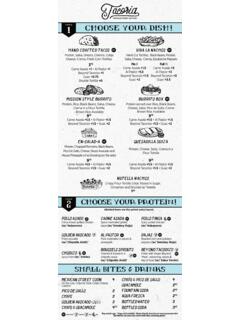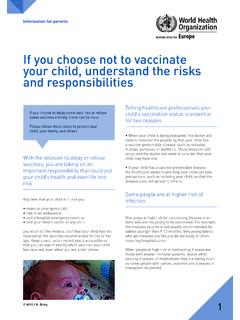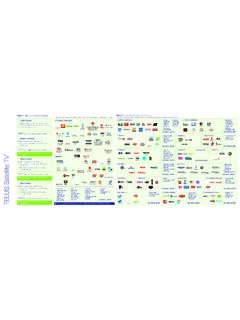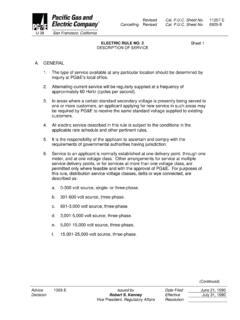Transcription of Choose OneDrive Folders to SYNC Tip Sheet
1 Page 1 Some users will work exclusively in OneDrive ; others may use OneDrive to access work files from offsite or share files with others. If you work between your Work computer and your OneDrive , you will want to set your Folders to Sync. Copy the files/ Folders you want access to in OneDrive from your U: drive or other source, to your University of Mississippi Medical Center OneDrive account on your computer. You can get to these items even when you re offline or on other devices. CHECKING your OneDrive ACCOUNT is active: On your Work Computer, Hover over the blue cloud OneDrive icon on the Taskbar located at the bottom of your screen appears. This indicates your account is active.
2 Note: If there is more than one cloud icon, the white cloud icon is for OneDrive Personal. CHECK Folders TO SYNC: Folders In your UMMC OneDrive on your computer will sync AUTOMATICALLY after setup with the your files in your OneDrive account Files with a green check beside them are synced. Periodically you will want to check this setting. You may not need to Sync ALL files and Folders depending on your volume. Sync files that you will share or need offline. From your Work computer there are two ways to Sync files or you can sync files quickly from your OneDrive 365 account. Pick which way is convenient for you. 1. On your work computer, right click the blue cloud OneDrive icon on the Taskbar Tray, and then click Settings> click the Account tab> Choose Folders link.
3 Check the Folders you would like to automatically update between your devices and then click OK. 2. Or Click your libraries folder on the taskbar, right click your OneDrive icon and from the shortcut menu, click Choose OneDrive Folders to sync. Check the Folders you would like to automatically update between your devices and then click OK. 3. From a browser, log into your Microsoft 365 OneDrive account in the Files view, click the button on the top toolbar. Check the Folders you would like to automatically update between your devices and then click OK. Choose OneDrive Folders to SYNC Tip Sheet