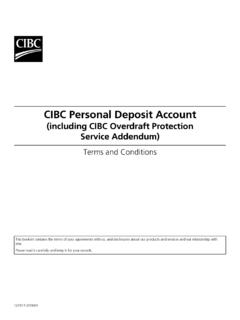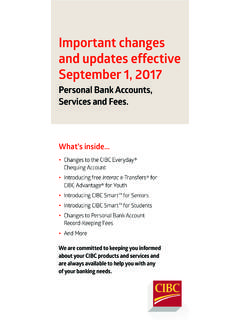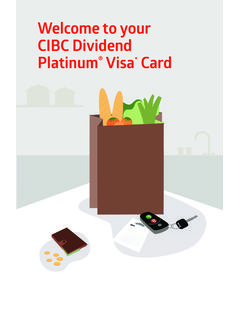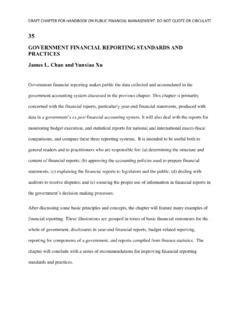Transcription of CIBC Government Payment and Filing Service Reference …
1 CIBC Cube Design is a trademark of CIBC. CIBC Government Payment and Filing Service Reference Guide Cash Management Products December 2016 December 2016 1 Table of Contents Getting Started .. 2 Enrolment .. 2 gpfs via CIBC Online Banking .. 2 Signing on via CIBC Online Banking .. 2 gpfs via Direct Online Portal .. 3 Signing on via Direct Online Portal .. 3 Change 4 Forgot my Password .. 5 Company Administrator Roles Multiple Users Only .. 6 Super User Role .. 6 Modify My Profile .. 8 Direct Online Portal Company Administrator Role.
2 9 Company Profile .. 9 Adding a User .. 11 Modify a User .. 13 Delete a User .. 15 Reset User Password .. 16 Authorized Users .. 16 Adding a Payment Type .. 16 Edit Payment Type .. 19 Remove a Payment Type .. 20 Making a Payment No Additional Approvals Needed .. 22 Making a Payment Multiple Authorizations Required .. 25 Pending Transactions .. 26 View a Payment .. 27 Approve or Cancel a Pending Payment .. 28 View Future Dated Transaction .. 29 View Transaction History.
3 30 Transaction Alert Messages .. 32 Additional Help .. 34 CIBC Government Payment and Filing Service ( gpfs ) December 2016 2 Getting Started Enrolment To use CIBC Government Payment and Filing Service ( gpfs ), you are required to have access to the Internet and must enroll for the Service . How to enroll for access via CIBC Online Banking If you are registered for CIBC Online Banking, follow the steps outlined below: 1. Sign into CIBC Online Banking at 2. Click Pay and File Taxes from the menu on the left 3.
4 Read the legal agreement that appears online and select I Agree to accept the terms and conditions of the Service 4. Complete the enrolment information and select Enroll, to complete the registration process 5. Once the registration process is complete, the Service can be used immediately If you hold a CIBC Small Business Convenience Card and would like to register for CIBC Online Banking: Visit , contact your CIBC business advisor or CIBC Telephone Banking at 1 800 465-CIBC (2422) How to enroll for the Direct Online Portal Small Business Clients Contact your CIBC business advisor or CIBC Telephone Banking at 1 800 465-CIBC (2422) Commercial Banking Clients Contact your CIBC Representative or the CIBC Business Contact Centre at 1 888 947-7736 Once you have been successfully enrolled, you will receive a welcome email with your CIBC gpfs ID and a separate email with your temporary password.
5 gpfs via CIBC Online Banking Signing on via CIBC Online Banking 1. Sign onto CIBC Online Banking at 2. Click Pay and File Taxes from the menu on the left. 3. At your first sign on, the Service will prompt you to add your Payment type. CIBC Government Payment and Filing Service ( gpfs ) December 2016 3 4. Proceed to section Add a Payment type. gpfs via Direct Online Portal Signing on via Direct Online Portal 1. Visit 2. At the Government Payment & Filing Service Sign on page, enter your CIBC gpfs ID and Password and click the Sign On button.
6 3. At your first sign on, the Service will prompt you to change your temporary password. 4. The Change Password screen will automatically appear the first time you log on. Follow the instructions on the page to change your password. CIBC Government Payment and Filing Service ( gpfs ) December 2016 4 Change Password 1. Select Change Password from the drop down menu at the top of page under your user name to the left of Sign Off. 2. The Change Password screen will appear. 3. Enter your current and new password following instructions on the page.
7 4. Click Save button to confirm your password change. CIBC Government Payment and Filing Service ( gpfs ) December 2016 5 5. Once your password change has been confirmed, click the Done button to continue or Sign off button to end your session. Forgot my Password If you have forgotten your password, you may reset your password online provided you know your email address in your profile by following the below steps. Company Administrators may also reset password for authorized users (see Section Reset User Password) 1. On the gpfs Sign On screen, click Forgot my password link CIBC Government Payment and Filing Service ( gpfs ) December 2016 6 2.
8 Reset password screen will appear. 3. Enter the required information and follow the instructions to have your password reset. A temporary password will be emailed to the email address in your user profile. Company Administrator Roles Multiple Users Only A company may have as many as 100 Company Administrators and 9,900 Authorized Users. Company Administrator(s) set up and maintain the company profile, including the company transaction limit, number of authorizations required, language, and billing account. Company Administrator(s) add, delete or modify users, set user approval limits, reset user passwords and determine Payment type access ( Payment type access provides the ability to add, delete or modify Payment types, such as GST/HST, etc.)
9 For more information, see section Direct Online Portal Company Administrator Role. Dual Administrator Controls This feature is an added control, which ensures transactions or changes initiated by Company Administrators are approved by a second Company Administrator. This requirement is determined at the time of enrolment and can only be changed by completing and submitting a new enrolment form. Example: Company Administrator #1 will add a new authorized user and set up the user profile. Company Administrator #2 must approve the addition of the new user before the user can access the system.
10 Super User Role The Super User attribute allows a company with multiple subsidiary companies to use one User ID to conduct tax payments for all companies. Using a Super User Id and password, you can navigate from one company s tax profile or Sub-User to another within the same login session without re-authentication. There will only be one entry point, via the Super-User ID and password. The Super User will be responsible for adding the required Payment types for each Sub User as well as entering and scheduling Tax payments .