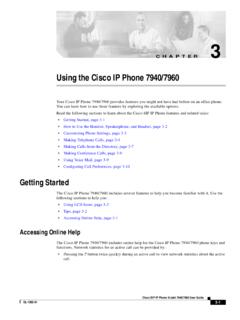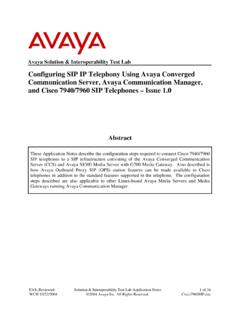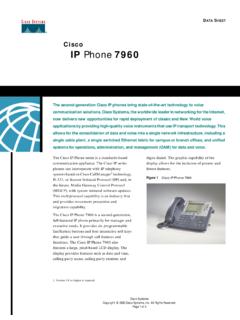Transcription of CISCO 7960/7942 IP PHONE - Office of Information ...
1 CISCO 7960 /7942 IP PHONEC isco IP PHONE 7960 /7942 OperationTo place and answer calls with the handset, simply lift the place and answer calls using the speakerphone, press SPEAKER. You can use the speakerphone with all CISCO IP PHONE 7960 /7942 place and answer calls using the headset, plus the approved headset into the back of the PHONE base and press HEADSET. You can use the headset with all CISCO IP PHONE 7960 /7942 IP PHONE 7960 /7942 OperationTo change from handset to speakerphone, press SPEAKER and hang up the handset,To change from speakerphone to handset, lift the the Handset, Headset, and Speakerphone VolumeStep 1 To increase or decrease the volume of your handset, headset, or speakerphone, press the up or down VOLUME button. The VOLUME buttons adjust the volume for the currently active voice 2To save the volume setting, press settings, and then press the SAVE soft the Ringer VolumeStep 1 Press the VOLUME key to hear a sample 2 While the ring plays, press the up or down VOLUME key to adjust the volume to the desired 3To save the ring volume setting, press settings and then press the SAVE soft a CallLift the handset and dial the a line button and dial the using a headset, press HEADSET and then dial the use the speakerphone, press SPEAKER and dial the the NewCall soft key and dial the number, This method works foe all speaker modes.
2 Answering a CallLift the using a headset. press answer the call via speakerphone, press the ANSWER soft a CallIf using the handset, hang up the using the speakerphone. press using the headset, press the EndCall soft key, This method works for all speaker a Call On HoldPress the HOLD soft return to the call:Press the RESUME soft key. If multiple calls are on hold, use the scroll key to select the desired call before you press a CallTo mute a call, press MUTE button. To disengage mute, press MUTE Missed CallsStep 1 Press the directories 2 Press the SELECT soft key to select the Missed Calls option on the Directory menu. The call history for missed calls will be displayed on the Missed CallsStep 3If desired, click the DIAL soft key to speed dial a number from the missed call 4 Press the EXIT soft key twice to exit the Directory Received and Placed CallsStep 1 Press the Directories 2 Use the scroll key to select the desired call history option: Missed Calls, Received Calls, or Placed 3 Press the SELECT soft key to display the call history the Last Number DialedTo redial the most recently dialed number, lift the handset and press the Redial soft key.
3 Alternatively, you can simply press Redial to activate the speakerphone or headset. To redial the most recently dialed number from a line other than your primary line, select the desired line button and then press a CallStep 1 During a call, press the Transfer soft key. This places the call on 2 Dial the number to which you want to transfer the callTransferring a CallStep 3 When you hear ringing, press Transfer again, or when the party answers, announce the call and press Transfer. If the party refuses the call, press the Resume soft key to return to the original 4 Hang All CallsStep 1 Press the CFwardAll soft key. You will hear two 2 Enter the number to which you want to forward all your calls. A flashing right arrow will appear in the upper-right corner of the LCD, indicating that all calls are being All CallsThe LCD will also display a message with the number to which your calls are being : Be sure to dial the number exactly as you would if you were to call that number.
4 For example, dial an access code such as 9 or the area code, if Call PickupStep 1 Press any available line button on your IP 2 Press the PickUp soft key. The call now rings on your 3 Press Answer to answer the incoming call. Parking a CallStep 1 During an active call, press the more soft key until you see the Park 2 Press Park. The display will show the number to which the call was a CallStep 3 Make a note of the Call Park number and then hang up. The call is now parked at that number, allowing you to retrieve it from another retrieve a parked call:From any PHONE in the CISCO Call Manager system, dial the Call Park number at which the call was parkedPlacing a Conference CallStep 1 During a call, press the More soft key and then the Confrn soft key. This will automatically select a new line and place the other party on 2 Place a call to another a Conference CallStep 3 When the call connects, press Confrn again to add this person to the conference 4 Repeat the first three step to add people to the conference Conference CallsStep 1 Press the more soft key twice to display the Meet-Me 2 Press the Meet-Me soft 3 Dial the Meet-Me conference number.
5 It can be 01, 02 or Conference CallsStep 4 Follow the voice instructions to establish the Meet-Me join a Meet-Me conference,simply dial the Meet-Me conference number provided by the Meet-Me conference do not need to press the Meet-Me soft key on the CISCO IP PHONE Changing the Ring SoundStep 1 Press the settings 2 Select Ring Type from the Settings 3 Press the Select soft the Ring SoundStep 4To scroll through the list of ring types, press the scroll key, Each ring type automatically plays when you select it using the scroll 5 Press Select and then press the OK soft 6 Press the Save soft key to save your selection and exit the Settings the LCD ContrastStep 1 Press the settings 2 Select the contrast option on the settings 3 Press the Up or Down soft key to set the desired intensity of the display.
6 Changing the LCD ContrastStep 4 Press the OK soft key to accept your 5To save this contrast setting, press the Save soft key. Otherwise, press the Exit soft key to exit the settings END