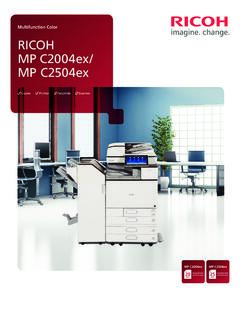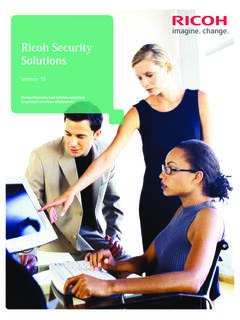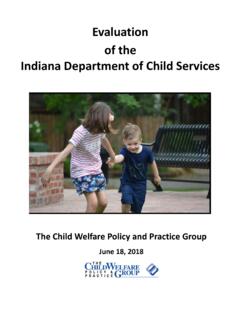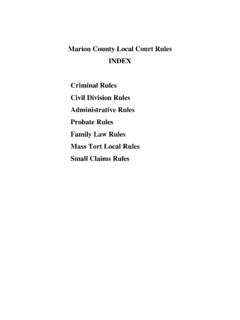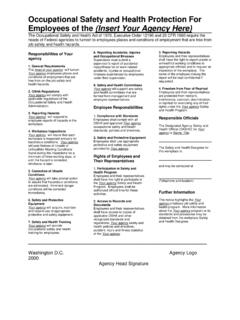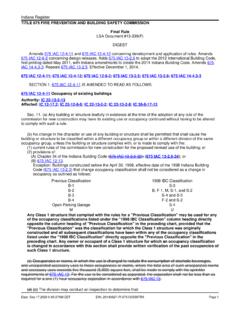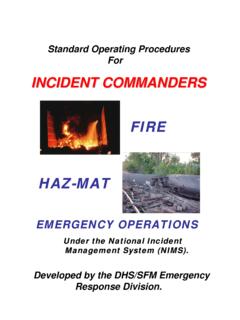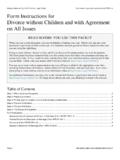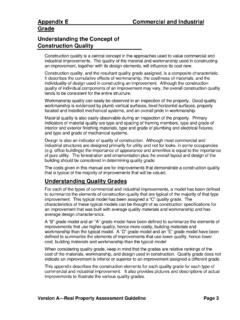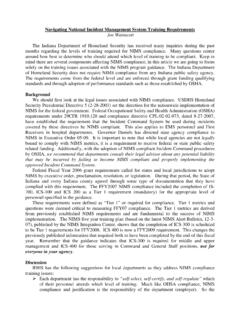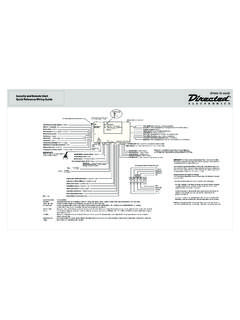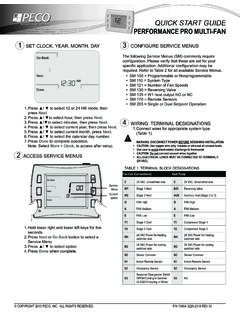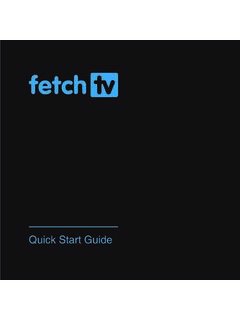Transcription of Cisco IP Phone 7800 Series Quick Start Guide - IN.gov
1 Cisco IP Phone 7800 SeriesQuick Start Guide December 2015 Copyright 2015 Cisco Systems, Inc. All rights PhoneCisco IP Phone 7841 shown. 1 Incoming call or voicemail indicator2 Line and feature buttons3 Softkeys4 Navigation5 Hold, Transfer, and Conference6 Speakerphone, Headset, and Mute7 Voicemail, Applications, and Directory8 VolumeLine and Feature Buttons Use line and feature buttons to view calls on a line, or access features such as Speed Dial. Buttons illuminate to indicate status: x Green, steady: Active call x Green, flashing: Held call x Amber, steady: Private line in use x Amber, flashing: Incoming call x Red, steady: Remote line in use x Red, flashing: Remote line on holdPlace a Call Enter a number and pick up the handset.
2 Answer a Call Press the flashing amber line a Call on Hold 1. Press Hold . 2. To resume a call from hold, press Hold again. View Your Recent Calls 1. Press Applications . 2. Scroll and select Select a line to view. Add Another Person to a Call (7811) 1. From an active call, press Conference .2. Press Calls, select a held call, and press Another Person to a Call (7821, 7841, 78 61) 1. From an active call, press Conference .2. Select a held call and press IP Phone 7800 SeriesQuick Start Guide December 2015 Copyright 2015 Cisco Systems, Inc. All rights a Call to Another Person 1. From a call that is not on hold, press Transfer . 2. Enter the other person s Phone number.
3 3. Press Transfer again. Make a Call with a Headset 1. Plug in a Enter a number using the keypad. 3. Press Headset .Make a Call with the Speakerphone 1. Enter a number using the keypad. 2. Press Speakerphone .Mute Your Audio 1. Press Mute . 2. Press Mute again to turn mute off. Listen to Voice Messages Press Messages and follow the voice prompts. To check messages for a specific line, press the line button first. Forward All Calls 1. Select a line and press Fwd Dial the number that you want to forward to, or press When you return, press Forward off. Adjust the Volume in a Call Press Volume up or down to adjust the handset, headset, or speakerphone volume when the Phone is in use.
4 Adjust the Ringtone Volume Press Volume up or down to adjust the ringer volume when the Phone is not in use. Change Ringtone 1. Press Applications . 2. Select Preferences > Select a Scroll through the list of ringtones and press Play to hear a sample. 5. Press Set and Apply to save a selection. Adjust the Screen Contrast 1. Press Applications . 2. Select Preferences > Press up to increase, or down to decrease, the Press the Screen Backlight 1. Press Applications . 2. Select Preferences > Press On to set the backlight on or press Off to set backlight off. User Guide View the full User Guide at