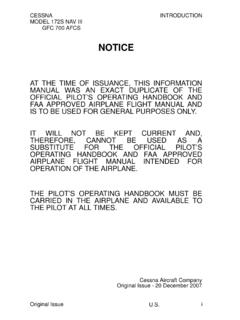Transcription of Cisco IP Phone 7960 7940 - Clear Voice Telecom
1 Cisco IP Phone 7960 / 7940 Quick Reference Guide CONTENTS CALLS .. 5 Placing a Call .. 5 Dialing .. 5 Answering a Call .. 5 Ending a Call .. 5 Muting a Call .. 5 Placing a Call on Hold .. 5 TRANSFERS .. 6 Transferring a Call .. 6 Voicemail Transfers .. 6 DIRECTORIES .. 6 Making Calls from the Directory .. 6 Viewing or Dialing Missed Calls .. 6 Viewing or Dialing Received and Placed Calls .. 6 CALL FORWARDING .. 7 Using Call Forwarding (Softkey) .. 7 Disabling Call Forwarding .. 7 To Enable call forwarding (remotely) .. 7 To Enable call forwarding (Out of Service) .. 7 To enable Call Forward (Out of Service) .. 7 To disable Call Forward (Out of Service) .. 8 CONFERENCE CALLS (N WAY) .. 8 Placing a Conference Call.
2 8 Conference Call Tips .. 8 INTERCOM .. 8 Receiving an Intercom call .. 8 Voice MAIL .. 5 Accessing Voice Mail .. 9 Configuring Voice Mail .. 9 DO NOT DISTURB .. 10 To enable Do Not Disturb: .. 10 To disable Do Not Disturb: .. 10 CALL PARK (MULTI LINE) .. 10 To Park a Call: .. 10 To Retrieve a Parked Call: .. 10 STAR CODES .. 11 CONTACT INFORMATION .. 12 Feature Description LCD screen The IP Phone "desktop" that displays the time, date, your Phone number, caller ID, line/call status and the softkey tabs. Opens a new line, speed dials the number on Line or speed dial buttons the LCD screen, or ends a call. Note The Cisco SIP IP Phone model 7940 has four lines; and the model 7960 has six lines.
3 Foot stand adjustment Adjusts the tilt angle of the Phone base. Softkeys Softkey functions change depending on the status of the Phone (for example, when you are on a call or the Phone is not in use). The softkey function is shown at the bottom of the LCD screen. ? button Displays online help for a Phone key or function. On screen mode buttons Provides access to the Voice mail system (when available), call histories, directories (when available), Phone settings, such as display contrast and ring type, and network configuration and status information. Volume button Increases or decreases the volume for the currently active Voice receiver: handset, headset, or speakerphone. The volume button also controls the ringer volume (if on hook), and the display contrast of the LCD screen.
4 Function toggle buttons Toggles the headset, mute, and speaker functions on and off. Scroll key Enables you to move among different softkey options displayed on the LCD screen. Dialing pad Press the dial pad buttons to dial a Phone number or enter alphabetical characters. Handset Lift the handset and press the dial pad buttons to place a call, review Voice mail messages, answer a call, and perform other Phone functions. 4 | P a g e CALLS Placing a Call You can place a call with the Cisco IP Phone 7940/ 7960 in any of the following ways: Lift the handset from the earpiece rest and enter the number using the dial pad. Enter the number using the dial pad and press Dial Press the Redial softkey to dial the last called number.
5 If using a headset, press the HEADSET button and dial the number using the dial pad. To use the speakerphone, press the SPEAKER button and dial the number using the dial pad. Dialing To dial an internal extension, dial the extension. To dial a local call, dial the Outside Access Digit and the number. To dial long distance, dial the Outside Access Digit a 1 and the number. To dial international, dial the Outside Access Digit then 011 the Country Code the City Code and then the number Answering a Call You can answer a call using the handset, headset, or speakerphone. To use the handset, lift the handset from the earpiece rest. To use a headset, press the HEADSET button To use the speakerphone, press the Answer softkey or the SPEAKER button.
6 To answer a second call while on a call: Press the Answer softkey. The original caller will be placed on hold while you are connected to the second caller. To return to the original caller: Press the Scroll Up/Down buttons to select the original call Press the Resume softkey. Ending a Call To end a call: If using the handset, put the handset on the earpiece rest. If using the headset, press the EndCall softkey. This method also works for all speaker modes. If using the speakerphone, press the SPEAKER button. Muting a Call While on a call, you can mute the handset, headset, or speakerphone to prevent the party you are speaking to from hearing what you or someone else in the room is saying. Step 1 To mute a call, press the MUTE button.
7 Step 2 To disengage mute, press the MUTE button again. Placing a Call on Hold While on a call, you can place the call on hold, so that the caller cannot hear you and you cannot hear the caller. You can answer other calls while a call is on hold. Step 1 To place a call on hold, press the Hold softkey. Step 2 To return to the call, press the Resume softkey. If multiple calls are on hold, press the Scroll key to select the desired call before you press the Resume softkey. (If multiple calls on multiple lines are on hold, press the line button for the line to which you want to switch and use the Scroll key to select the desired call before you press the Resume softkey.) 5 | P a g e TRANSFERS Transferring a Call Perform the following steps to transfer a call to another Phone : Step 1 Press the more softkey and then press the Trnsfer softkey.
8 This places the call on hold. Step 2 Dial the number to which you want to transfer the call. Step 3 When the dialed number rings on the other end, press the EndCall softkey again, or when the party answers, announce the call and then press the EndCall softkey. Step 4 Put the handset on the earpiece rest to hang up if the party accepts the call. If the party refuses the call, return to the original call by pressing the Resume softkey. Voicemail Transfers Perform the following steps to transfer a call directly into voicemail: Step 1 Press the more softkey and then press the Trnsfer softkey. This places the call on hold. Step 2 Dial 777 (or 577 depending on your number plan) and then the number or extension to which you want to transfer the call.
9 Step 3 Put the handset on the earpiece rest to hang up. DIRECTORIES Making Calls from the Directory The Cisco IP Phone 7940/ 7960 maintains a directory of calls you missed, received, and placed. You can use these directories to locate numbers you want to dial. You can also use a corporate directory to quickly locate and call co workers in your company. The following sections describe what you can do with the directory: Viewing or Dialing Missed Calls If your Phone display indicates you have missed one or more calls, you can use the Missed Calls option on the directories menu to view the call history and call back the missed call. Step 1 Press the directories button. Step 2 Press the Select softkey to select Missed Calls from the Directory menu.
10 The call history for missed calls is displayed on the LCD screen. You can use the scroll keys to move up and down in the missed call list. Step 3 Press the Dial softkey to speed dial the highlighted number, as displayed, from the missed call list. You might need to use the Edit softkey to add digits to the front of the number. For example, if the call was from an outside, long distance caller, you might need to add the digits "91" to the front of the number displayed. Step 4 Press the Exit softkey twice to exit the Missed Calls directory and the directories menus. Viewing or Dialing Received and Placed Calls The Cisco IP Phone 7940/ 7960 keeps a history of all calls you make and receive, including the caller ID, date, and time of the call.