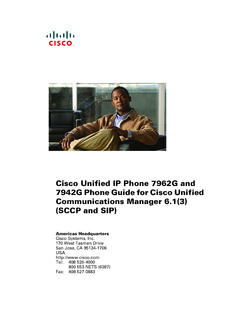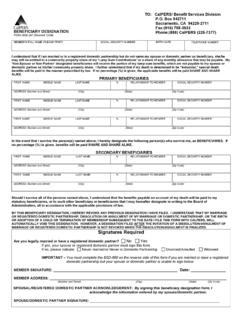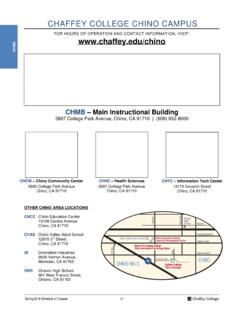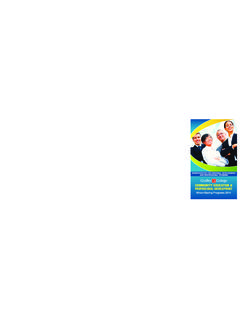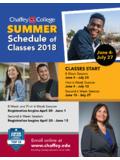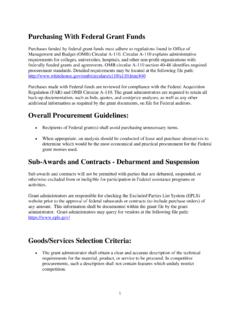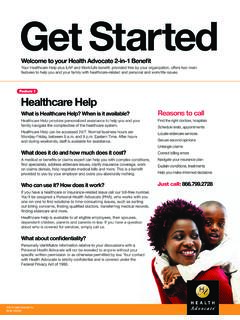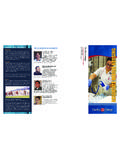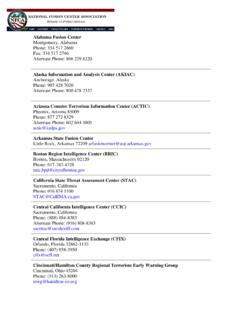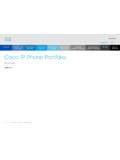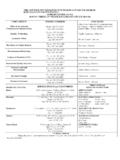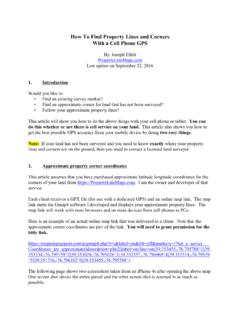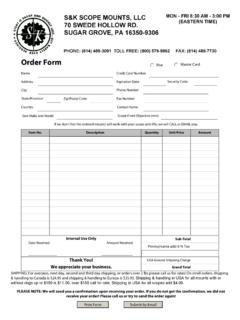Transcription of Cisco IP Phone 7960 and 7940 Series User Guide
1 Cisco IP Phone 7960 and 7940 Series user GuideCorporate HeadquartersCisco Systems, West Tasman DriveSan Jose, CA 95134-1706 : 408 526-4000800 553-NETS (6387)Fax: 408 526-4100 Customer Order Number: DOC-7810182=Text Part Number: 78-10182-08 THE SPECIFICATIONS AND INFORMATION REGARDING THE PRODUCTS IN THIS MANUAL ARE SUBJECT TO CHANGE WITHOUT NOTICE. ALL STATEMENTS, INFORMATION, AND RECOMMENDATIONS IN THIS MANUAL ARE BELIEVED TO BE ACCURATE BUT ARE PRESENTED WITHOUT WARRANTY OF ANY KIND, EXPRESS OR IMPLIED. USERS MUST TAKE FULL RESPONSIBILITY FOR THEIR APPLICATION OF ANY SOFTWARE LICENSE AND LIMITED WARRANTY FOR THE ACCOMPANYING PRODUCT ARE SET FORTH IN THE INFORMATION PACKET THAT SHIPPED WITH THE PRODUCT AND ARE INCORPORATED HEREIN BY THIS REFERENCE. IF YOU ARE UNABLE TO LOCATE THE SOFTWARE LICENSE OR LIMITED WARRANTY, CONTACT YOUR Cisco REPRESENTATIVE FOR A following information is for FCC compliance of Class A devices: This equipment has been tested and found to comply with the limits for a Class A digital device, pursuant to part 15 of the FCC rules.
2 These limits are designed to provide reasonable protection against harmful interference when the equipment is operated in a commercial environment. This equipment generates, uses, and can radiate radio-frequency energy and, if not installed and used in accordance with the instruction manual, may cause harmful interference to radio communications. Operation of this equipment in a residential area is likely to cause harmful interference, in which case users will be required to correct the interference at their own expense. The following information is for FCC compliance of Class B devices: The equipment described in this manual generates and may radiate radio-frequency energy. If it is not installed in accordance with Cisco s installation instructions, it may cause interference with radio and television reception. This equipment has been tested and found to comply with the limits for a Class B digital device in accordance with the specifications in part 15 of the FCC rules.
3 These specifications are designed to provide reasonable protection against such interference in a residential installation. However, there is no guarantee that interference will not occur in a particular installation. Modifying the equipment without Cisco s written authorization may result in the equipment no longer complying with FCC requirements for Class A or Class B digital devices. In that event, your right to use the equipment may be limited by FCC regulations, and you may be required to correct any interference to radio or television communications at your own can determine whether your equipment is causing interference by turning it off. If the interference stops, it was probably caused by the Cisco equipment or one of its peripheral devices. If the equipment causes interference to radio or television reception, try to correct the interference by using one or more of the following measures: Turn the television or radio antenna until the interference stops.
4 Move the equipment to one side or the other of the television or radio. Move the equipment farther away from the television or radio. Plug the equipment into an outlet that is on a different circuit from the television or radio. (That is, make certain the equipment and the television or radio are on circuits controlled by different circuit breakers or fuses.) Modifications to this product not authorized by Cisco Systems, Inc. could void the FCC approval and negate your authority to operate the product. The Cisco implementation of TCP header compression is an adaptation of a program developed by the University of California, Berkeley (UCB) as part of UCB s public domain version of the UNIX operating system. All rights reserved. Copyright 1981, Regents of the University of California. NOTWITHSTANDING ANY OTHER WARRANTY HEREIN, ALL DOCUMENT FILES AND SOFTWARE OF THESE SUPPLIERS ARE PROVIDED AS IS WITH ALL FAULTS. Cisco AND THE ABOVE-NAMED SUPPLIERS DISCLAIM ALL WARRANTIES, EXPRESSED OR IMPLIED, INCLUDING, WITHOUT LIMITATION, THOSE OF MERCHANTABILITY, FITNESS FOR A PARTICULAR PURPOSE AND NONINFRINGEMENT OR ARISING FROM A COURSE OF DEALING, USAGE, OR TRADE NO EVENT SHALL Cisco OR ITS SUPPLIERS BE LIABLE FOR ANY INDIRECT, SPECIAL, CONSEQUENTIAL, OR INCIDENTAL DAMAGES, INCLUDING, WITHOUT LIMITATION, LOST PROFITS OR LOSS OR DAMAGE TO DATA ARISING OUT OF THE USE OR INABILITY TO USE THIS MANUAL, EVEN IF Cisco OR ITS SUPPLIERS HAVE BEEN ADVISED OF THE POSSIBILITY OF SUCH , the Cisco Arrow logo, the Cisco Powered Network mark, the Cisco Systems Verified logo, Cisco Unity, Follow Me Browsing, FormShare, iQ Breakthrough, iQ Expertise, iQ FastTrack, the iQ Logo, iQ Net Readiness Scorecard, Networking Academy, ScriptShare, SMARTnet, TransPath, and Voice LAN are trademarks of Cisco Systems, Inc.
5 ; Changing the Way We Work, Live, Play, and Learn, Discover All That s Possible, The Fastest Way to Increase Your Internet Quotient, and iQuick Study are service marks of Cisco Systems, Inc.; and Aironet, ASIST, BPX, Catalyst, CCDA, CCDP, CCIE, CCNA, CCNP, Cisco , the Cisco Certified Internetwork Expert logo, Cisco IOS, the Cisco IOS logo, Cisco Press, Cisco Systems, Cisco Systems Capital, the Cisco Systems logo, Empowering the Internet Generation, Enterprise/Solver, EtherChannel, EtherSwitch, Fast Step, GigaStack, Internet Quotient, IOS, IP/TV, LightStream, MGX, MICA, the Networkers logo, Network Registrar, Packet, PIX, Post-Routing, Pre-Routing, RateMUX, Registrar, SlideCast, StrataView Plus, Stratm, SwitchProbe, TeleRouter, and VCO are registered trademarks of Cisco Systems, Inc. and/or its affiliates in the and certain other countries. All other trademarks mentioned in this document or Web site are the property of their respective owners.
6 The use of the word partner does not imply a partnership relationship between Cisco and any other company. (0208R) Cisco IP Phone 7960 and 7940 Series user Guide Copyright 2000-2002, Cisco Systems, Inc. All rights reserved. vCisco IP Phone 7960 and 7940 Series user Guide 78-10182-08 CONTENTSP reface xiAbout this Guide xiRelated Documentation xiiObtaining Documentation xiiiWorld Wide Web xiiiDocumentation CD-ROM xiiiOrdering Documentation xiiiDocumentation Feedback xivObtaining Technical Assistance xivTechnical Assistance Center xvCisco TAC Web Site xvCisco TAC Escalation Center xviDocument Conventions xviiCHAPTER 1 Introducing Your Cisco IP Phone 1-1 Connecting Your Cisco IP Phone 1-2 Auto-Registering Your Phone Using TAPS 1-5A Road Map to Your Cisco IP Phone 1-6 Using the Feature Buttons 1-10 Navigating on Your Phone 1-11 Using the Handset, Headset, and Speakerphone 1-12 Using the Handset 1-12 Adjusting the Handset Rest 1-12 ContentsviCisco IP Phone 7960 and 7940 Series user Guide 78-10182-08 Using the Speakerphone 1-14 Using the Headset 1-14 Customizing Your Phone From the user Options Web Pages 1-15 Logging In to the user Options Web Pages 1-16 Changing the Default Language for the user Options Web Pages 1-17 Establishing Cisco IP Phone Services 1-18 Subscribing to Services 1-19 How to Change or End Subscriptions 1-20 CHAPTER 2 Customizing Phone Settings 2-1 Adjusting the Handset, Speakerphone.
7 And Headset Volume 2-1 Adjusting the Ringer Volume 2-2 Personalizing the Ringer Sound 2-3 Adjusting the Message Waiting Indicator Light 2-4 Changing the LCD Screen Contrast 2-5 Changing the Language for the Phone LCD Screen 2-6 CHAPTER 3 Placing a Call and Other Basic Phone Tasks 3-1 Making Telephone Calls 3-1 Placing a Call 3-2 Answering a Call 3-4 Ending a Call 3-4 Muting a Call 3-5 Putting a Call on Hold 3-6 Transferring a Call to Another Extension 3-7 Redialing the Last Number Dialed 3-8 How to Get Notified When a Busy Line is Available Using Cisco Call Back 3-8 Storing and Retrieving a Call Using Call Park 3-9 viiCisco IP Phone 7960 and 7940 Series user Guide 78-10182-08 ContentsAnswering Calls on Another Extension Using Call Pickup 3-10 How to Pick Up Calls Within Your Group 3-11 How to Pick Up Calls Outside of Your Group 3-11 Using Speed Dial 3-12 Forwarding Calls to Another Extension 3-14 Setting Up Call Forwarding on Your Phone 3-14 Setting Up Call Forwarding When Not at Your Phone 3-15 Canceling Call Forwarding 3-16 Making Conference Calls 3-17 Placing a Conference Call 3-18 Using Meet-Me Conferences 3-18 Establishing a Meet-Me Conference 3-19 Joining a Meet-Me Conference 3-19 Conferencing by Barging in on Established Conversations 3-20 Using Voice Mail 3-21 Viewing and Dialing from the Phone Logs 3-21 Searching and Dialing from the Phone Directory 3-23 CHAPTER 4 Logging Into Your Extension from Any Phone Using the Cisco CallManager Extension Mobility Feature 4-1 Logging in to Cisco CallManager Extension Mobility 4-2 Logging Out of Cisco CallManager Extension Mobility 4-4 Changing Your Cisco CallManager Extension Mobility PIN 4-5 CHAPTER 5 Managing Your Contacts 5-1 Managing Your Personal Address Book 5-2 Subscribing to Personal Address Book 5-2 Creating a New Address Book Entry on
8 The Web 5-4 Searching for or Editing a Personal Address Book Entry on the Web 5-5 ContentsviiiCisco IP Phone 7960 and 7940 Series user Guide 78-10182-08 Searching Personal Address Book Entries on Your Phone 5-6 Editing a Personal Address Book Entry on Your Phone 5-7 Deleting an Address Book Entry on the Web 5-8 Dialing a Personal Address Book Entry 5-9 Using the Cisco IP Phone Address Book Synchronizer 5-9 Installing the Cisco IP Phone Address Book Synchronizer 5-9 Configuring the Cisco IP Phone Address Book Synchronizer 5-11 Using Fast Dials 5-12 Subscribing to Personal Fast Dials 5-12 Assigning Fast Dial Codes to Phone Numbers on the Web 5-13 Removing Personal Fast Dials Entries on the Web 5-15 Creating a Personal Fast Dials Entry for a Number in Your Personal Address Book on Your Phone 5-16 Creating a Personal Fast Dial Entry for a Non-Address Book Directory Number on Your Phone 5-17 Removing a Personal Fast Dials Entry on Your Phone 5-19 Dialing a Personal Fast Dials Entry 5-20 CHAPTER 6 Using the Cisco IP Phone 7914 Expansion Module 6-1 Understanding Expansion Module Features 6-2 How to Get More Information 6-3 APPENDIX AFAQ A-1 How do I access voice mail?
9 A-2 How do I set speed dials? A-2 How do I list my missed calls? A-2I don t see a Hold button how do I put someone on hold? A-3 How do I change the contrast on the Phone LCD screen? A-3 ixCisco IP Phone 7960 and 7940 Series user Guide 78-10182-08 ContentsHow do I change the settings for my Cisco CallManager Extension Mobility line? A-3 How do I forward calls? A-4 How do I store numbers of friends and colleagues that I want to call often? A-4I ve used up all my speed dial lines, can I add more? A-5If I cannot answer a call that I have forwarded to another number, will the call get re-routed to my voice mail system? A-5 Can I use call forwarding to send my calls directly to voice mail, without ringing my desk top Phone ? A-6 Why don t I get a dial tone after dialing an access code? A-6 APPENDIX BSafety Notices B-1 APPENDIX CTroubleshooting Your Phone C-1 Accessing Network Configuration Data C-1 Accessing Status Data C-2 Troubleshooting Cisco CallManager Extension Mobility C-3 Using the Quality Reporting Tool C-4 INDEX ContentsxCisco IP Phone 7960 and 7940 Series user Guide 78-10182-08 xiCisco IP Phone 7960 and 7940 Series user Guide 78-10182-08 PrefaceThis preface covers these topics: About this Guide , page xi Related Documentation, page xii Obtaining Documentation, page xiii Obtaining Technical Assistance, page xiv Document Conventions, page xviiAbout this GuideUse this Guide to perform basic and advanced Phone tasks using a Phone in the Cisco IP Phone 7960 or 7940 Series running in a Cisco CallManager Phone system.
10 This book is organized in the following way:ChapterContentsChapter 1, Introducing Your Cisco IP Phone Instructions on installing your Phone , an overview of your Phone , information about the user Options web 2, Customizing Phone Settings Information about configuring volume, contrast, and other Phone 3, Placing a Call and Other Basic Phone Tasks Procedures about how to perform basic Phone tasks, like making a call and accessing voice mail. PrefaceRelated DocumentationxiiCisco IP Phone 7960 and 7940 Series user Guide 78-10182-08 Related DocumentationFor more information, refer to these documents: At a Glance Cisco IP Phone 7960 and 7940 Series This booklet includes basic installation instructions and ships in the box with each Phone . Quick Reference Cisco IP Phone 7960 /7940 Series This wallet card contains basic instructions and can be ordered separately. Cisco IP Phone 7914 Expansion Module Quick Start Guide This Guide includes user instructions and installation information for the Cisco IP Phone 7914 Expansion Module.