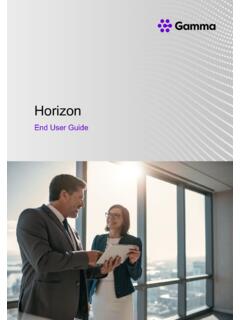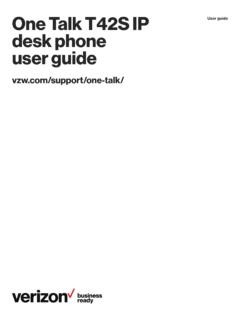Transcription of CISCO IP PHONE 7962/7942 USER GUIDE
1 CISCO IP PHONE 7962/7942 USER GUIDE 1 = Line Buttons 9 = Volume Button 2 = LCD Screen 10 = Speaker Button 3 = Footstand Adjustment 11 = Mute Button 4 = Message Button 12 = Headset Button 5 = Directories Button 13 = Navigation Button 6 = Help Button 14 = Keypad 7 = Settings Button 15 = Soft key Button 8 = Service Button (Locked) 16 = Handset with indicator light The CISCO 7942 has two lines and the CISCO 7962 has six lines. All else remains the same. CISCO IP PHONE 7962/7942 USER GUIDE (part 2 of 6) Internal Calls Dial the 4 digit extension number you wish to reach.
2 External Call (Outside Calls) Local Calls on Oahu, all other islands should be treated as a Long Distance (Domestic) call o Dial 9 + 7 digit telephone number Long Distance (Domestic) o You will need an authorization code (see your supervisor), have it on hand o Dial 9 + 1 + 10 digit telephone number, wait for a beep then enter the authorization code Long Distance (International) o You will need an authorization code (see your supervisor), have it on hand o Dial 9 + 011 + country code + telephone number, wait for a beep then enter the authorization code. Terms used throughout GUIDE : Soft Key o Soft keys are displayed along the bottom of the LCD screen and activated using the corresponding buttons.
3 Soft keys can change according to the state of the PHONE . Dial the number o When dial the number is specified, please refer to the above instruction on how to make calls. Answering a call: Lift the handset Press the Answer soft key (15) Press the SPEAKER button (10) Ending a call: Hang up the handset Press the EndCall soft key (15) Press the SPEAKER button (10) CISCO IP PHONE 7962/7942 USER GUIDE (part 3 of 6) 5 Different Ways to place a call: Lift the handset and dial the number Press a LINE button (1) and dial the number Press the SPEAKER button (10) and dial the number Press the New Call soft key (15) and dial a number Press the Dial soft key (15) from the Corporate Directory to dial a number.
4 O See the section called Using the Corporate Directory Redialing a number: To redial last number called, lift the Handset and press the Redial soft key (15) You can also press the Redial soft key (15) without lifting the handset to place the call from the speaker PHONE . Placing a call on hold: During a call press the Hold soft key (15) To return to the call, press the Resume soft key (15) Muting a call: Press the MUTE button (11) To return to the call or disengage mute, press the MUTE button (11) again. NOTE: If you are using mute along with your speakerphone, lifting the Handset will disengage mute. CISCO IP PHONE 7962/7942 USER GUIDE (part 4 of 6) Transferring a call: To transfer an active call to another PHONE number, press the Transfer soft key (15).
5 This automatically puts the call on hold, and provides you with a dial tone. Dial the number you wish to transfer the call to. You can transfer when the PHONE begins to ring or you can wait for the recipient to answer in order to announce the call to them before transferring. Press the Transfer soft key (15) again to complete the transfer. Hang up the receiver when the transfer is complete. Placing a conference call: During a call, press the More soft key (15) and then the Confrn soft key (15). This opens a new line while placing the current party on hold. Dial the number of the other party. When the call connects, press the Confrn soft key (15) again to add the party to the call.
6 Repeat the first three steps to add additinal participants. NOTE: To end a conference call, all but one party must hang up. Once the conference call initiator disconnects, no additional parties can be added. CISCO IP PHONE 7962/7942 USER GUIDE (part 5 of 6) Using the Corporate Directory: Press the directory button (5) Press the Navigation button (13) down until you get to the Corporate Directory then press the Select soft key (15), or press 5 on your Key Pad (14) Use the Navigation button (13) to highlight the search method of your choice ( First Name, Last Name, or Number) Using the Key Pad (14), enter the search information (Partial entries are acceptable.)
7 To enter a letter, press the corresponding number on the Key Pad (14). For example for h press the 4 button twice in rapid succession. The cursor automatically advance to the next letter. If you make an error, press the << soft key (15) to backspace. After inputting the search criteria, press the Search soft key (15). The LCD displays the result of the search. Use the Navigation button (13) to highlight the number you wish to call. Press the Dial soft key (15) to place the call or just pick up the receiver and the call will connect Forwarding all calls: You can set up call forwarding to send all your incoming calls to a different number.
8 Press the CFwdAll soft key (15). You should hear 2 beeps. Dial the number that you wish to forward all your calls to. You will hear one beep to confirm your entry and you should see Forwarding to _____ displayed above soft keys. To cancel the call forwarding, press the CFwdAll soft key (15) again. You will hear one beep to confirm and the Forwarding to _____ will be gone. Using Call History: Press the directory button (5) Press the Navigation button (13) and highlight Missed Calls, Received Calls, or Placed Calls. Press the Select soft key (15) to open the directory of your choice. To place a call from the directory, highlight the desired number using the Navigation button (13) and press the Dial soft key (15).
9 NOTE: Press the Exit soft key (13) to exit directory. CISCO IP PHONE 7962/7942 USER GUIDE (part 6 of 6) Adjusting the LCD Contrast: Press the settings button (7). Press the Navigation button (13) until you get to User Preferences then press the Select soft key (15), or press 1 on your Key Pad (14) Press the Navigation button (13) until you get to Contrast then press the Select soft key (15), or press 4 on your Key Pad (14). Press the Up or Down soft key (15) to adjust the contrast. Press the Save soft key (15) when the desired Contrast is achieved. When finished, press the Exit soft key (15) until you reach the main screen.
10 Access voicemail from your PHONE : Press the messages button on your PHONE (4). When prompted, enter your PIN followed by the # key. NOTE: Refer to CISCO Unity Voicemail Guides for more detailed information on your voicemail box. Adjusting the handset and speakerphone volume: During an active call, press the left end of the VOLUME button (9) to lower volume level or the right end of the VOLUME button (9) to increase the volume level. Press the Save soft key (15) to save volume setting. NOTE: Adjusting and saving the volume level during a call only affects the currently active voice receiver. For example, if you press the Volume button when you are using the Handset, you will only change the handset volume, not the speaker volume.