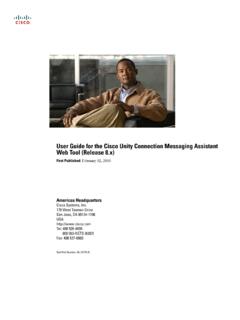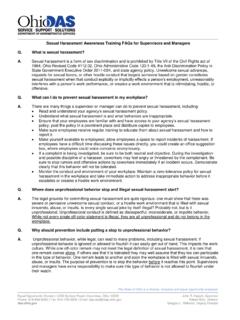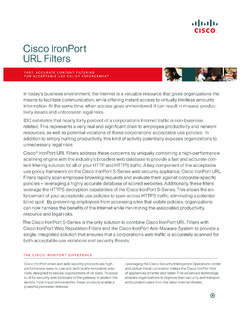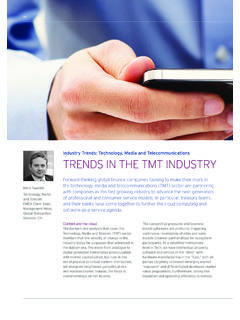Transcription of Cisco Unified Communications Self Care Portal User …
1 Cisco Unified Communications Self Care Portal User Guide, (1)UnifiedCommunicationsSelf Care Portal2 UnifiedCommunicationsSelf Care Settings2 Phones4 AdditionalSettings12 Revised: May 6, 2014, OL-32117-01 Unified Communications Self Care PortalThis documentdescribeshow to use UnifiedCommunicationsSelf-CarePortal to configureuser settingsfor your Cisco UnifiedIPPhonesand Jabber UnifiedCommunicationsSelf Care Portal , you can configuresettingssuch as speed dialnumbers,contactlists, phone services,and documentcontainsthe followingsections: Unified Communications Self Care your phone supportsall the availablesettingsand that your networkadministratorhas configuredUnifiedCommunicationsSelf-Care Portal to displayall user that some settingsthat appearin this guide may not appearwhen you set up your phone in UnifiedCommunicationsSelf-CarePortal due to the followingfactors: Phone Capabilities If a particularfeatureis not availablefor your particularphone model,that featuredoes not appearwhenyou set up your phone in UnifiedCommunicationsSelf-CarePortal.
2 For example,if your phone does not supportDo NotDisturb,that featuredoes not appearas an availablesetting. EnterpriseParameters Your networkadministratorcan set enterpriseparametersin Cisco , ,UnifiedCommunicationsSelf-CarePortal does not displaycall a settingthat is in this guide does not appearwhen you configureyour user settingsin UnifiedCommunicationsSelf-CarePortal,che ck your phone documentationto ensure that the featureis availableon your the featureis availablefor your phone,askone of your networkadministratorsto check the enterpriseparameterswithin Cisco UnifiedCommunicationsManagerto make surethat the featureis availablefor configurationby end Graphical User the user can tabs are as follows: Phones The settingsunder this tab allow you to view and configureyour phone settingssuch as speed dial numbers,ringsettings,call history, and call forwardingsettings. Voicemail The settingsunder this tab allow you to set up your voicemailpreferences. IM & Availability The settingsunder this tab allow you to set up your Do Not Disturband IM & Presencestatus.
3 Conferencing The settingsunder this tab allow you to set up conferencingoptions. GeneralSettings The settingsunder this tab allow you to configuresettingssuch as user localesand passwords. Downloads The settingsunder this sectionallow you to downloadpluginsand applicationsfor your followinggraphicdisplaysthe main 1: User InterfaceCommon Features and IconsThe UnifiedCommunicationsSelf Care Portal uses the followingicons to New Click this icon to add a new item, such as a new phone,new service,or a newspeed dial Click this icon to delete this Settings Click this icon to edit an When the Linkedicon displays,phone settingsfor this particularphone you updateone of your phones,UnifiedCommunicationsSelf Care Portal appliesthe same updateto your other the icon to changethe status to unlinkedso thatyou can apply uniquesettingsfor each When the Unlinkedicon displays,each of your phonescan have uniquesettingsfor this phone the icon to changethe status to linked so that your phonessharethe same setup for this phone settingsthat appearunder the Phonestab allow you to view and configuresettingsfor each of your Cisco UnifiedIP PhonesandJabber Phonestab is split into three main sections: My Phones Under My Phones,you can view a summaryof all of your phonesand add new phones.
4 PhoneSettings UnderPhoneSettings,youcanconfigurephones ettingssuchasspeeddialnumbers,ringsettin gs,andvoicemailnotifications. Call forwarding Under Call forwarding,you can configurecall forwardingoptionsfor your PhonesThe My Phoneswindowdisplaysa summarizedview of your companyphonesand any additionalphoneswhere you can be reachedwhen you are not at your desk. The My Phoneswindowis split betweentwo main headings:My PhonesThe My Phonessectiondisplaysphonesthat have been providedby your company. In the My Phoneswindow, you can editphone and line descriptionsfor your settingsthat you apply under Phone Settingsapply AdditionalPhonesAdditionalphonesare phonesthat were not providedby your company, but which you may want to add to the list of numberswhere you can be reachedwhen you are not at your desk. You can enable your additionalphonesfor Single NumberReachaccessibility,Mobilitysoftkey access, ,youcannotconfigurephonesettingsfor Company PhoneIn the My Phonesview you can view and edit line labels and phone descriptionsfor your edit companyphones,performthe followingprocedure:ProcedureStep 1 Click 2In the left navigationpane, clickMy 3 Click the companyphone that you want to 4 ClickEdit 5 Enter the new text for the phone descriptionand phoneslines that you want to Phone ManualTo downloadthe manualfor one of your companyphones,performthe followingprocedure:ProcedureStep 1 Click 2In the left navigationpane, clickMy 3 Click on the Up an Additional PhoneUnifiedCommunicationsSelf Care Portal allows you to setup additionalphonessuch as a home office phone,or a mobilephone,tothe phonesthat were providedby your company.
5 Additionalphonesprovidean additionalnumberwhere you can be reachedif youare not at your set up an additionalphone,performthe followingsteps:ProcedureStep 1 Click 2In the left navigationpane, clickMy 3 Under My AdditionalPhones,click the Add New () icon. The Add a New Phone 4 Enter the phone numberand a descriptionfor your you want to configureSingle NumberReach for this phone,check theEnableSingle this phone is a mobilephone,check theEnableMove to Mobilecheck you want this phone to be enabledfor the Extendand Connectfeaturewith Cisco Jabber, check theEnableExtendand Connectcheck Single Number Reach on an Additional PhoneIf you set up an additionalphone,such as a home office phone,to go along with your company-provisionedphones,you can enableSingle NumberReach on your additionalphone so that when someonedials your companyphone,your additionalphone also enable Single NumberReach on an additionalphone,performthe followingsteps:5 ProcedureStep 1 Click 2 ClickMy 3 Click on the additionalphone and then 4 Check theEnableSingle NumberReachcheck box.
6 Step 5 Check each phone line that you want to ring when your Up Ring Schedule for Single Number ReachForadditionalphoneswithSingleNumber Reachenabled,aringscheduleallowsyoutodic tatesthedaysandtimeswhentheadditionalpho ne can be example,you can set up a schedulethat dictatesthat only during regularoffice hours will someonebe ableto reach you at home by dialingyour office set up a ring schedule,performthe followingprocedure:ProcedureStep 1 Click 2In the left navigationpane, clickMy 3 Click the AdditionalSettingsicon for the phone on which you want to add a ring 5 ClickCreate a schedulefor this 6 Completethe fields in the Add a New Schedulewindowto create a ring Additional Phone for Mobility CallsIf you set up one of your additionalphonesas a mobilephone,you can transfercalls from one of your companyphonesto the mobilephone by pressingthe Mobilitysoftkeyon your set up an additionalphone as a mobilephone,performthe followingsteps:6 ProcedureStep 1 Click 2In the left navigationpane, clickMy 3 Click on the additionalphone and then 4 Check theEnableMove to Mobilecheck SettingsThe Phone Settingswindowallows you to set up phone settingsfor your default,the phone settingsfor your variouscompanyphonesare the defaultsetting,each of your phoneswill havean identicalconfigurationfor a particularphone Link and UnlinkPhone Settings, on page 7 procedureto linkor unlink your phonesfor variousphone your and Unlink Phone SettingsFor phone settings,you can link the settingsfor your you link phoneson a particularphone setting,UnifiedCommunicationsSelf Care Portal appliesyour configurationfor that phone settingto all of your example,if you havethree phonesand you link your speed dial numbersfor the three phones,all three phonesshare the same speed dial updatea speed dial numberfor one of the phones.
7 UnifiedCommunicationsSelf Care Portal automaticallyappliesthat speeddial numberfor the other phonesas well. To apply a uniquephone settingon a linked phone,unlink the Care links and unlinkseach phone setting separately. As a result, you can link settingsfor one specificphonesetting,suchasspeeddialnumb ers,whileleavinganotherphonesetting,such asvoicemailnotifications, ,all phone settingsare can link or unlink settingsby clickingthe Linked/Unlinkedicon. The icon displaysthe currentstate of whetheryour phonesarelinked or followinggraphicdisplayshow a set of phoneswith linked Servicesappearsin the user Servicesare currentlylinked,the Linkedicon displaysand the settingsapply to all three can click the Linkedicon to unlink the phonesandapply uniquesettingsfor each 2: Linked SettingsThe followinggraphicdisplayshow a set of phoneswith unlinkedSpeed Dial Numberssettingsappearsin the user thiscase, the displayedsettingsapply to My Jabber only. Since the settingsare uniquefor each phone,the Unlinkedicon click the icon to apply the same settingsfor all three 3: Unlinked Settings8 ProcedureTo link or unlink phone settings,do the following: To link a phone setting,click the Unlinkedicon and choosewhich phone you want to use for the base Care Portal updatesthat phone settingon all phoneswith the configurationof the base phone.
8 To unlink a linked phone setting,click the Filter control,which appearsin the top right corner of the configurationwindow, sets which phoneyou want to view. It has no impacton whetherphone settingsare you view the settingsof aphonewhosesettingsarelinked,andyouupdat ethatphone'ssettings,UnifiedCommunicatio nsSelfCarePortal also updatesthe linked Up Speed Dial NumbersTo set up speed dial numbers,performthe followingprocedure:ProcedureStep 1 Click 3 ClickSpeed Dial 4Do the following: If your phonesare linked,clickAdd New Speed Dial. If your phonesare not linked,select the phone for which you want to add the speed dial number, and then clickAddNew Speed 5In the Numberfield, enter the contact'sname or phone number. UnifiedCommunicationsSelf Care Portal can only search the companydirectoryif your networkadministratorhas enabledyou with set throughCisco 6In the Label text box, enter a descriptionfor the speed dial number. Your phone will use the descriptionto displaythespeed dial 7In the Speed Dial text box, assign a speed dial Up Phone ServicesThe Servicesoption allows you to add phone servicessuch as a companydirectory, visual voicemail,or weatherforecasts,to yourCisco UnifiedIP phonesand Jabber list of availableservicesdependson which phone model you are add a service,performthe followingsteps:ProcedureStep 1 Click 3 ClickServicesto expandthe 4Do the following: If your phonesare linked,clickAdd new service.
9 If your phonesare not linked,select the phone for which you want to add a service,and clickAdd new 5 From the Servicedrop-downlist box, select the servicethat you want to 6In the DisplayName text box, enter the label that you want to use to identifythe serviceon your 7 Enter any Up Voicemail NotificationsVoicemailnotificationsallow you to set up how you want your phone to notify you that there are new example,youcan configureyour phonesto providescreen promptsor flash a messagewaitinglight to notify you that you have new set up voicemailnotifications,performthe followingprocedure:ProcedureStep 1 Click 4 For each of your phones,check the notificationoptionsthat you want to apply to your Up Call HistoryCall historyallows you to log missedcalls for each of your set up call history:10 ProcedureStep 1 Click 3 ClickCall 4 Check theLog MissedCallscheck box for each phone line that you want to save the call Up Phone ContactsPhone contactsallow you to store phone numbersand email addressesfor your phone your phones,you can browseyour list of contactsand place calls directlyfrom the contactlist withouthavingto type in the numbereach set up your phone contactlist, performthe followingprocedure:Each user has one phone contactlist for all their is no option to link and unlink the 1 Click 2In the left navigationpane, 3 ClickCreate New Contact.
10 The Add New Phone 4 Completethe fields with the contactinformationfor the Forwarding Forward All CallsTo set up your phone to forwardall incomingcalls to anothernumber, performthe followingprocedure:11 ProcedureStep 1 Click 2In the left navigationpane, clickCall 3 Click the phone numberon which you want to set up call 4 Check theForwardcalls to:check 5 From the Forwardcalls to drop-downlist box, enter the phone numberto which you want to forwardall Advanced Call Forwarding OptionsWith UnifiedCommunicationsSelf Care Portal , you can set up advancedcall forwardingoptions,such as call forwardingbehaviorthat is different for internalcalls than for externalcalls. To set up advancedcall forwarding,performthe followingprocedure:ProcedureStep 1 Click 2In the left navigationpane, clickCall 3 Choosethe phone numberon which you want to set up call 5 Use the drop-downlist boxes to configurecall forwardingoptionsfor both internaland SettingsThis sectiondocumentsthe non-phonerelatedsettings,such as Voicemail,Conferencing,and Voicemail PreferencesTo set voicemailpreferencesin UnifiedCommunicationsSelf Care Portal , click theVoicemailtab and then theDial VoicemailPreferences Web Dialer dials the VoicemailPreferencesIVR, where you can set up voicemailpreferencesforyour On Do Not Disturb StatusIf Do Not Disturbis turned on, your phonesdo not ring when someonedials your number.