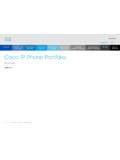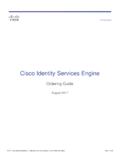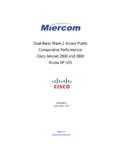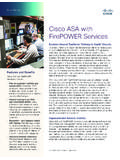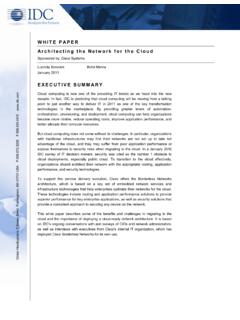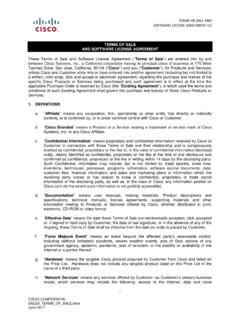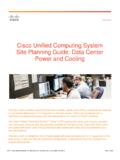Transcription of Cisco Wireless IP Phone 8821 and 8821-EX Quick Start Guide
1 Cisco Wireless IP Phone 8821 and 8821-EX Quick Start Guide June 2019 Copyright 2019 Cisco Systems, Inc. All rights Phone 39412012345123451. Indicator light (LED) and headset port 2. Speaker button3. Softkey buttons, navigation cluster, and call control buttons 4. Keypad5. Left side buttonsTurn On Your Phone Press and hold Power/End Call until the red LED lights. Turn Off Your Phone 1. Press and hold Power/End Call for 4 Press Power a Call 1. Enter a Phone Press Answer/Send .Answer a Call Press Answer or Answer/Send .Put a Call on Hold 1. Access the Phone Press Your Recent Calls 1. Access the Recents Select Select a line or All a Call to Another Person 1.
2 Access the Phone Press More and select Enter the number to call or select an entry from your recent Press Another Person to a Call 1. Access the Phone Press More and select Do one of these actions. Dial a number and wait for the person to answer. Select an entry from your Recents list and wait for the person to answer. Select another held call on the same line. Press the right Navigation key, select a line, and select a held call on that Press Your Audio 1. Press Mute . 2. Press Mute again to turn mute off. Make a Call with a Headset 1. Access the Phone Select a Enter a Phone Press Answer/Send . Cisco Wireless IP Phone 8821 and 8821-EX Quick Start Guide June 2019 Copyright 2019 Cisco Systems, Inc.
3 All rights a Call with the Phone Speaker 1. Press and hold to activate the speaker. 2. Dial the Phone number. 3. Press Answer/Send to place your call. 4. Press and hold again to turn off speaker mode. Access Your Voicemail Service 1. Press and hold the One (1) Follow the Calls From Your Phone 1. Access the Phone Select a Press More and select Forward Enter the number to receive the calls or select an entry from your Recents call Off Call Forward From Your Phone 1. Access the Phone Select the forwarded Press More and select Forward the Volume During a Call Press Volume up and down to adjust the volume while you are on a call. Adjust the Phone Ringer Volume Press Volume up and down to adjust the ringer volume when the Phone rings.
4 Change the Ringtone 1. Access the Settings Select Phone settings > Sounds > Ringtone 3. Select a Highlight a Press Play to hear the Press Select to use the ringtoneAdjust the Screen Brightness 1. Access the Settings Select Phone settings > Display > Brightness 3. Use the arrow keys of the Navigation cluster to adjust the Press the Font Size 1. Access the Settings Select Phone settings > Display > Font size 3. Select the setting the Screen Display Timeout 1. Access the Settings Select Phone settings > Display > Select the time setting the Battery with the AC Power Supply 1. Plug the USB cable into the bottom of the Phone with the pins aligned.
5 2. Plug the USB cable into the power Plug the power adapter into the electrical Guide View the full User Guide at Cisco and the Cisco logo are trademarks or registered trademarks of Cisco and/or its affiliates in the and other countries. To view a list of Cisco trademarks, go to this URL: Third-party trademarks mentioned are the property of their respective owners. The use of the word partner does not imply a partnership relationship between Cisco and any other company. (1110R)