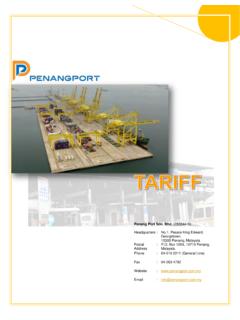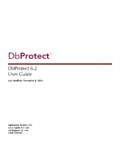Transcription of Client PC Software Requirements - Port of Penang
1 Client PC Software Requirements : Internet connectivity to access PELKON 3 application. Internet Explorer above java runtime environment (JRE) version 8 update 121 or below (Recommendation : JRE version 6 update 29) Adobe Reader for viewing and print the report. For viewing reports POP-UP blocker should be disabled. Installing Oracle java runtime environment (JRE) For PELKON 3 1) Download java runtime environment 6 update 29 from: or PELKON 3 download section. 2) Select JRE 6u29 and click Accept License Agreement and click link. 3) User needs to register with Oracle website before proceed with download. 4) Double click on the and install. Click Install to start java installation. java installation in progress. After the installation is completed, the above screen will display. 5) When installation completed, open your internet browser (Only Internet Explorer). Then type the URL of PELKON3 application in the Browser Address Bar as the following : First time when you access to the PELKON 3 system the following security warning will be displayed and it will take some time to display.
2 Tick Always trust content from this publisher and click Run button. Note: Some user will not receive this security warning pop-up window.. Common Issue When Accessing PELKON 3 Issue 1 : Your java version is out of date If above message displayed, please tick on Do not ask again until the next update is available , which should avoid getting this regularly and the click Later . Issue 2 : Block potentially unsafe components from being run? If above message displayed, please click on No button. Workaround: There is way to disabled this message: 1) On the Control Panel, click on the java icon. 2) Click on the Advanced tab, under the Mixed code section, tick Enable hide warning and run with protections and the click