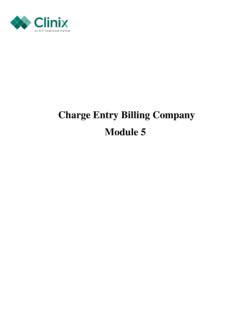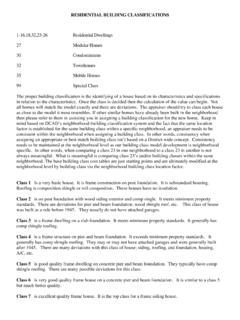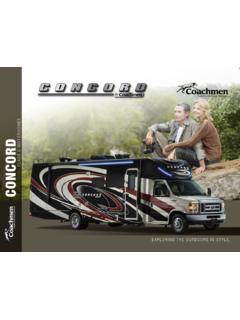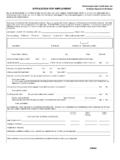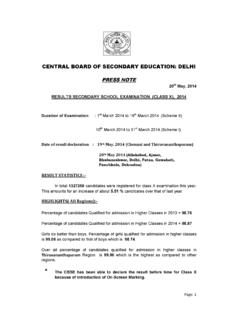Transcription of ClinixPM Pro Management Module - clinixmis.org
1 ClinixPM Pro Management Module 2 ClinixPM Pro Management Module Reading the Audit Trail on a Patient s Account .. 3 How to allocated a payment to a charge .. 7 How to unallocate and reallocate a payment .. 15 Group Statistics .. 25 Doctor Statistics .. 30 Location Statistics .. 34 Client Statistics .. 38 Insurance Claim and Query Maintenance (not based on specific account numbers) .. 42 Reasons why Insurance claims dropped to paper rather than file electronically .. 55 Reasons why an Electronic EOB did not generate .. 56 Reasons why Insurance claims didn t generate .. 57 Reason why a statement or collection letter did not generate .. 58 3 Reading the Audit Trail on a Patient s Account When a new record is filed, it is classified as an Insert; when an existing record is updated, it is classified as an Update. When a record is inserted, "I", the screen displays the new information that was entered; when a record is updated, the screen displays the information as it was, before the account update.
2 4 5 6 7 How to allocated a payment to a charge 8 9 Query for an existing batch or create a new batch 10 Select the {Open Item Posting Menu} tab at the top of the screen 11 Select item #4- Pmt/Adj Allocation 12 Enter in the account number <Tab or Enter> You will see in the Unallocated Payments/Adjustments block all those transaction that are currently not tied to a charge. You will also see in the All Charge Items block all the charges on that account. 13 Select the unallocated payment by selecting the F8 key or the {Next Block} tab while your cursor is on the correct payment or adjustment The dollar amount of the payment or adjustment selected will appear to the right in the Unalloc Amt.
3 Field (in the red box above) and your cursor will be sitting in the All Charge Item block in the Alct Amt field. 14 Enter the dollar amount in the Alct Amt field next to the correct charge(s). Save 15 How to unallocate and reallocate a payment 16 Query or create a new batch Select the {Crt G-Open Item Post} tab at the top of the screen 17 Select #3 18 Enter in the account number <Tab or Enter> You will see in the All Charge Items with Payments/Adjustments block all the charges with payments and adjustments tied to them. 19 Select the charge that you need to remove the payment or adjust from by placing your cursor on that charge and selecting the Next Block tab at the top of the screen or by selecting F8 key.
4 20 Once your cursor is on the correct payment or adjustment that needs to be removed from the charge you have selected, you will need to select the Unalloc Pay/Adj tab at the top of the screen or by using the Shft F8 on the keyboard. 21 Click OK or hit {Enter} when the below popup appears. 22 The system will automatically take you to the Payment/Adjustment Allocation screen where you will be able to re-allocate that payment or adjustment to a new charge. You will see in the Unallocated Payments/Adjustments block all those transaction that are currently not tied to a charge. You will also see in the All Charge Items block all the charges on that account. 23 Select the unallocated payment by selecting the F8 key or the {Next Block} tab while your cursor is on the correct payment or adjustment The dollar amount of the payment or adjustment selected will appear to the right in the Unalloc Amt.
5 Field (in the red box above) and your cursor will be sitting in the All Charge Item block in the Alct Amt field. 24 Enter the dollar amount in the Alct Amt field next to the correct charge. Save 25 Group Statistics 26 Query your group Select the Group Statistics tab at the top of the screen or hit the F12 key. 27 28 29 For a more detailed look broken out by month, select the For Monthly History tab at the top of the screen or hit F12 on the keyboard. 30 Doctor Statistics 31 Query your doctor Select the Doctor Status Info tab at the top of the screen or hit F12 on the keyboard 32 33 34 Location Statistics 35 Query the location Select the Location Statistics tab or hit F12 on the keyboard 36 37 38 Client Statistics 39 Query your client code Select
6 The Client Statistics tab or hit F12 on the keyboard 40 41 For a more detailed look broken out by month, select the For Monthly History tab at the top of the screen or hit F12 on the keyboard. 42 Insurance Claim and Query Maintenance (not based on specific account numbers) 43 44 You are able to query on one or any combination of the columns listed on this screen 45 For Example: If you have a specific account that you need to work claims from you can query by that account number. Queried account number 011621 46 If you have a specific insurance carrier that you need to close and refile claims you can query by that carriers individual key code.
7 Queried key code 01026 47 If you would like to see all the claims filed within a certain month and year. For example, January of 2011 you need to enter 0111 in the File Date field. You do not need to use the percent signs in that field. Queried File date of 0114 48 If you want to double check that your claims for a specific carrier are filing electronic or paper you can query by key code. The column that does not have a header shows how a claim was filed. o Appropriate Codes E=Electronic to Medicare N=Electronic via NEIC (Emdeon) B=Electronic to Blue Cross Blue Shield C= Electronic to Medicaid Blank=Paper To perform an advanced query on all claims that are being filed paper you need to: Start your query Enter the & symbol in the column highlighted in the red box above Execute your query You will see a pop up box appear Enter & is null and click ok You can perform the above query in conjunction with account numbers, insurance carriers, file dates, etc.
8 49 - Location Code Inquiry o This screen shows the different locations that have been setup in a specific database. 50 - Diagnosis Code Maintenance o This screen shows all the diagnosis codes that have been loaded by Clinix including their effective and expiration dates. 51 Procedure Code Inquiry o This screen shows all payment, adjustment, and charge procedure codes that have been setup in a specific database in Master Menu These can be viewed based on fee schedule, type of transaction (P,A, or C), procedure code, description, or group code. o You can select the Detailed Information tab at the top for more information on a specific entry 52 MM Billing Messages o This screen shows the different billing messages that have been setup in a specific database.
9 53 Patient Account Query o This screen shows patient accounts that have been setup in a specific database in Master Menu 4. You can query based on last name, first name, SSN, date of birth, group code, account number, medical record number (if stored in Clinix), doctor, balance, financial class, or if the patients are active vs. deactive. o You can select the Detail Information tab at the top for the detailed account information on a specific patient. o You can select the Account Insurance tab at the top for the insurance information related to a specific patient. 54 Insurance for All Accounts o This screen shows insurance for all patients in a specific database. You can query by group, account number, insured name, insurance sequence, policy number, insurance key code, o You can select the Detail Account tab at the top for the detailed account information on a specific patient.
10 O You can select the Acct Ins Detail tab at the top for the insurance information related to a specific patient o At the bottom of the screen you can see additional information such as the group, account number, patient balance, the exception code on the account, and the date of the charge. 55 Reasons why Insurance claims dropped to paper rather than file electronically A. Master Tables Insurance Master File, 1. Electronic: null or N 2. Form Type: null or incorrect If this carrier not set up on EMC table, form type must be 15. 3. Payor number: null or incorrect 4. Return Claim: R to return the claim 5. When BS, Insurance type must be BS 6. Any keycode with form type 64 (MI BCBS) must have either BL, HM, MB, or OF in the TP # field in order to go electronically. 1. BL means blue shield. 2. HM means blue care network. 3. MB means medicare advantage.