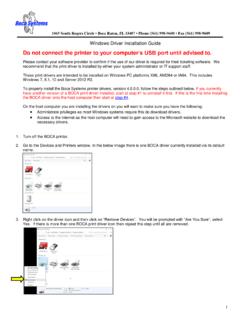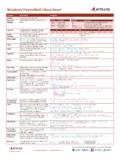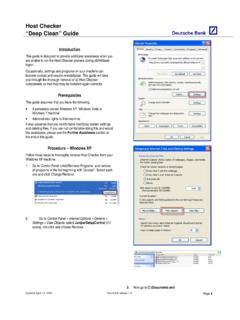Transcription of CLONING A VIRTUAL MACHINE IN ORACLE VM VIRTUALBOX …
1 CLONING A VIRTUAL MACHINE IN & quot ; ORACLE VM VIRTUALBOX & quot ; IN A & quot ; & quot ; host COMPUTER HIGH-LEVEL EXECUTIVE SUMMARY: In & quot ; ORACLE VM VIRTUALBOX & quot ;, you cannot copy a VIRTUAL MACHINE by using & quot ;My Computer& quot ;, & quot ;Computer& quot ;, & quot ; windows Explorer& quot ;, or a command prompt window. In & quot ; ORACLE VM VIRTUALBOX & quot ;, you cannot copy a VIRTUAL hard drive directly by using & quot ;My Computer& quot ;, & quot ;Computer& quot ;, & quot ; windows Explorer& quot ;, or a command prompt window. To clone a VIRTUAL hard drive or a VIRTUAL MACHINE , you have to use either the & quot ;Clone& quot ; function in & quot ; ORACLE VM VIRTUALBOX Manager& quot ; or a command line utility called & quot ;vboxmanage& quot ;.
2 TECHNICAL DETAILS If you use & quot ;My Computer& quot ;, & quot ;Computer& quot ;, & quot ; windows Explorer& quot ;, or a command prompt window to copy a VIRTUAL MACHINE or a VIRTUAL hard drive, the & quot ; ORACLE VM VIRTUALBOX & quot ; program will usually refuse to let you use the newly-created VIRTUAL MACHINE or newly-created VIRTUAL hard drive. TWO METHODS TO CLONE A VIRTUAL MACHINE There are two methods for CLONING a VIRTUAL MACHINE . Let's call them & quot ;Method 1& quot ; and & quot ;Method 2& quot ;. & quot ;Method 1& quot ; is a lot easier than & quot ;Method 2& quot ;. We will show you the steps for these two methods soon. When you follow either & quot ;Method 1& quot ; or & quot ;Method 2& quot ; to clone a VIRTUAL MACHINE , the new VIRTUAL MACHINE that you create will have a new, unique & quot ; & quot ; (= & quot ; MACHINE entry UUID& quot ; = & quot ;computer UUID& quot ; = & quot ;motherboard UUID& quot ;).
3 & quot ;Method 1& quot ; creates a cloned VIRTUAL MACHINE with a VIRTUAL hard drive that has the same & quot ;hard drive UUID& quot ; as the VIRTUAL hard drive of the original VIRTUAL MACHINE . & quot ;Method 2& quot ; creates a cloned VIRTUAL MACHINE with a VIRTUAL hard drive that has a & quot ;hard drive UUID& quot ; that is different from the VIRTUAL hard drive of the original VIRTUAL MACHINE . If you need to look at them, in & quot ; ORACLE VM VIRTUALBOX & quot ;, all & quot ; & quot ; (= & quot ; MACHINE entry UUID& quot ; = & quot ;computer UUID& quot ; = & quot ;motherboard UUID& quot ;) (for all of the VIRTUAL machines) are listed in the file in the . VIRTUALBOX folder in your windows profile folder.
4 METHOD 1: USING THE & quot ;CLONE& quot ; FUNCTION IN & quot ; ORACLE VM VIRTUALBOX MANAGER& quot ;: To start the & quot ;Clone& quot ; function of the & quot ; ORACLE VM VIRTUALBOX Manager& quot ;, you can either use the right mouse button to click on a VIRTUAL MACHINE or click on & quot ; MACHINE & quot ; from the top menu bar: When you use the right mouse button to click on any VIRTUAL MACHINE , the pop-up context menu has a & quot ; & quot ; selection it it: * When you click on a VIRTUAL MACHINE to highlight it and then click on & quot ; MACHINE & quot ; in the top menu bar, the pull-down menu has a & quot ; & quot ; selection in it: & quot ;Method 1& quot ; works on version of & quot ; ORACLE VM VIRTUALBOX & quot ;.
5 & quot ;Method 1& quot ; does not work for any version of & quot ; ORACLE VM VIRTUALBOX & quot ; prior to version When you follow either & quot ;Method 1& quot ; to clone a VIRTUAL MACHINE , the new VIRTUAL MACHINE that you create will have a new, unique & quot ; & quot ; (= & quot ; MACHINE entry UUID& quot ; = & quot ;computer UUID& quot ;). However the new VIRTUAL hard drive of the newly-created VIRTUAL MACHINE will have the same & quot ;hard drive UUID& quot ; as the original VIRTUAL hard drive of the original, source VIRTUAL hard drive. Since both the original and the cloned VIRTUAL hard drives have the same & quot ;hard drive UUID& quot ;, you will not be able to use these VIRTUAL drives in the same VIRTUAL MACHINE at a future date.
6 When the original VIRTUAL MACHINE and the cloned VIRTUAL MACHINE have VIRTUAL hard drives that have the same & quot ;hard drive UUID& quot ;, this may cause problems in situations when a duplicate & quot ;hard drive UUID& quot ; can cause trouble. See In & quot ; ORACLE VM VIRTUALBOX & quot ;, all & quot ; MACHINE entry UUID& quot ;s (=& quot ;BIOS UUID& quot ; = & quot ;System UUID& quot ;) (for all of the VIRTUAL machines) are listed in the file in the . VIRTUALBOX folder in your windows profile folder. For a good, concise description of & quot ;Method 1& quot ;, see & quot ;FULL CLONE& quot ; VERSUS & quot ;LINKED CLONE& quot ; When using & quot ;Method 1& quot ;, you can create either a & quot ;full clone& quot ; or a & quot ;linked clone& quot ;.
7 A & quot ;full clone& quot ; is totally independent of the original VIRTUAL MACHINE that you use to create the cloned VIRTUAL MACHINE . A & quot ;linked clone& quot ; will depend on the original VIRTUAL MACHINE that you used to create the cloned VIRTUAL MACHINE so that changes to configuration settings in the original VIRTUAL MACHINE & quot ;cascade& quot ; to the cloned VIRTUAL MACHINE . See METHOD 2: USING THE VBOXMANAGE COMMAND FROM A windows & quot ;COMMAND PROMPT& quot ; TO CLONE A VIRTUAL MACHINE IN & quot ; ORACLE VM VIRTUALBOX & quot ;: & quot ;Method 2& quot ; works in versions , , and of & quot ; ORACLE VM VIRTUALBOX & quot ;. When you follow this procedure to clone a VIRTUAL MACHINE , the new VIRTUAL MACHINE that you create will have a new, unique & quot ; & quot ; (= & quot ; MACHINE entry UUID& quot ; = & quot ;computer UUID& quot ; and the VIRTUAL hard drive of the new VIRTUAL MACHINE will have a new, unique & quot ;hard drive UUID& quot ;.)
8 Therefore, & quot ;Method 2& quot ; creates a cleaner, more unique VIRTUAL MACHINE than the easier & quot ;Method 1& quot ;: When you use & quot ;Method 2& quot ; to clone a VIRTUAL MACHINE , you can use the original MACHINE 's hard drive file and the cloned MACHINE 's new hard drive file in the same VIRTUAL MACHINE at a future point in time. In & quot ; ORACLE VM VIRTUALBOX & quot ;, all & quot ; MACHINE entry UUID& quot ;s (for all of the VIRTUAL machines) are listed in the file in the . VIRTUALBOX folder in your windows profile folder. SOME GREAT ADVICE FROM OTHERS ABOUT USING & quot ;METHOD 2& quot ;: See and and and and and and and and and METHOD 2--STEP-BY-STEP: It is usually not a good idea to use & quot ; windows Explorer& quot ; or & quot ;My Computer& quot ; to copy an existing.
9 Vdi & quot ; VIRTUAL hard drive& quot ;, since the resulting hard drive file will have the same & quot ;hard drive UUID& quot ; as the original source .vdi & quot ; VIRTUAL hard drive& quot ;. Instead, you can copy the existing .vdi & quot ; VIRTUAL hard drive& quot ; using the & quot ;vboxmanage clonehd& quot ; command at the & quot ;command prompt& quot ;: Syntax: vboxmanage clonehd <full path name of source .vdi VIRTUAL hard disk file> <at least one space> <full path name of new target .vdi VIRTUAL hard disk file> For example: Type cmd into the search or run box of the & quot ; windows & quot ; start menu. If you are running & quot ; windows 7& quot ; in the host computer, use the right mouse button to click on & quot ;cmd& quot ; in the left-most side of the & quot ;Start menu& quot ;; then click on & quot ;Run as administrator& quot ; in the pop-up context menu.
10 If you are running & quot ; windows XP& quot ; or & quot ; windows Vista& quot ; in the host computer, press once on the Enter key of the keyboard. A command prompt Window will be displayed: cd & quot ;Program Files& quot ; <Enter> cd ORACLE cd VIRTUALBOX You should now be at C:\Program Files\ ORACLE \ VIRTUALBOX \ Now run the & quot ;vboxmanage clonehd& quot ; command. * For example: vboxmanage clonehd & quot ;l:\Users\testuser\. VIRTUALBOX \HardDisks \ windows XP & quot ; & quot ;l:\Users\testuser\. VIRTUALBOX \HardDisks \ windows XP & quot ; vboxmanage clonehd & quot ;l:\Users\testuser\. VIRTUALBOX \HardDisks \ windows XP & quot ; & quot ;L:\Users\testuser\. VIRTUALBOX \HardDisks \ windows XP & quot ; 0%.