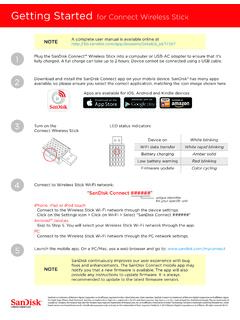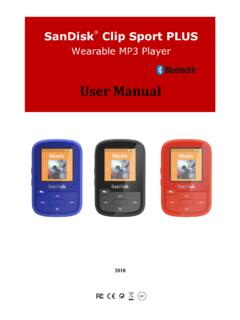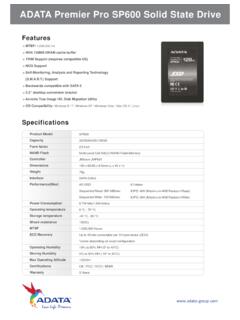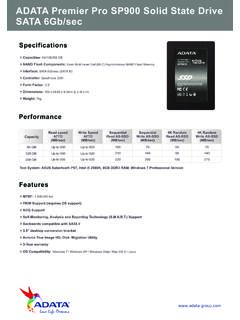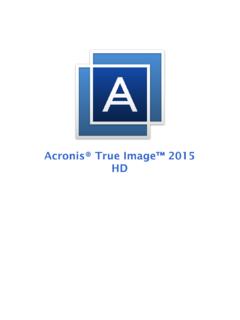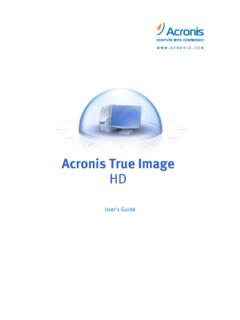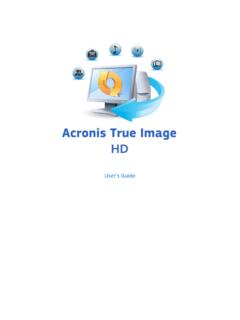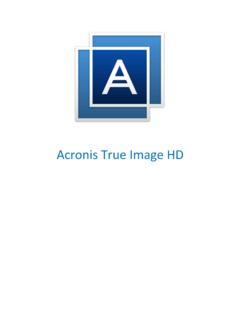Transcription of Cloning your drive with Acronis True Image WD Version 3
1 Cloning your drive with Acronis true Image WD Version Go to: to begin downloading the Cloning software. Once the download is complete, double-click on to install. When the install is complete, click Start Application. When the software window opens, click the first option, Clone Disk. A Clone Disk Wizard window appears. We recommend selecting the Automatic option and clicking Next. Now, select the source disk. This is drive that you wish to copy from. Make sure this is your original drive so that you don t accidentally copy over your original drive and click Next. Select the destination disk, your new SanDisk SSD. Select the listed drive , then click Next. After clicking Next, you may be asked about deleting any existing partitions. Click OK to confirm deletion of the partitions on the destination drive . Carefully review the summary screen to make sure the new SSD is selected as the destination drive before clicking Proceed.
2 After clicking Proceed, you will need to click Restart. The software automatically reopens once the computer has restarted and will begin the Cloning process. Copying your existing disk can take up to 20-45 min for every 100GB of data you need to transfer. Once the Cloning is completed, the program automatically shuts down your computer and then you can move the new drive into your system. Hardware Upgrade - Changing the drive Before you begin the hardware upgrade, locate the existing hard drive . You will likely need to remove a back panel and you may need a screwdriver or other tools to remove the drive . Consult your laptop s documentation or manufacturer s website if you need help locating or accessing the drive . Once you ve located the drive , make sure that the system is unplugged and disconnect or remove the battery. Also take note of how the drive is attached and oriented to make sure that you connect the new drive the same way.
3 Once you ve completed the drive installation, replace any laptop panels and reconnect the power before turning on your laptop. Power on the laptop to start experiencing your new SSD speed.