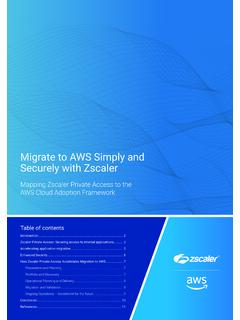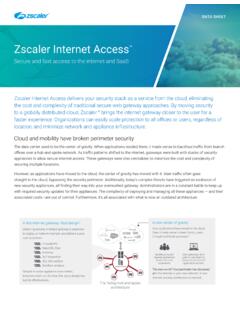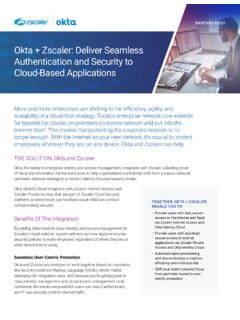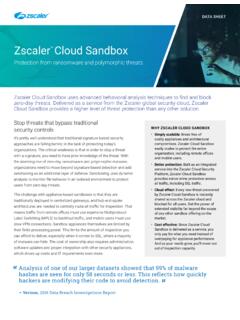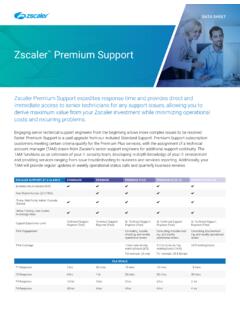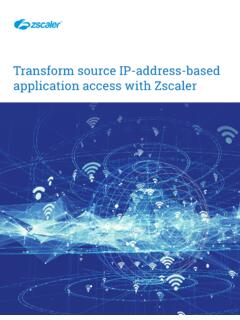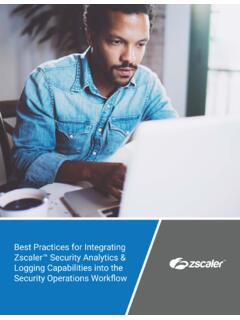Transcription of CloudGenix – Zscaler Internet Access Deployment Guide
1 CloudGenix Zscaler Internet Access CloudBlade Deployment Guide Release Number Edition Number 2 CloudGenix Public 2 CloudGenix | Zscaler | Internet Access CLOUDBLADE Deployment Guide 2019 CloudGenix , Inc. All rights reserved. CloudGenix Customer Support For technical issues, contact CloudGenix Customer Support. PHONE: 1-844-800-2469, Ext. 2 EMAIL: CloudGenix Public 3 CloudGenix | Zscaler | Internet Access CLOUDBLADE Deployment Guide INTEGRATING WITH Zscaler Internet 4 PREREQUISITES .. 5 PLANNING THE Deployment .. 6 ACQUIRE THE Zscaler INFORMATION .. 8 CONFIGURE AND INSTALL THE Zscaler INTEGRATION CLOUDBLADE .. 12 ASSIGN TAGS TO OBJECTS IN THE CloudGenix PORTAL .. 14 VALIDATING Zscaler CONFIGURATION .. 18 EDIT APPLICATION NETWORK POLICY RULES .. 18 UNDERSTANDING SERVICE AND DATA CENTER GROUPS.
2 19 VERIFY THIRD PARTY VPN ENDPOINTS .. 21 VERIFY THIRD PARTY GROUP .. 23 ASSIGNING DOMAINS TO SITES .. 24 USE GROUPS IN NETWORK POLICY RULES .. 25 MANAGING AND TROUBLESHOOTING THE Zscaler INTEGRATION CLOUDBLADE .. 30 ENABLING, PAUSING, DISABLING AND UNINSTALLING THE INTEGRATION.. 30 INSTALLATION TROUBLESHOOTING .. 31 Wrong API Key or Partner Admin credentials .. 31 Improper Settings for CloudGenix User Doing Initial Installation .. 32 CloudGenix 3rd Party VPNs Not Created .. 34 TROUBLESHOOTING THIRD PARTY VPNS .. 35 USE THE Zscaler TEST PAGE .. 35 VIEW THIRD PARTY VPN ON THE DASHBOARD .. 36 VIEW THIRD PARTY VPN AT SITE LEVEL .. 37 VIEW ALERTS AND ALARMS .. 38 VIEW ACTIVITY 39 USE THE DEVICE TOOLKIT .. 40 CloudGenix Public 4 CloudGenix | Zscaler | Internet Access CLOUDBLADE Deployment Guide Integrating with Zscaler Internet Access As enterprises rely on SaaS or Cloud-based delivery models for business-critical applications, there is a compelling need for per-application policy enforcement without increasing remote office infrastructure.
3 Traditional hardware-router based approaches are limited by heavy-handed all or nothing policies for direct-to- Internet versus policy enforcement per-application. Additionally, because router-based approaches are packet-based versus application-session based, they fail to meet application session-symmetry requirements, causing network and security outages. The integration of CloudGenix SD-WAN and Zscaler Internet Access (ZIA), allows customers to have a lightweight remote office hardware footprint, while still being able to provide a full suite of application-specific security policies. To facilitate this integration, CloudGenix Release and later provides a CloudBlade to automatically integrate the CloudGenix Controller, Remote CloudGenix IONs and Zscaler Enforcement Nodes (ZENs). CloudGenix Public 5 CloudGenix | Zscaler | Internet Access CLOUDBLADE Deployment Guide Prerequisites The following items are required for configuring CloudGenix and Zscaler Internet Access integration: CloudGenix An active CloudGenix subscription.
4 CloudGenix AppFabric deployed at one or more locations. Physical and/or virtual ION devices running Release or later. Zscaler An active Zscaler Internet Access Instance (in any cloud) Administrator login credentials for this instance. A partner administrator account and partner key CloudGenix Public 6 CloudGenix | Zscaler | Internet Access CLOUDBLADE Deployment Guide Planning the Deployment The primary way to architecturally accomplish the CloudGenix and Zscaler Internet Access integration is via Third Party IPSEC VPNs from remote ION endpoints to Zscaler . The Zscaler Integration CloudBlade provides the automatic creation, management, and maintenance of the 3rd party IPSEC VPN tunnels by simply entering tags on the appropriate CloudGenix objects. To facilitate this tag-based configuration, the CloudGenix Portal must be configured and linked to Zscaler via a partner administrator account and an SD-WAN partner key.
5 CloudGenix Public 7 CloudGenix | Zscaler | Internet Access CLOUDBLADE Deployment Guide The following are the steps to complete the integration: Steps Action Step 1 Create a partner administrator role, create a partner administrator account and assign the role, and generate an SD-WAN partner key from the Zscaler portal Step 2 Configure and install the Zscaler Integration CloudBlade in the CloudGenix Portal Step 3 Assign tags to objects in the CloudGenix Portal to automatically integrate those objects to Zscaler Step 4 Edit application network policy rules to send traffic to the Zscaler Note: Prior to configuring the Zscaler Integration CloudBlade in the CloudGenix portal, make sure that the user account you are logged in with has IP session lock disabled. For more information, refer to Improper Settings for CloudGenix User Doing Initial Installation.
6 CloudGenix Public 8 CloudGenix | Zscaler | Internet Access CLOUDBLADE Deployment Guide Acquire the Zscaler Information Before configuring CloudGenix to integrate with Zscaler , perform the following: 1. Create a partner administrator role with full Access controls to Locations and VPN Credentials. CloudGenix Public 9 CloudGenix | Zscaler | Internet Access CLOUDBLADE Deployment Guide 2. Create a partner administrator account and assign the partner role from step 1. CloudGenix Public 10 CloudGenix | Zscaler | Internet Access CLOUDBLADE Deployment Guide 3. Generate a SD-WAN partner Key CloudGenix Public 11 CloudGenix | Zscaler | Internet Access CLOUDBLADE Deployment Guide 4. Activate Pending Changes on Zscaler .
7 CloudGenix Public 12 CloudGenix | Zscaler | Internet Access CLOUDBLADE Deployment Guide Configure and Install the Zscaler Integration CloudBlade Next, configure the CloudGenix CloudBlade to prepare the CloudGenix Controller for integration. 1. From the CloudGenix Portal, click on the logged-in user Email Address to bring up the System Menu, then choose CloudBlades. 2. In CloudBlades, locate the Zscaler Enforcement Nodes (ZEN) Integration CloudBlade. If this CloudBlade does not appear, please contact CloudGenix Support. CloudGenix Public 13 CloudGenix | Zscaler | Internet Access CLOUDBLADE Deployment Guide 3. Clicking on the Zscaler Enforcement Nodes (ZEN) Integration CloudBlade will bring up the installation page. Please fill out the following information: a. For Version, please select the version to use, or leave for the default.
8 B. For Admin State, leave Enabled. c. For API Key provide the SD-WAN key generated in the previous section d. For Admin username and password provide the partner administrator account created in the previous section e. For Zscaler cloud, provide which Zscaler cloud your subscription is attached to (zscalerthree in the below example). f. Optionally, provide the base URL otherwise this will be derived from the admin username domain. 4. Once the settings have been set, press the Install button (Or, Save if the CloudBlade was previously installed.) CloudGenix Public 14 CloudGenix | Zscaler | Internet Access CLOUDBLADE Deployment Guide Assign Tags to Objects in the CloudGenix Portal Once the CloudBlade is configured, the next task is to tag CloudGenix sites and circuit categories to denote which sites and circuit types are candidates for auto 3rd party tunnel creation to Zscaler .
9 1. From the CloudGenix Portal, click Map. 2. Search for a site you wish to connection to Zscaler . Click on the site to bring up the site summary screen. CloudGenix Public 15 CloudGenix | Zscaler | Internet Access CLOUDBLADE Deployment Guide 3. On the side of the site summary panel, click the Edit () icon. The site panel now transforms to the Edit Site Info dialog. 4. Look for the field TAGS. In this field, add AUTO- Zscaler (case sensitive). CloudGenix Public 16 CloudGenix | Zscaler | Internet Access CLOUDBLADE Deployment Guide 5. Click Save. Now that the site has been tagged enabled for Zscaler , we need to tag the circuit categories that can be used to establish a 3rd party tunnel to Zscaler . Note: This capability is useful if you want only specific types of circuits to be used for Zscaler integration or explicitly exclude certain circuit types.
10 For example, a customer may not want to use their metered LTE circuit for 3rd party VPN establishment. 1. From the CloudGenix Portal, click Stacked Policies 2. Select Circuit Categories 3. Find the circuit categories that are associated to your site(s) that you want the system to automatically build 3rd party VPN tunnels from, and tag with AUTO- Zscaler (case sensitive). CloudGenix Public 17 CloudGenix | Zscaler | Internet Access CLOUDBLADE Deployment Guide 4. Click Save. Once this configuration has been completed, on the next integration cycle (60 seconds), 3rd party IPSEC tunnels to connect the CloudGenix ION and Zscaler will begin the creation/onboarding process. It may take several integration cycles for the tunnels to appear and be active on the CloudGenix portal. CloudGenix Public 18 CloudGenix | Zscaler | Internet Access CLOUDBLADE Deployment Guide Validating Zscaler Configuration The Zscaler Integration CloudBlade will provision Locations and unique VPN Credentials per tunnel within Zscaler .