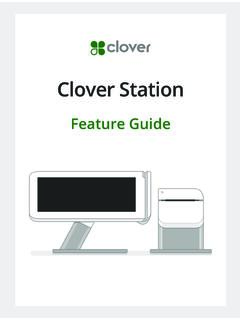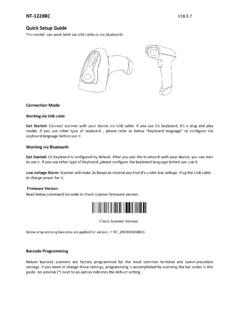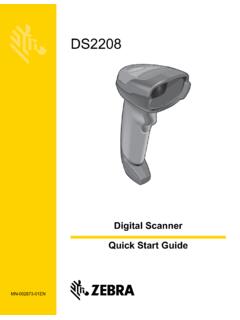Transcription of Clover Flex Starter Kit
1 Clover FlexStarter KitQuick start GuideEnglish DeutschEspa olFran aisItaliano Polski1 12243648601 Clover Flex Starter Kit quick start GuideWe are continuously improving our software. To see the latest version of this guide , visit 2 Clover Flex Starter KitClover FlexPower cord (2 for Europe)Charging cradleReceipt paperScrewdriverPIN Entry Aid(Select regions)Power brick3 Clover Flex Starter Kit quick start GuideClover Flex FeaturesContactless payment readerPower button & fingerprint sensorMicrophoneMagnetic stripe card readerAnti-theft security slotAudio jackBarcode scannerBarcode triggerReceipt paper doorCharging padsUSB Type-C connectorSpeakerChip card readerEnglish 4 Set Up your Clover FlexA micro SIM card may be pre-installed in the device.
2 See page 9 for instructions on how to replace the SIM. Plug the power brick into the charging cradle and press the cord into the rubber base so that it is flush on the the power cord to the power brick and plug the power cord into a power the device on the charging cradle. If it's properly connected, a battery icon will briefly appear on the it charges, press and hold the power button until the Clover logo appears on the screen. Follow the on-screen instructions to continue setting Clover Flex Starter Kit quick start GuideRecommended UsageClover Flex should be held with the card reader facing toward you and the printer pointed away from you. barcode ScanningPoint the scanner toward the barcode on the item or the receipt and hold down the barcode trigger.
3 You will get the best results by holding the device 4 10 in (10 cm 25 cm) from the item. barcode triggerHand Holding PositionEnglish 6 Payment MethodsMagnetic Stripe CardsSwipe the card with the magnetic stripe facing down. You can swipe the card from right to left or left to CardsInsert the card with the chip end first. Remove the card when prompted by the device, then follow the on-screen PaymentsTap chip cards with contactless capabilities, and phones and watches with contactless payments (including NFC, Apple Pay and Android Pay) on the contactless Clover Flex Starter Kit quick start GuideSecure PIN Entry and PIN Entry AidFrontBackThe PIN Entry Aid can assist cardholders with disabilities who have difficulty using a touchscreen to enter their PIN.
4 It also features a privacy shield for added security when entering a security purposes, contact us immediately if your PIN Entry Aid does not match the images 8 Transactions with the PIN Entry AidEurope only. When taking a payment, tap Use Aid on the Enter PIN screen and follow on-screen instructions to securely place the aid over the screen and allow a customer to enter their PIN. Remove the aid after the customer removes their Accessibility FeaturesClover Flex incorporates other native Android accessibility features such as larger text and magnification gestures (not available during secure PIN entry). These features can be found in the Accessibility menu in your device Clover Flex Starter Kit quick start GuideSIM InstallationPower off the device by holding the power button until you see the power off button on the screen, then tap the receipt paper door and locate the screws above the serial number (S/N).
5 Use the screwdriver to turn the screws counter-clockwise 7 8 times; the screws won t fall out. Use your fingernail or screwdriver to pull down black the SIM card into the tray and align it with the angled , close the flap, tighten the screws, and power on the the left tray and remove the current SIM card. English 10 ApplicationsClover comes with apps that take payments, run your front of house, and manage your back of house. Go to App Market to install more apps to meet your needs: an amount and take multiple payment a payment or an amount directly on a , search, reprint, and refund your Clover devices to suit your MarketAdd features to your devices based on your Clover Flex Starter Kit quick start GuideUseful ResourcesWeb AccessSome apps can be accessed via your web browser.
6 We ve put shortcuts to these web pages at Please use Chrome, Safari, or Europe, visit Help?Visit , use the Help app, or call us anytime at the phone number given in your welcome 12 Clover Flex-Startpaket KurzanleitungDeutsch 1213 Clover Flex-Startpaket KurzanleitungWir entwickeln unsere Software st ndig weiter. Die neueste Version dieser Anleitung finden Sie auf 14 Clover Flex-StartpaketNetzkabel (2 f r Europa)LadestationBelegrolleSchraubendre herPIN-Eingabehilfe(Ausgew hlte Regionen)NetzteilClover Flex15 Clover Flex-Startpaket KurzanleitungFunktionen von Clover FlexKontaktloser LeserEin/Aus-Taste und FingerabdrucksensorMikrofonMagnetstreife nleserKensington-BuchseAudio-BuchseBarco de-ScannerBarcode-Ausl serBelegrollenklappeLadekontakteUSB-Typ- C-AnschlussLautsprecherChipkartenleserDe utsch 16 Clover Flex einrichtenEine microSIM-Karte ist m glicherweise bereits im Ger t installiert.
7 Anweisungen zum Ersetzen der SIM-Karte finden Sie auf Seite en Sie das Netzteil an der Ladestation an und dr cken Sie das Kabel in die Gummif hrung, damit die Ladestation flach en Sie das Netzkabel am Netzteil an und stecken Sie es in eine Sie das Ger t auf die Ladestation. Wenn das Ger t richtig positioniert ist, wird auf dem Display kurz ein Batteriesymbol Sie w hrend des Ladens die Ein/Aus-Taste gedr ckt, bis auf dem Display das Clover -Logo angezeigt wird. Befolgen Sie zum Fortsetzen der Einrichtung die Anweisungen auf dem Clover Flex-Startpaket KurzanleitungEmpfehlungen f r die VerwendungHalten Sie Clover Flex mit dem Kartenleser zu sich gerichtet und dem Drucker von sich weg Sie den scanner auf den barcode an einem Produkt oder auf der Quittung und halten Sie den barcode -Ausl ser nach unten.
8 Die besten Ergebnisse erzielen Sie, wenn Sie das Ger t 10 25 cm vom barcode entfernt serHaltepositionDeutsch 18 ZahlungsartenMagnetstreifenkartenZiehen Sie die Karte mit dem Magnetstreifen nach unten zeigend durch. Sie k nnen die Karte von rechts nach links oder von links nach rechts hren Sie die Karte mit der Seite, die den Chip enth lt, zuerst ein. Entfernen Sie die Karte, wenn das Ger t Sie dazu auffordert, und befolgen Sie dann die Anweisungen auf dem ZahlenTippen Sie Chipkarten, Telefone und Uhren mit der Funktion zum kontaktlosen Zahlen (einschlie lich NFC, Apple Pay und Android Pay) auf das Symbol f r kontaktloses Clover Flex-Startpaket KurzanleitungSichere PIN-Eingabe und PIN-EingabehilfeDie PIN-Eingabehilfe unterst tzt Karteninhaber mit Behinderungen, die Schwierigkeiten bei der Verwendung eines Touchscreen haben, bei der Eingabe der PIN.
9 Die Eingabehilfe umfasst auch einen Sichtschutz f r eine bessere Sicherheit bei der Sie sich aus Sicherheitsgr nden sofort an uns, wenn Ihre PIN-Eingabehilfe nicht den Abbildungen unten ckseiteDeutsch 20 Transaktionen mit der PIN-EingabehilfeNur Europa. Tippen Sie beim Annehmen einer Zahlung im Bildschirm f r die PIN-Eingabe auf die Schaltfl che Use Aid (Eingabehilfe verwenden). Befolgen Sie dann die Anweisungen auf dem Bildschirm, um die Eingabehilfe richtig ber dem Bildschirm zu positionieren und dem Kunden die Eingabe seiner PIN zu erm glichen. Entfernen Sie die Eingabehilfe, nachdem der Kunde seine Karte entfernt tzliche BedienungshilfenClover Flex bietet weitere Android-Bedienungshilfen, wie gr eren Text und Vergr erungsgesten (w hrend der PIN-Eingabe nicht verf gbar).
10 Diese Funktionen sind im Bedienungshilfenmen in den Ger teeinstellungen verf Clover Flex-Startpaket KurzanleitungEinsetzen einer SIM-KarteSchalten Sie das Ger t aus. Halten Sie hierzu die Ein/Aus-Taste gedr ckt, bis das Ausschaltsymbol auf dem Display angezeigt wird, und tippen Sie dann auf dieses ffnen Sie die Belegrollenklappe und identifizieren Sie die Schrauben ber der Seriennummer (S/N).Drehen Sie die Schrauben mit dem Schraubendreher 7 bis 8 Umdre-hungen gegen den Uhrzeigersinn. Die Schrauben fallen nicht Sie die Klappe mit dem Fingernagel oder dem Schrauben-dreher Sie die SIM-Karte in die Aufnahme und richten Sie sie mit dem abgeschr nkten Eck richtig en Sie die Klappe, ziehen Sie die Schrauben fest und schalten Sie das Ger t Sie die linke Aufnahme und entfernen Sie die aktuell eingesetzte 22 AnwendungenClover enth lt Apps zum Annehmen von Zahlungen und Aus-f hren verschiedener Aufgaben im Backoffice oder Frontoffice.