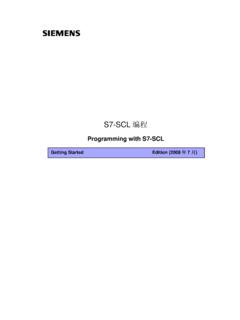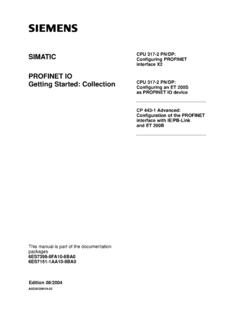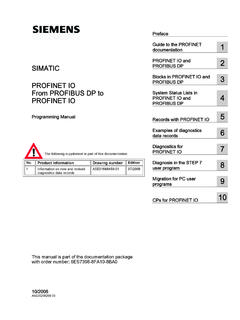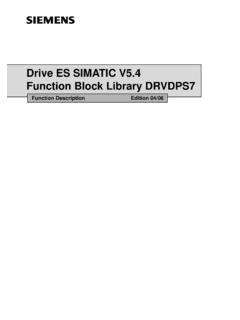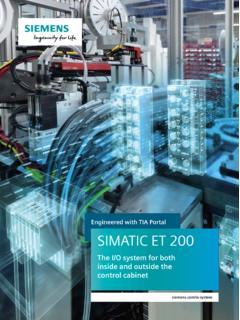Transcription of Cognex In-Sight & SIMATIC S7 300 PLC ProfiNET ... - Siemens
1 Cognex In-Sight & SIMATIC S7 300 PLC ProfiNET communication manual Cognex In-Sight & SIMATIC S7 300 PLC - ProfiNET communication manual 2 The information contained in this document has been developed solely for the purpose of providing general guidance to Cognex customers who need to configure communications between an In-Sight sensor and a SIMATIC S7-300 PLC via ProfiNET protocol and data contained in this document serves informational purposes only. The information in this document is proprietary to Cognex .
2 No part of this document may be reproduced or transmitted in any form or by any means, electronic or mechanical, including photocopying, without the written permission of Cognex . Information in this document does not represent a commitment on the part of Cognex and in especially is not intending to be binding upon Cognex to any particular course of business. Cognex assumes no responsibility for errors or omissions in this document. Cognex does not make any express or implied representation or warranty as to the accuracy or completeness of the information for a particular purpose.
3 Cognex shall have no liability for damages of any kind including without limitation direct, special, indirect, or consequential damages that may result from the use of this document. Cognex In-Sight & SIMATIC S7 300 PLC - ProfiNET communication manual 3 I. System properties .. 4 II. Enabling ProfiNET Communications on an In-Sight Vision System .. 5 III. Creating the HW configuration and setting up the connection .. 6 IV. Control elements of the camera .. 14 V. Example how to test the connection.
4 17 VI. Getting Data from an In-Sight Vision System .. 19 VII. Sending Data to an In-Sight Vision System .. 21 VIII. Consistent data access with the S7 CPU .. 23 Cognex In-Sight & SIMATIC S7 300 PLC - ProfiNET communication manual 4I. System properties This section shows the software, firmware versions of the equipments and the hardware elements that were used for creating this document. Operating Systems - Windows XP Service Pack 3 In-Sight Environment - In-Sight Explorer version (build 474) - Camera type: In-Sight Micro 1400-10 - Camera Firmware version: (build 233 Siemens S7 Environment - STEP 7 version + Service Pack 5 - CPU type: 315-2 PN/DP Cognex In-Sight & SIMATIC S7 300 PLC - ProfiNET communication manual 5II.)
5 Enabling ProfiNET Communications on an In-Sight Vision System Before ProfiNET communications can be established with an In-Sight vision system, the vision system must be configured to enable ProfiNET , using the Network Settings of the In-Sight vision system. 1. Open In-Sight Explorer and connect to an In-Sight vision system. 2. From the Sensor menu, open the Network Settings dialog. 3. In the Protocol Services section of the dialog, select ProfiNET protocol and press OK. 4. Restart the In-Sight vision system, and the ProfiNET service will be enabled upon completion of the power cycle.
6 Cognex In-Sight & SIMATIC S7 300 PLC - ProfiNET communication manual 6 III. Creating the HW configuration and setting up the connection 1. Open a new project in the SIMATIC Manager and insert a new station for your CPU. 2. Select the inserted SIMATIC station and double click to the Hardware object on the right side to configure the hardware settings. Cognex In-Sight & SIMATIC S7 300 PLC - ProfiNET communication manual 73. Add a new rail to your hardware configuration as shown on the image below.
7 4. Drag and drop the correct CPU type to the rail and on the Parameters tab configure the IP settings then click to the New button. Cognex In-Sight & SIMATIC S7 300 PLC - ProfiNET communication manual 8 5. Configure your complete hardware environment according to your PLC setup. Save and Compile your project, download the configuration to the PLC. 6. If this is the first In-Sight sensor to be added to the ProfiNET network, the In-Sight GSD file (provided by Cognex ) will need to be installed.
8 To install the In-Sight GSD file, follow these steps: From the HW Config tool, select Options > Install GSD Files from the menu. Press the Browse button and select the GSD folder from the In-Sight Explorer installation CD-ROM. Press the Select All button, then click the Install button to install the hardware description for the In-Sight vision sensors. To add an In-Sight sensor to a ProfiNET network, browse to the In-Sight node of the Hardware Catalog ( ProfiNET IO > Additional Field Devices > Sensors > Cognex Vision Sensors), and then drag an instance of the In-Sight sensor into the ProfiNET -IO-System in the hardware configuration.
9 (The ProfiNET -IO-System is marked with red on the above image.) 7. Right click on the IS camera > Select object properties. On the General tab you can set the device name then click to the Ethernet button and set the IP address finally click to the OK button. Note: If an underscore was used in the In-Sight camera s name in In-Sight Explorer then the underscore will be displayed as a hyphen in the sensor s name on the ProfiNET network in the STEP7 software. For instance, if the camera name is InSight_1 then it will be shown as InSight-1 on the ProfiNET network in STEP7.
10 Note: Do not use . in the name of the device. It might happen that the device name is displayed like In this case right click on the ProfiNET -IO-System symbol (the ProfiNET -IO-System is marked with red on the above image) and select Object Properties, disable the option Use name in IO device/controller. Cognex In-Sight & SIMATIC S7 300 PLC - ProfiNET communication manual 98. The In-Sight sensor should now be displayed as a device on the ProfiNET IO system, along with the In-Sight sensor's various modules supported by the particular ProfiNET IO implementation.