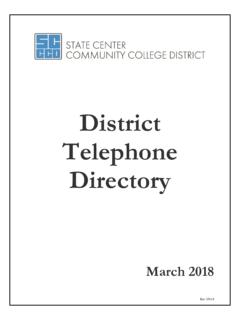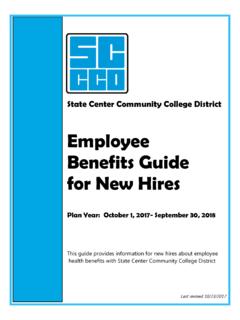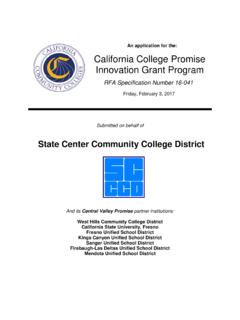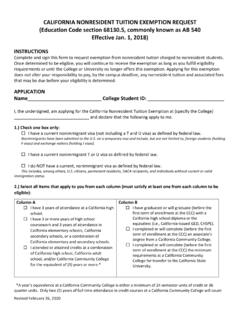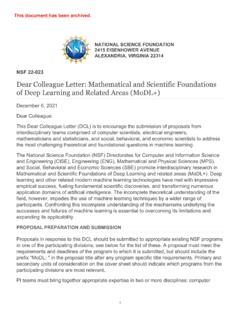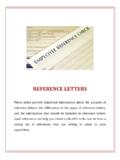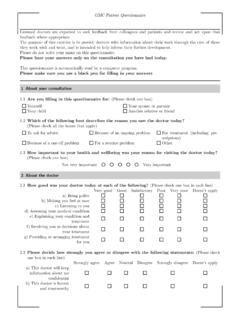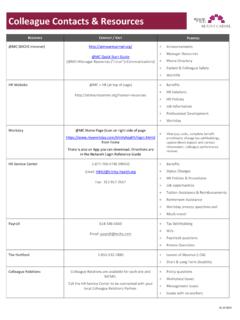Transcription of Colleague UI 5 User Manual - State Center Community ...
1 Page 1 | 40 Colleague UI 5 User Manual Version Doug Nasalroad Senior Applications Developer Page 2 | 40 Table of Contents What is Colleague ?.. 4 Accessing the Colleague User Interface (UI) .. 4 Navigating the Colleague UI .. 5 The Context Area .. 6 The Search Area .. 7 Using Person Search .. 7 Advanced Person Search .. 7 Soundex Search .. 8 Alternate Field Search .. 8 Combination Field Search .. 9 Search Results .. 9 Person Search History .. 10 Card View .. 11 Grid View .. 12 Using Form Search .. 13 Navigating the Hierarchy .. 14 Form Search History .. 15 The Form Area .. 15 Form Field Types .. 16 Updating Form Data .. 18 Form Scaling .. 19 The @ Sign and @SELECT.
2 20 The Help Menu .. 22 The Settings Menu .. 23 Preferences .. 23 Refresh Browser Session .. 24 Customize Field Sequence & Properties .. 25 Clear All form Scale Values .. 27 Keeping Track of Favorites (Forms & People) .. 28 Shared Lists .. 30 Printing in Colleague .. 33 Printing Form Data .. 33 Page 3 | 40 Printing Report Results .. 34 Using Attachments .. 34 Logging Out Of Colleague .. 36 Differences from UI to UI 5 .. 37 Menu Structure .. 37 Navigating the Hierarchy .. 38 Calculator Button .. 38 Lookup Button .. 39 Please Wait .. Dialog .. 39 Requesting a Colleague Account .. 40 Page 4 | 40 What is Colleague ? Colleague is the software used by entities within the State Center Community College District to manage and maintain data in support of academic and business practices.
3 Users of Colleague include Admissions & Records, Financial Aid, Student Life, Business Office, Human Resources, Payroll, Information Systems, and Purchasing. Data in Colleague is maintained through the use of the Colleague User Interface and is entered in real-time. This ensures that anyone accessing Colleague is presented with the most recent information. The information in Colleague is shared through WebAdvisor, Self-Service, Ellucian Mobile, and other applications needing access to real-time institutional information. Accessing the Colleague User Interface (UI) The Colleague User Interface is accessed through the App within the SCCCD portal. The current version of the Colleague User Interface (UI) at SCCCD is Since it is written in industry standard HTML5, Colleague can be accessed by modern browsers including Google Chrome, Mozilla Firefox, Safari, Internet Explorer, and Microsoft Edge.
4 You must be on the SCCCD network to access Colleague . Page 5 | 40 Navigating the Colleague UI The Colleague user interface contains four main areas you will interact with: the Search Area, the Context Area, the Form Area, and the Help Menu. The Search Area is where you will find people or forms to lookup information. The Context Area is where the person record you are working with is held. The Form Area is where you will interact with information for the person in the context record. The Help Menu is where you will find resources to help you understand and interact with the Colleague system. Page 6 | 40 The Context Area The Context Area is where Person information is displayed.
5 It is populated by using Person Search or as part of loading a Colleague form. One or more Person records can be held in context if you need to access multiple forms for a group of person records. Think of the Context Area like a deck of cards. Every record you put in the Context Area can be accessed one at a time. As records are added they are put at the end of the Context Area. Pin: Click this to indicate whether or not to keep the context card when saving or cancelling out of a form. The color of the pin and context card will change color to indicate the context card has been pinned in the context area. It can be helpful to pin a record in context if you need to access several forms for the same record like when onboarding an employee or when awarding financial aid to or registering a student.
6 Help: Access the help menu specific to the context area. View All Cards: View all the select cards held in context area. You may switch the active card, favorite or remove a card or cards, or open a specific card. Close Card: Close the current card in context or all cards in context area. Add to Favorites: Add the active card or all cards held in context area to your Favorite People Previous/Next Card: Cycle through all the cards held in the context area. Page 7 | 40 The Search Area The Search Area in Colleague is used for both Person Search and Form Search. Whenever you need to look something up on Colleague you will start at the Search Area.
7 Using Person Search To find a person record in Colleague you can enter the ID number, SSN or name in the Person Search area and then hit Enter or click the magnifying glass icon. When searching by ID number it is not necessary to include the leading zeroes. You can also use the drop-down arrow to the right of the Person Search area to pull up a list of recent searches. Person Name Search - When searching by name you have several lookup options: Lastname Firstname Lastname Lastname, Firstname Fi La (partial first partial last) La, Fi (partial last, partial first) *this is the recommended search option Avoiding Duplicates - It is important to do a thorough search of the Colleague system before creating a new person record in order to avoid creating a duplicate record.
8 If a duplicate record is created and mistakenly used for registration, payroll, or financial aid transmittal it can take a long time to clean up and transfer the information to the correct record in Colleague . There are a few other ways to search Colleague using additional search fields that will help you narrow down your search and ensure that you find the person record you are looking for including Advanced Person Search, Soundex Search, Alternate Field Search, and Combination Field Search. Advanced Person Search An Advanced Person Search is performed by clicking the Advanced button to the right of the Person Search area. With the Advanced Person Search feature, you can search for a person record in the system using many alternate search fields.
9 Page 8 | 40 Soundex Search A Soundex Search uses words that sound like other words. If you re not sure if the person you want to find is called John, Jon, or, Jonathan you may want to use a Soundex Search to locate the person s record. You can perform a Soundex Search by using the / character. For example, searching Colleague for / jon will yield results for Jon, Jonathan, John, Johnathan, and even Juan. Using a Soundex Search will usually yield many results and take extra time to return those results but it can be helpful if you are trying to locate a person record in the system and aren t sure of the proper spelling of the person s name. Alternate Field Search You will notice that Birth Date is not a searchable field on the Advanced Person Search form, but you can look up a person record in Colleague using only a birth date.
10 To do this you will need to Page 9 | 40 know the database field name. The birth date in Colleague is stored in the field in the PERSON table. (More on how to find this information in the Help menu section). To search Colleague for person records with a birth date of 12/07/1941 (a day that will live in infamy) you would use this search string, prefixed with a semi-colon: ; = 12/07/1941 This will work for a 2-digit or 4-digit year. Combination Field Search If you know a few pieces of information about a person you can combine them into the same search to narrow down your search results. Each search term will need to be prefixed with a semi-colon and separated with a space: ; = '01/01/70' ; = 'Ellucian' A Soundex Search can be combined with an Alternate Field Search: ; = '01/01/70' ;/ Ellucian Search Results The result of the search is displayed in the Search Results panel in either a Card View or Grid View.