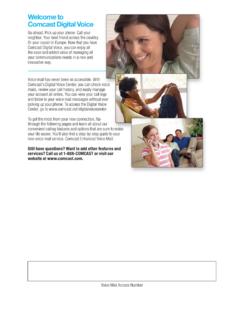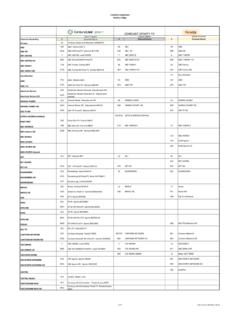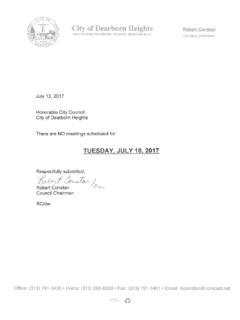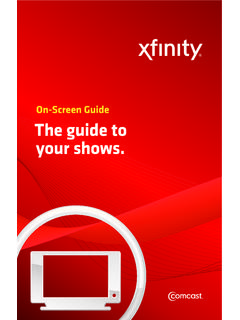Transcription of Comcast is a registered trademark of Comcast Corporation ...
1 Ii Copyright 2006 Comcast Communications, Inc. All Rights Reserved. Comcast is a registered trademark of Comcast Corporation . Comcast Business IP Gateway is a trademark of Comcast Corporation . The Comcast Business IP Gateway is provided to Comcast Workplace customers. Comcast Workplace service is not available in all areas. Not all features are available in all packages. Comcast reserves the right to modify the User's Guide at any time. Service is subject to terms and conditions of Comcast Workplace Service Agreement. ii Table of Contents WELCOME TO Comcast .. 4. CHAPTER 1: INSTALLATION .. 5. Initial Installation .. 5. Additional Feature Setup 5. Gateway Log-In.
2 5. Administration 5. CHAPTER 2: YOUR LOCAL AREA NETWORK (LAN) .. 7. Setting Up the LAN (Local Area Network).. 7. IP Setup .. 7. Static Routing 8. CHAPTER 3: YOUR FIREWALL .. 10. Firewall Options .. 10. Port 10. Port Forwarding .. 11. Port Triggering .. 12. Port Blocking .. 13. Static IP Port Management .. 14. Web Site Blocking .. 15. Setting Up Web Site Blocking .. 16. Setting Up a Web Site-Blocking Schedule .. 17. 17. CHAPTER 4: GATEWAY 19. Gateway Status .. 19. Network .. 19. Internet 19. Local Settings .. 20. Cable 20. CHAPTER 5: APPENDICES .. 21. Appendix A: Port Protocol 21. Appendix B: 23. iii WELCOME TO Comcast . Welcome to Comcast Workplace.
3 Comcast Workplace provides a complete business Internet service everything you need to safely and efficiently connect your business to the Internet. This guide will help you make the most of your Comcast services specifically the features that are enabled and managed through the Comcast Business IP Gateway. The Comcast Business IP Gateway, included with your Comcast Workplace service, is designed to help you securely connect your business to the Internet and manage your users' access to it. The Comcast Business IP Gateway provides: Firewall Protection A firewall provides essential protection for your business by blocking unwanted users and data traffic from entering your local area network (LAN).
4 User Access Management Using the gateway, you manage your users' access to the Internet. You can block access to specific Web sites or sites with specific inappropriate content. Advanced Security Features Includes port forwarding and port triggering to help you manage access to and from your site. 4. CHAPTER 1: INSTALLATION. Initial Installation One of our professionals does the initial installation for you so that your Comcast gateway network is Internet-ready, and you're ready to get to work. Your installer will connect the gateway to your LAN, assign a static Internet Protocol (IP) if you requested a static IP and connect your gateway to the Internet.
5 After the initial installation, when you log on and open your Comcast gateway to access the user feature setup screen, you will see that your LAN has been configured with the following settings: An assigned LAN IP address An assigned LAN subnet mask A domain suffix A dynamic Host Configuration Protocol (DHCP) server, enabled with a specific range of DHCP addresses Additional Feature Setup Options In addition to the initial feature setup performed by the Comcast installer, there are many additional features and options that you can configure to help protect and manage your network: You can block certain Web sites, configure your security features, or block outside computers from the network.
6 You can get detailed information on your gateway and change a variety of other settings. Should you decide to change or modify your initial LAN IP setup, you can make those changes as well. Gateway Log-In Log in to the Comcast Business Gateway by entering The Comcast Business IP. Gateway screen will display. Enter the following default username and password so that you can access the feature setup screens: The default username is cusadmin. The default password is highspeed. After you have logged in to the Comcast Business IP Gateway, you can configure the gateway settings listed in the menu. Shortcut icons are also provided for LAN setup, Port Configuration, and Gateway Summary.
7 You can also access specific features by clicking the menu items on the left-hand side of the screen. Help will provide additional information regarding configuring the features in the Comcast Business IP Gateway. Administration Settings By using a password, the gateway is secured from unauthorized access and prevents unauthorized users from making changes to the feature settings. You can retain the default 1. password to access the feature setup or select a new password. 1. Passwords alone will not protect against unauthorized access or use. 5. To change the password: 1. Select Administration or Feature Settings from the menu on the welcome screen.
8 The Password Setup screen will display. 2. Enter the current password (highspeed) in the Enter Current Password field. 3. In the Enter New Password field, enter a new password. 4. Retype the new password in the Re-enter New Password field. 5. Enter the Password Idle Time. This is the amount of time that the session will remain open when idle. You are automatically logged off if the session remains idle past the idle time. 6. Click apply. 6. CHAPTER 2: YOUR LOCAL AREA NETWORK. Setting Up the LAN. Your LAN IP already has been configured during initial setup. The LAN IP contains the IP. information distributed by the gateway to your local network (computers connected to your gateway).
9 If your network uses a different IP addressing scheme, you can make those changes in the LAN IP setup. DHCP is also enabled during setup, and a range of DHCP addresses are assigned by the DHCP server. IP Setup The gateway is configured to use private IP addresses on the LAN side and to act as a DHCP. server. The gateway's default LAN IP configuration is set to: LAN IP address Subnet mask Domain suffix If you have an existing TCP/IP network, you can change the Gateway's default LAN to integrate with it. 1. Enter in the LAN IP Address: The LAN IP address is the IP address of the gateway as seen by users on the local network. The default IP LAN address of your gateway is 2.
10 Enter the LAN Subnet Mask: The LAN subnet mask allows you to define the LAN subnet size to further divide the LAN IP address into additional subnets. The default LAN subnet mask is 3. Enter the Domain Suffix: The default domain name is 4. Enable LAN DHCP: Default is checked. Allows the LAN DHCP server to automatically allocate IP addresses to the LAN client PCs. a. Select the Lease Time for the IP addresses assigned by the LAN DHCP server. A LAN client device that is assigned a LAN DHCP IP address is generally reassigned the same IP upon lease expiration. The default lease time is set to 1 Week. b. Enter the DHCP Start IP. This will be the first available LAN IP address that will be assigned by the LAN DHCP.