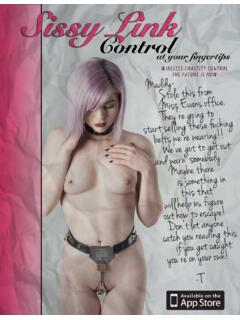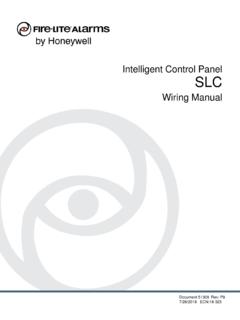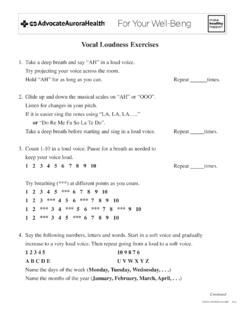Transcription of Comcast XFINITY XR11 Voice Remote User Manual
1 Enjoy your It's simple to program your XFINITY Remote to control your FCC Compliance Statement XFINITY TV TV and Audio Video Receiver. Troubleshooting Here's what your Remote can do. This equipment has been tested and found to comply with the limits for a Class B dig- ital device, pursuant to part 15 of the FCC. right away! Your XFINITY Remote is already programmed to control your set-top box. To program the Remote If you only want to program your Remote for TV. control , you're all set! 4. Enter the first code listed for the AVR manu- facturer. The status LED should flash green GENERAL Esto es lo que tu control remoto puede hacer. rules. These limits are designed to provide reasonable protection against harmful in- Program your Remote to for control of Power, Volume, Mute and TV twice when the code is entered.
2 TROUBLESHOOTING terference in a residential installation. This Continue with the following steps to program equipment generates, uses, and can radiate Input on your TV or Power, Volume, and Mute your Remote for AVR control . QQ: Why does the status LED flash red then get started. on your audio video receiver (AVR), including a 5. Press the TV Power button on the Remote . green while I am entering the code on my radio frequency energy and, if not used in Note: To program your Remote for simultaneous If the AVR turns off, you have successfully TV Power: Turns your TV on/off. Power: Enciende/apaga tu televisor. accordance with the instructions, may cause soundbar, follow the steps below. Remote ? control of both a TV and AVR, the TV must be programmed your Remote . Turn the AVR back harmful interference to radio communications.
3 AA: You may have entered an incorrect code. All Power: One button to turn the TV, All Power: Un s lo bot n para encender/. Note: A soundbar is a type of AVR. programmed before the AVR. on and press the VOL +/- and Mute buttons Check the code and try re-entering it. AVR and set-top box on/off. apagar tu televisor y tu caja decodifica- There is no guarantee that interference will to confirm they control the volume of your 7. Press and hold the Setup button on your dora. not occur in a particular installation. If this Here's how to program your device. If so, you're all set! Vol +/ : Turns the volume up and down QQ: Why does the status LED flash red, but equipment does cause harmful interference Remote until the status LED changes from red Vol +/ : Sube y baja el volumen de tu caja Remote for control of a TV or TV 6.
4 If the AVR does not turn off or the VOL +/- there is no response when I press a key? on the set-top box. After your Remote is to radio or television reception, the user is to green. decodificadora. and Mute buttons do not work, repeat the programmed for TV and/or AVR control , encouraged to try to correct the interference and AVR: AA: Make sure the Remote is aimed at your TV. 8. Enter the first code listed for the AVR manu- steps above using next code listed for the these keys control the TV or AVR's by one or more of the following measures: or AVR and is no farther than 15 feet away. CH ^/ : Selecciona el siguiente canal 1. Remove the battery pull tab from the Remote facturer. The status LED should flash green device manufacturer. You may need to try Also, make sure your set-top box is powered volume.
5 Hacia arriba o hacia abajo. control battery compartment and make sure twice when the code is entered. several codes to find the one that works for Reorient or relocate the receiving anten- on and in plain sight. your TV, AVR and set-top box are powered 9. Press the All Power button on the Remote . your device. CH ^/ : Selects the next higher or next Mute: Enciende y apaga el sonido. na. on. If the AVR turns off, you have successfully lower channel. Increase or decrease the separation be- CAN'T FIND YOUR CODE? Helpful Tip: Additional Remote control program- Replay: tween the equipment and receiver. 2. Refer to the Setup Codes for TVs and Set- programmed your Remote . Turn the AVR back ming support, including code lookup tool and Mute: Turns the sound on and off. Connect the equipment into an outlet on up Codes for AVRs sections on the back of on and press the VOL +/- and Mute buttons If you can't program your Remote for TV and/ Nota: to confirm they control the volume of your frequently asked questions, can be found at a circuit different from that which the re- this guide to find the manufacturers of your or AVR control using the codes on the back of Replay: Jumps back 15 seconds.
6 Device. If so, you're all set! ceiver is connected. TV and AVR. this guide, follow the steps below to search for Consult the dealer or an experienced re- Note: Some features above require 10. If the AVR does not turn off or the VOL +/- your code. mote control /TV technician for help. 3. Press and hold the Setup button on your programming the Remote for control of a Remote until the status LED changes from red and Mute buttons do not work, repeat the It is strongly recommended that the TV. 1. Turn on your TV and AVR. Additional Feature: Aim Anywhere control TV and/or AVR. to green. steps above using the next code listed for be plugged into a separate wall outlet. 2. Press and hold the Setup button on your See the back of this user guide to learn how your AVR manufacturer. 4. Enter the first code listed for the TV manufac- Remote until the status LED changes from red to pair your Remote and set-top box* for Aim Video Controls: Controlan la visual- The user is cautioned that changes and mod- turer.
7 The status LED should flash green Here's how to program your to green. Anywhere control , allowing you to control your izaci n de On Demand o DVR, Play ifications made to the equipment without the twice when the code is entered. 3. To search for a TV code, enter 9-9-1 on the devices even when they are placed behind your (reproducir)/Pause (pausa), Fast-For- approval of the manufacturer could void the Remote for only AVR control : Remote . To search for an AVR code, enter TV or in another room (up to 50 feet away). Video Controls: Controls On Demand 5. Press the TV Power button on the Remote . or DVR viewing, Play/Pause, Fast-For- ward (avanzar r pidamente), y Rewind user's authority to operate this equipment. 1. Remove the battery pull tab from the Remote 9-9-2. The status LED should flash green If the TV turns off, you have successfully *Aim Anywhere control is not supported by all ward, and Rewind.
8 (retroceder r pidamente). control battery compartment and make sure twice. This device complies with part 15 of the FCC. programmed your Remote . Turn the TV back set-top boxes. your AVR and set-top box are powered on. 4. Press the CH ^ button repeatedly to search Exit: Te saca de las pantallas de la gu a y rules. Operation is subject to the following on and press the VOL +/- and Mute buttons Exit: Exits guide screens and returns you through the manufacturer codes until the te regresa a ver la televisi n. two conditions: (1) This device may not cause to confirm they control the volume of your to TV viewing. XFINITY XR11 2. Find the manufacturer of your AVR on the device you are programming turns off. harmful interference, and (2) this device must device. back of this guide. Remote control 6. If the TV (or AVR) does not turn off or the 3.
9 Press and hold the Setup button on your 5. After the device turns off, press Setup. The status LED on your Remote should flash Search: Search for content by channel, program or key words. Search: accept any interference received, including in- terference that may cause undesired operation. USER'S GUIDE VOL +/- and Mute buttons do not work, Rec: Graba el contenido que se est . Remote until the status LED changes from red green twice. Press the TV Power button on repeat the steps above using the next code Rec: Records content currently being viendo en ese momento. CAUTION : Exposure to Radio Frequen- to green the Remote . If the device turns on, your have listed for your TV manufacturer. successfully programmed your Remote . viewed. cy Radiation. Antenna shall be mounted in Nota: Algunas funciones mencionadas such a manner to minimize the potential for anteriormente requieren de una caja human contact during normal operation.
10 The decodificadora de DVR o acceso a la antenna should not be contacted during op- programaci n On Demand. eration to avoid the possibility of exceed- ing the FCC radio frequency exposure limit. Disfruta de XFINITY /Menu: Enters the XFINITY . menu for access to the guide, Saved XFINITY TV. programs, On Demand and Apps. XFINITY /Menu: Ingresa a los men s de Guide: Shortcut to TV listings. la gu a en pantalla ahora mismo! OK: Selects the highlighted item within the guide. Guide: Atajo a los listados de televisi n. Programa tu control OK: Selecciona el art culo resaltado Last: When viewing content, enters the remoto para comenzar. Recent menu to select from the 9 most dentro de la gu a. recently viewed programs or, when in Last: Te regresa al canal o a la pantalla de the XFINITY menu, returns you to previ- la gu a anterior.