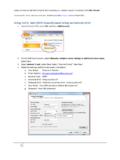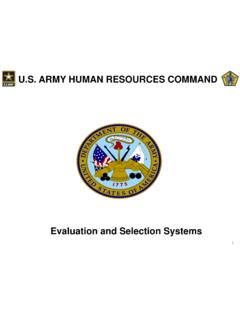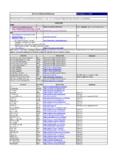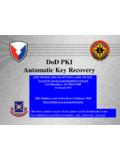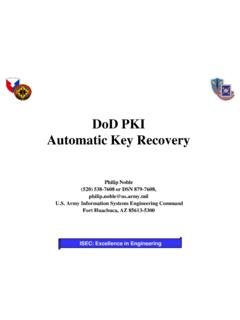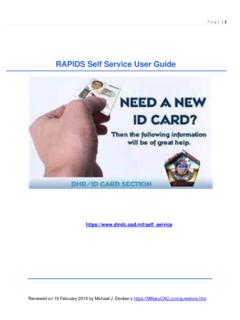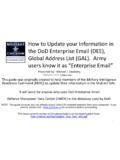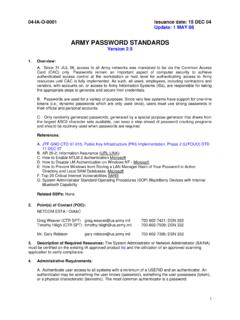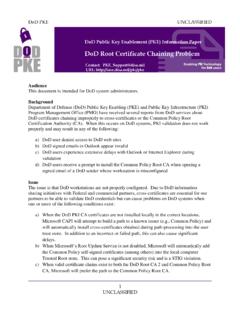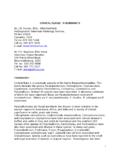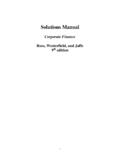Transcription of Common EES Solutions - Common Access Card
1 Common EES Solutions Table of Contents Cannot Find / View the OER 2-4. Deleting OERs 4-5. ERS Access Request Process 5-6. MSAF Issues 6. OER Status (using EES) 7-9. Profile (Rater / Senior Rater) 10 - 12. Signatures 13 - 19. Ways to Submit OERs 19. 1. Cannot Find / View the OER. a. Rater / Intermediate Rater (if required) / Senior Rater / Rated Officer / Reviewer (if required): - Verify with the OER's initiator, rater, senior rater or a delegate that your SSN. was correctly annotated on the OER draft (if incorrect have initiator or a delegate correct the SSN). - If the SSN is correct, from the EES home page, click on the Continue/View Active Evaluations button and search the listing of OERs one page at a time (using the hyperlinked page numbers at the top left).
2 2. - OER is locked by other rating officials for a short period, 5 20 minutes, after they have viewed / edited an OER. The OER will unlock after this cycle.. - Last Rating Official did not use exit out of OER when exited EES. Have that Rating Official log back into OER and use the exit button to close OER. b. Delegate - Ensure that the rater or senior rater that you are a delegate for has authorized you the proper rater or senior rater delegate rights. Most Common issue is the delegate has rater delegate only rights and is searching for an OER that the delegate's rating official is a senior rater (if this is the case, ask the rating official to grant you senior rater delegate rights).
3 3. ---------------------------------------- ---------------------------------------- ------------------------------------ Deleting OERs a. When you are on the landing page of EES, select the evaluation that needs to be deleted by selecting the Continue/View Active Evaluations radio button. 4. b. Select the evaluation from the list of active OERs. c. Click the delete button on the upper right hand corner. Only the rater, senior rater or delegate can delete an evaluation. d. If rater has locked his/her block check, senior rater must request HRC Evaluations Branch unlock and recalculate the rater's profile before the OER can be deleted (covered under Unlock Rater Performance Block Check / Profile ).
4 ---------------------------------------- ---------------------------------------- ------------------------------------- ERS Request Process ERS has replaced IWRS' capabilities and will enable units to track their 67-10s. Currently, personnel can request ERS Access through their HIMS account manager, typically found in the S1/G1 section. 5. ---------------------------------------- ---------------------------------------- ------------------------------------- MSAF Issues a. Enter the date in the appropriate block in Part II if the MSAF completion date is within 3 yrs prior to the OER's thru date. b. Leave the date block blank and the Rater states the projected MSAF completion date in the Rater section, if the MSAF completion date is after the OER's thru date.
5 C. The Clear MSAF Date button enables Raters to delete erroneous MSAF dates. 6. OER Status (using EES). a. Go to EES home page. - Click Continue/View Active Evaluations button (under TOOLS). - Navigate through pages of active OERs using hyperlinked page numbers in upper left corner. b. Column Headings (in order left to right). - EvalID the OER's ID # (required for OER help / Ask the Expert assistance). - Thru Date OER's Thru Date - Rated Soldier for that OER. - Signed? has the Rated Soldier signed the OER (Yes or No). - Rater for that OER. - Signed? has the Rater signed the OER (Yes or No). 7. - Locked? has the Rater locked the Rater block check (if yes the Rater Profile is auto-updated at time of locking action).
6 - Senior Rater for that OER. - Signed? has the Senior Rater signed the OER (Yes or No). - Status current status of that OER. - Draft still with unit / has not been submitted to HQDA. - Received unit has clicked the Submit to HQDA button - w Examiner OER has been assigned to an Examiner - Misfire profile does not support SR potential indicated - Rejected report has been rejected by HQDA. - Returned Examiner returned OER to unit for corrections - Submitted to IPERMS submitted by HRC to AMHRR/IPERMS. - Pending IPERMS IPERMS has accepted the document into the permanent record - Accepted/IPERMS OER has cleared the Examination phase and is now sent to IPERMS (OER will drop from list of active OERs in 90.)
7 Days after this action). - Withdrawn report returned at Senior Rater request - Thru Date Updated Last OER Thru date is updated on Soldier's ORB. - Your Role for that OER. - Comments place cursor over Hover to View Comments to read the Examiner's reason for returning the OER. 8. PROFILE. STATUS CODE DESCRIPTION INSTANCE FROM INSTANCE TO. COUNT. Initiated I The evaluation has been initiated EES Wizard EPS to V Status N/A. and is in the EES. Any status within EPS via the Archival for reporting, profiling backed out, The evaluation is rejected by the Rejected R EPS team manually ESO Module change status system storage, no user interface retrieval. Deduct functionality The evaluation is returned to the E, M in the workflow, or any EES "I" Status, to the queue it left from last Return T field via EES, removes signature, manual change status in ESO User Option maintains eval ID.
8 Verified V The evaluation is submitted successfully from the wizard EES Wizard Assignment queues, EPS Maintain V Status or existing E status The evaluation is in an examiner's Completed, Return to field, or Appeals, or when given to a Supervisor for Examining E user queue or in the supervisors user misfire if the misfire flag exists when trying Maintain review, T return from field IF. queue to return to field sent to field from E status The evaluation is completed in the Completed C EPS system and is ready for E, D, M, J iPERMS workflow Maintain submission to iPERMS. The evaluation is withdrawn from Any status within EPS via the Archival for reporting, profiling backed out, the workflow in EPS manually by an Withdrawn W ESO Module change status system storage, no user interface retrieval.
9 Deduct EPS admin or supervisor per a Senior functionality Rater request V status during intial entry into The evaluation has failed a profiling Maintain until Misfire M the EPS, T return from field IF Completed, Return to field sum check in the system Misfire action sent to field from M status or manually from ESO Module The evaluation is maintained, but Any status within EPS via the Remains stationary until Admin or Supervisor put on hold and taken out of the ESO Module change status user changes the status for re- entry into the Hold H workflow for business process functionality workflow. This is done in the ESO Module Maintain manually change status. There is a Hold Queue for user retrieval.
10 The evaluation is being appealed by 1) the examiner with a derogatory Appealed J remark, 2) by the return from C and E C Status. Appeals only completes Maintain iPERMS process, or 3) return from field as a correction The evaluation has been determined derog by an examiner or supervisor. Derogatory The user has the option to continue E C for Perms - either with errors or D without. Maintain the eval to PERMS or send to Appeals The evaluations that come into S EPS via synchronization from CD-R. Classified file upload for classified data CD-R V - Verified N/A. Kofax K The evaluations that come into ESP via hard copy scan, Kofax Kofax V-Verified N/A. 9. Profile (Rater / Senior Rater).