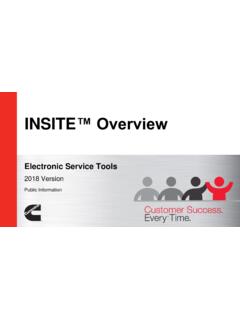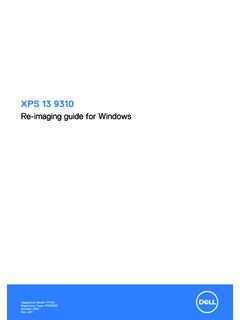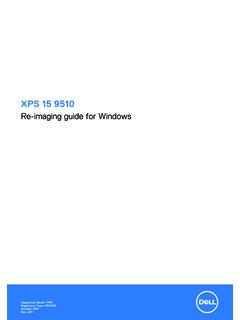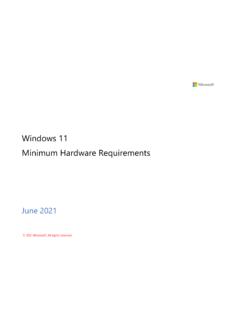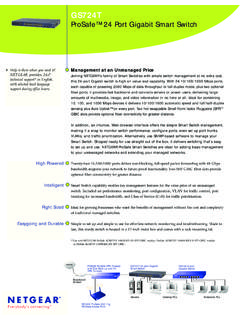Transcription of Compass for Windows User Guide - Pearson VUE
1 Copyright 2021 Pearson Education, Inc. or its affiliate(s). All rights reserved. Property of Pearson VUE / August 2021 1 Compass user Guide Certiport exam delivery system ( Windows ) Note: Use the links in this sidebar to navigate through the document. overview Compass overview Download & Install Compass Download & install Compass application Configuration & Administration Configure Compass & manage system Launch Exam / Exam Pathway Candidate flow Appendix A: Support Contact support, troubleshooting Appendix B: Program Info Program specific information Property of Pearson VUE 2 Home overview Download/install Config & Admin Launch exam Support Program Info Compass is Certiport s exclusive exam delivery system that provides a state-of-the-art experience to test candidates through a secure browser.
2 The Compass software delivers a simple and easy way to launch a Certiport certification exam in multiple languages using local software licenses. Compass s light-weight technology reduces the size and number of downloads and provides a simple, user -friendly interface, while continuing to access the same Certiport tools and services currently available in the Certiport Portal. This document explains how Administrators download and install Compass onto candidate workstations prior to a testing event. It also explains how candidates sign up for exams and select the payment type. Proctors then authorize the exams to start, and candidates begin and complete their exams. overview Note: Use the links in this sidebar and at the bottom of the page to navigate through the document.
3 overview Roles Symbols Technical requirements Administrator rights Property of Pearson VUE 3 Home overview Download/install Config & Admin Launch exam Support Program Info Roles Symbols in this document Additional notes for users Warnings for users Tips for users Actions performed by the IT administrator Actions performed by the Certiport Organization Administrator Actions performed by the proctor Actions performed by the candidate overview Roles Symbols Technical requirements Microsoft Office Shared License Administrator rights Property of Pearson VUE 4 Home overview Download/install Config & Admin Launch exam Support Program Info Technical requirements The Exam delivery workstation must meet the minimum requirements to deliver an exam.
4 See the Compass Technical Requirements on the Certiport website for details. Warning **On January 14, 2020, Certiport discontinued support for Certiport software installed on Windows 7 operating systems. All existing sites must upgrade to Windows 10 OS for all test center equipment prior to January 2020. Starting January 1, 2019, all new test centers are required to install on Windows 10 OS. Microsoft Office shared license If your Certiport Authorized Testing Center (CATC) employs a shared license model for the Microsoft Office software (required to be locally installed on the testing workstation when administering MOS Live-in-the-Application exams), please see the section in this document under the exam launch pathway.
5 Administrator rights Local Windows Administrator rights are required to install Compass , configure the settings, and administer local exams. overview Roles Symbols Technical requirements Microsoft Office Shared License Administrator rights Property of Pearson VUE 5 Home overview Download/install Config & Admin Launch exam Support Program Info This section of the document describes how to download the installer from the Certiport website and how to install the Compass application on the exam delivery workstations. Download & Install Compass Note: Use the links in this sidebar and at the bottom of the page to navigate through the document. Download & Install Compass Download the installer Install Compass Property of Pearson VUE 6 Home overview Download/install Config & Admin Launch exam Support Program Info Download the installer The Organization Administrator or Organization Member (associated to an authorized testing center) must download the Compass installer.
6 1. Open a web browser and navigate to and log in as an Organization Administrator (or Organization Member). Note A Certiport Org Admin or Org Member can download the installer, but a local Windows Administrator is required to install it. 2. Select the Training & Tools tab and then select Compass . 3. Click the Download Compass (for Windows ) button. 4. Open Windows Explorer and navigate to the Downloads directory. 5. Select the installer and Move it to the workstation s desktop. Download & Install Compass Download the installer Install Compass Property of Pearson VUE 7 Home overview Download/install Config & Admin Launch exam Support Program Info Install Compass The Certiport Authorized Test Center IT Administrator installs the Compass application on each exam delivery workstation (local Admin rights required).
7 Note This section of the document describes how to install Compass on individual exam delivery workstations, one at a time. IT Administrators have various options for mass deploying Compass to multiple workstations. See the Compass Mass Deployment for Windows document for details (for advanced users only). 1. Locate the file on the desktop and hit the Enter key on the keyboard or double-click it to launch the executable. 2. Click Yes in the user Account Control dialog box. 3. Select the desired Language from the drop-down list and click Next. Download & Install Compass Download the installer Install Compass Property of Pearson VUE 8 Home overview Download/install Config & Admin Launch exam Support Program Info 4.
8 Ensure the install path is C:\Certiport\ Compass . Click Next. 5. Click the Finish button once the installation is complete. A shortcut to launch Compass is placed on the desktop. Download & Install Compass Download the installer Install Compass Property of Pearson VUE 9 Home overview Download/install Config & Admin Launch exam Support Program Info This section describes all the processes that must be performed by the IT Administrator or the Organization Administrator. These procedures include: Configuring the test center settings, including: Setting the server type Selecting the testing center Selecting the user interface language Setting the Windows administration credentials in advance preventing the test candidate from exploiting the credentials Configuring the LAN settings for test center updates Configuring the test center update frequency Configuring the proxy settings for how Compass will connect through a proxy server Checking for Office compatibility (MOS LITA exam delivery only)
9 Managing exams to be delivered at the test center Managing the inventory at the test center Running test system updates Exporting and importing updates at the test center Logging out of the systemConfiguration & Administration Note: Use the links in this sidebar and at the bottom of the page to navigate through the document. Configuration & Administration Configure test center settings Office compatibility Understand Online vs. Local Manage exams Inventory Run system updates Import/export update utility Property of Pearson VUE 10 Home overview Download/install Config & Admin Launch exam Support Program Info Configure test center settings The IT Administrator configures all the desired test center settings.
10 Follow the instructions in this section to configure the server, testing center, user interface language, admin credentials, LAN settings, update frequency, and proxy server. The IT Admin must also be a Certiport Organization Administrator. 1. Select the Compass short-cut and hit Enter on the keyboard, or double-click the short-cut with the mouse to launch Compass . The login page opens. An Org Admin associated to a CATC must populate the settings upon initial log in, including selection of a Certiport Authorized Testing Center (CATC). (See Select the testing center for details.) 2. Enter your Organization Administrator Username and Password, and click the Login button, and the Settings are displayed.