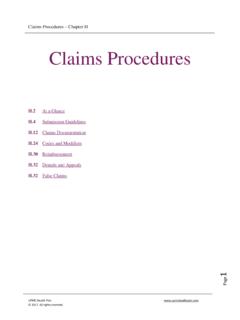Transcription of Compass User Manual - Laurel Bridge
1 Compass user Manual 2018 Laurel Bridge Software, Inc. All Rights Reserved Laurel Bridge Compass user Manual Orchestrating Medical Imaging Workflow Laurel Bridge Software, Inc. 302-453-0222 Document Version: Document Number: LBDC-000062-020604 Last Saved: 11/9/2018 10:31:00 AM - i - Compass user Manual 2018 Laurel Bridge Software, Inc. All Rights Reserved Table of Contents 1 Compass Basics .. 1 Overview .. 1 2 Installation .. 3 Upgrades .. 3 Upgrading from a Previous Version .. 3 Upgrading to Version (or higher) from a Version .. 3 Upgrading a Failover Cluster to (or higher) from a Version .. 4 Minimum System 4 Prerequisites .. 5 Installing SQL Server 2008 R2 SP2 Express x64 .. 5 Installing SQL Server 2012 Express x64 with Tools .. 6 Installing SQL Server 2014 Express x64 with Tools.
2 7 Installation: Compass Application .. 7 Configuring Compass Database Connectivity .. 11 3 Getting Started .. 11 Overview .. 11 Installing a License .. 12 Installing a license file .. 13 Activating a license over the internet .. 13 4 Configuration for Routing DICOM .. 15 Creating a Source .. 15 DICOM Source .. 15 Settings .. 15 Hot Folder Source .. 17 Settings .. 18 Filters for Sources .. 19 Creating a Destination .. 20 Compass Settings .. 20 Destination Settings .. 20 Transfer Syntax Settings .. 21 Jobs Settings .. 21 Advanced Settings .. 22 DIMSE Relayer .. 24 Creating a Rule .. 25 Rule Conditions .. 25 Rule Actions .. 27 Rule Options .. 27 Configuring a Job Action .. 28 Execute Job Action .. 28 - ii - Compass user Manual 2018 Laurel Bridge Software, Inc. All Rights Reserved HL7 Send Job Action.
3 29 HL7 Message .. 29 HL7 ACK .. 31 Where to look for demographics .. 31 On HL7 Message Send Success .. 32 Logging .. 32 Load Balancing Job Action .. 32 PowerScribe 360 Job Action .. 33 Sample mapping file .. 35 Post Process API .. 35 Additional Tools: PowerTools .. 36 Fluency Job Action .. 36 HL7 Message .. 37 HL7 ACK .. 37 Where to look for demographics .. 37 Sample mapping file .. 38 Post Process API .. 38 Additional Tools: PowerTools .. 39 Allscripts Job Action .. 39 Configuration .. 39 HL7 Message .. 39 HL7 ACK .. 40 Where to look for demographics .. 40 On HL7 Message Send Success .. 40 Logging .. 41 Filters .. 41 Conditions .. 42 42 Original Attribute 45 De-Identify Filter Action .. 46 DICOM Attribute Tags to Anonymize .. 46 Miscellaneous Settings.
4 47 Pixel Regions to Anonymize .. 48 One-Way Anonymization .. 48 Additional Notes .. 49 Re-Identify Filter Action .. 50 Additional Notes .. 50 Composer Action Examples .. 51 Working with DICOM sequences .. 52 Modifying private tags .. 53 5 Routing of HL7 Messages .. 54 Creating an HL7 Source .. 54 - iii - Compass user Manual 2018 Laurel Bridge Software, Inc. All Rights Reserved HL7 Network Source .. 54 Settings .. 54 HL7 Web Source .. 56 Creating an HL7 Destination .. 57 Compass Settings .. 57 Destination Settings .. 57 Advanced Settings .. 58 Jobs Settings .. 58 Creating an HL7 Rule .. 60 Conditions .. 60 Rule Actions .. 63 Rule Options .. 63 Configuring an HL7 Job Action .. 65 Trigger .. 65 Destinations .. 65 Type .. 65 PowerScribe 360 .. 65 HL7 Report To DICOM SR.
5 68 6 System Settings .. 69 DICOM System Settings .. 69 Compass Application Logging .. 69 DICOM Incoming .. 70 DICOM Outgoing .. 71 Compass Data Storage .. 71 Cache Configuration .. 72 Destination Heartbeat Sensing .. 72 Configuration Backups .. 72 Compass Web Interface .. 72 Secure Web Access (HTTPS) .. 73 Web user 74 Compass Audit Logging .. 75 Compass Security .. 76 HL7 System Settings .. 76 Compass Application Logging .. 76 HL7 Incoming .. 77 HL7 77 Compass Data Storage .. 78 HL7 Destination Heartbeat Sensing .. 78 Compass Audit Logging .. 78 Compass Web Interface / HL7 Messaging via Web .. 78 7 Notifications .. 81 - iv - Compass user Manual 2018 Laurel Bridge Software, Inc. All Rights Reserved 8 Enabling Input and Output .. 83 DICOM Input and Output .. 83 HL7 Input and Output.
6 83 9 Compass Cache .. 84 Adding to the Cache and the Penalty Box .. 84 Cache Contents and Duplicates .. 85 Purgers .. 85 Cache Query/Retrieve .. 86 Cache Operations .. 86 10 Thick Client: Compass user Interface Details .. 88 Menu 88 Tool Bar .. 89 DICOM Jobs .. 89 HL7 Jobs .. 91 Active 91 HL7 Connections and Nodes .. 92 Status Bar .. 92 11 Web Client: Compass Web Interface Details .. 93 Dashboard .. 93 Login .. 93 DICOM/HL7 Jobs .. 94 DICOM/HL7 Sources .. 95 DICOM HL7 Destinations .. 95 Inbound Association History .. 96 Cache Patients View .. 96 Cache Studies View .. 97 Penalty Box .. 97 Order 98 Users .. 100 12 Network Connection Security .. 102 Network Connections .. 102 Database Connections .. 102 DICOM Files .. 102 13 Custom Code Extensions .. 103 Custom Filter Example.
7 103 Custom Rule Condition Examples .. 104 Custom Job Action Examples .. 105 Custom HL7 Rule Match Action Example .. 108 Custom Disk Folder Serializer .. 109 Custom File Batch Ingestor .. 110 Appendix A: Compass Privacy and Security Statement .. 112 - v - Compass user Manual 2018 Laurel Bridge Software, Inc. All Rights Reserved 1 Management of Private Data .. 112 Types of PHI Maintained .. 112 Persistence of Private Data .. 112 Transmission of Private Data .. 113 Payment Card Industry (PCI) Data Security Standard .. 113 2 Security Capabilities .. 114 Automatic 114 Audit Controls .. 114 user Authorization .. 115 Security Configuration .. 115 Security Updates .. 116 De-Identification of PHI .. 116 Backup and Restore .. 116 Emergency Access .. 116 Data Integrity and Authenticity.
8 116 Malware Protection .. 117 Node Authentication .. 117 Person Authentication .. 117 Local Web user Administration .. 117 Single Sign-On (LDAP/AD) Web user Administration .. 117 Physical Locks .. 117 Device Life Cycle Roadmap .. 118 System and Application Hardening .. 118 Security Guidance .. 119 Data Storage Confidentiality .. 119 Data Transmission Confidentiality .. 119 Data Transmission Integrity .. 119 Other Security Considerations .. 119 3 GDPR Notes .. 120 Appendix B: Compass FAQs .. 121 1 How can a SOP class be added to the default list? .. 121 2 How can I distinguish between my non-DICOM jobs in the user interface? .. 121 3 How do I remove private tags from a DICOM data set? .. 121 Appendix C: Enabling IIS Management Console on Windows .. 123 1 IIS for Windows 7, and 10 .. 123 2 IIS for Windows Server 2008 R2, 2012, and 2016.
9 125 Appendix D: Communicating Securely with Compass .. 129 1 Secure DICOM and HL7 Communication with Compass .. 129 Overview .. 129 Configuring Secure DICOM Communication .. 129 Configuring Secure HL7 Communication .. 130 - vi - Compass user Manual 2018 Laurel Bridge Software, Inc. All Rights Reserved 2 Secure Communication with Compass Web .. 131 Disabling SSL Support .. 132 Disabling TLS Support .. 133 Enabling TLS and Support .. 133 Disabling Support for the RC4 Cipher Suite .. 134 Disabling Support for the Triple DES (3 DES) Cipher Suite .. 134 Configuring Support for HTTP Strict Transport Security .. 135 3 A Note About FIPS 140-2 Compliance .. 136 Appendix E: Compass Configuration Backup Files .. 137 Appendix F: Create and Export a Self-Signed TLS Certificate .. 138 1 Using IIS Manager.
10 138 2 Using PowerShell .. 138 - 1 - Compass user Manual 2018 Laurel Bridge Software, Inc. All Rights Reserved 1 Compass Basics Overview Compass acts as a router for DICOM images/messages and HL7 version messages. Compass is able to route from one or more Sources to one or more Destinations. This routing process can be described in phases as follows. For DICOM images/messages: First, a Source (or DICOM SCU) initiates communication with Compass via a DICOM Association. Compass accepts this connection and receives DICOM images/messages from the Source, filtering the incoming information based upon any user -defined Filters for incoming messages. Next, Compass compares the image/message information against any user defined Rules. There are several different modes in which these Rules operate: o Store and Forward: in this mode, Compass must be specifically receiving a C-STORE request message.