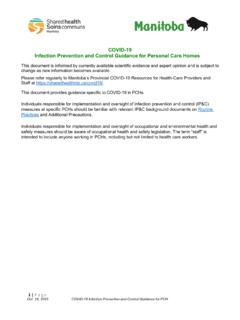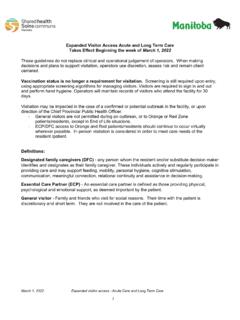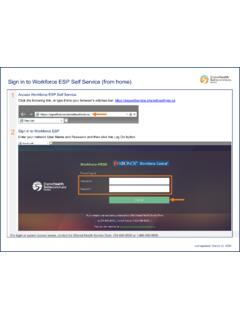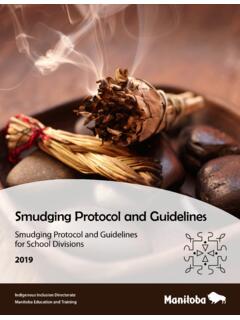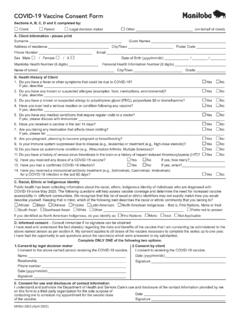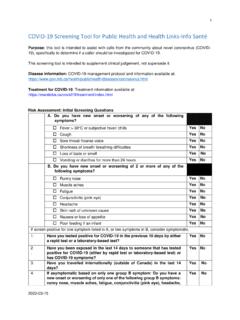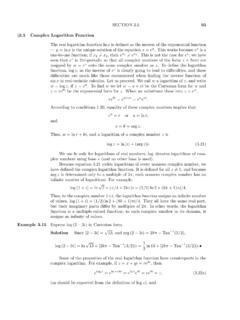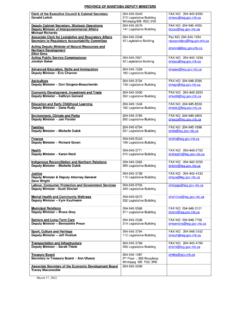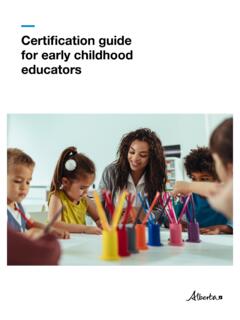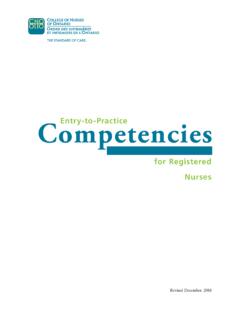Transcription of Complete Employee Onboarding - Our Manitoba. Healthier ...
1 SuccessFactors How-To Guide to Completing the New Employee Step for Onboarding The last step in the hiring process is known as Onboarding . During Onboarding , we ask you to provide more information so we can Complete your hire into your new position. The process is completed online and takes approximately 30. minutes, depending on your requirements. This guide shows the process from beginning to end and includes examples of all screens that will display for a new Employee . If you are an internal Employee who is transferring from your existing position into another, you will only see screens that apply to your individual requirements, based on your employment situation.
2 Note: Content that displays in the Onboarding system and related documents is subject to change. This will not impact the usefulness of this guide. Contents Candidate Email Notification ..2. Create your Password and Security Question Welcome to manitoba Health care Onboarding Panel ..4. New Hire Information Panel ..5. Spouse and Dependents Panel ..6. Employment Equity Survey Panel ..10. Emergency Contact Information Panel ..11. Conflict of Interest Declaration Panel ..12. Direct Deposit Information Panel ..15. Canada Personal Tax Credits Return Form TD1 Panel.
3 16. Provincial Personal Tax Credits Return Form TD1 Panel ..25. manitoba Healthcare Employees Pension & Benefits Panel ..31. HEB manitoba - Healthcare & Dental Plans Panel ..32. HEB manitoba - Disability & Rehabilition Plan Panel ..37. HEB manitoba - Life Insurance Plan Panel ..38. HEB manitoba - Pension Plan Panel ..39. HEB manitoba - Employees' Assistance Plan Panel ..44. Great West Life Group Benefit Plan Details Panel ..45. manitoba Blue Cross - Health Sciences Centre: Application for Dental Benefits ..46. Review and Approve Panels.
4 48. Sign Forms Electronic Signature Step Sign On Panel ..64. Click to Sign Panel ..65. Submit All Documents Panel ..67. Thank You Panel ..68. 2022-01-13 1. SuccessFactors How-To Candidate Email Notification When you are eligible to Complete the Onboarding process, you will receive an email. Click the Begin Onboarding link in the email to access the Onboarding system. Example email 2022-01-13 2. SuccessFactors How-To Create your Password and Security Question Panel In this panel, you need to: Create a password that is unique to the Onboarding system to Complete and electronically sign your documents.
5 Your password will be required in the event you need to log back into the Onboarding system. Select a security question and enter the answer. If you forget your password, you will need to answer the security question. See how to Reset Your Onboarding Password in the event you need to reset your password. Instructions: 1. Enter your password in the Password field. 2. Re-enter your password in the Re-Enter Password field. 3. Select a security question from the Security Question menu. 4. Enter the answer for your security question in the Security Answer field.
6 5. Click the Start Employee Wizard button to begin your Onboarding . Tip: You can click the symbols for additional help with your password and security question. 2022-01-13 3. SuccessFactors How-To Welcome to manitoba Health care Onboarding Panel This panel provides an explanation of the steps that are part of the Onboarding process. You must click the Notice Protection of Privacy and the Collection of Personal Information link to open and read the document (document opens in a new browser window). A checkmark will appear in the box. Note: You can click the link at the bottom section of the screen to read more about completing any security checks that have been requested.
7 2022-01-13 4. SuccessFactors How-To New Hire Information Panel This panel displays information about you. Review the information to ensure it is accurate and make edits if required. Note: Fields that are greyed out cannot be edited. If information in any of the greyed out fields is incorrect, please contact the Service Desk at 204-940-8500 and select option 5 for HR Shared Services. 2022-01-13 5. SuccessFactors How-To Spouse and Dependents Panel This panel provides information about your spouse and/or dependents (if applicable). You must click the Eligible Dependent Children Definition and Marital Status Definition links to open and read each document (documents open in a new browser window).
8 Select the Family Status and Marital Status that apply to you. Note: If you select something other than Single, you will be asked to Complete additional (mandatory) fields. Refer to the next two pages for examples. 2022-01-13 6. SuccessFactors How-To Spouse and Dependents Panel (continued). Family Status If you selected Family as your Family Status, you will be asked if you have eligible dependent children: Select Yes or No If you selected Yes, you must indicate the number of eligible dependents using the drop-down menu: For each eligible dependent, you must Complete the additional (mandatory) fields: 2022-01-13 7.
9 SuccessFactors How-To Spouse and Dependents Panel (continued). Marital Status If you selected Married as your Marital Status, you must Complete the additional (mandatory) fields: If you selected Common-Law as your Marital Status, Complete the additional (mandatory) fields: 2022-01-13 8. SuccessFactors How-To Spouse and Dependents Panel (continued). If you selected Separated/Divorced as your Marital Status, Complete the additional (mandatory) fields: 2022-01-13 9. SuccessFactors How-To Employment Equity Survey Panel This panel asks questions related to diversity.
10 For each question, select a response from the drop-down ( Prefer not to answer / Yes / No). 2022-01-13 10. SuccessFactors How-To Emergency Contact Information Panel This panel collects your emergency contact information. Complete all fields. 2022-01-13 11. SuccessFactors How-To Conflict of Interest Declaration Panel This panel provides and collects information about conflict of interest and industry relationships. You must click the Conflict of Interest and Industry Relationships links to open and read each document (documents open in a new browser window).