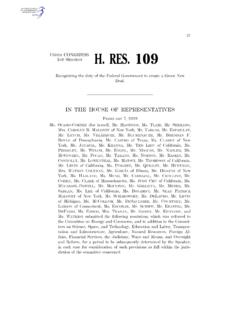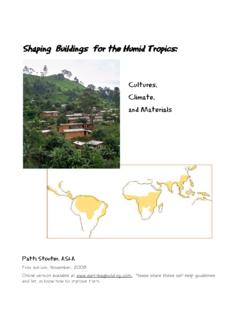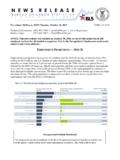Transcription of Completing an application - Jobs
1 6 June 2014 1 NHS jobs 2014 Completing an application This guide is intended to show you how to apply for a job on NHS jobs and also how you can save the form as a template for future use. Where to start Having logged in to your account, locate the job advert for the job you wish to apply for and click on the job title, highlighted in blue. This will display details of the vacancy similar to that below: Once you have read the job advert and the important documents for the vacancy and decided to apply, click on the button.
2 (There is an Apply button at the bottom of the advert and to the right of the advert text. 6 June 2014 2 NHS jobs 2014 Applying Starting to apply When you click on the Apply for this job button, you will be presented an initial pre- application form. Information on where job adverts have been seen by applicants is gathered from your answer to the pre- application question on this form. You will also need to tick the Declaration box before clicking on the Submit button. Please note that you should have read the Acceptable Use Policy before indicating your agreement.)
3 There may be other questions listed in the Pre- application Questions section of this form. These will be questions that the employer advertising the job has determined should be asked before the application form is available to you. If you answer the pre- application questions in accordance with the criteria set by the employer, you will be presented with the application form. If you fail to answer the pre- application questions in accordance with the criteria set by the employer, you will be presented with a message thanking you for your interest and to advise that you do not meet some of the essential criteria and therefore cannot progress any further in applying for this job.
4 If you have any questions about use of the pre- application questions please contact the employer directly. 6 June 2014 3 NHS jobs 2014 application Form The application form will be presented once you have successfully answered any pre- application questions and confirmed the acceptable use declaration. The application form will automatically open with the Personal Information section first. You can, however, complete the sections in any order. At the top of the application form the type of application form and the job title of the job you are applying for are presented.
5 There are three types of application form that an employer can select to use on NHS jobs : Standard application form, for most jobs Medical & Dental application form, for clinical medical or dental jobs Short application form, for some jobs that require less information to be gathered on the application 6 June 2014 4 NHS jobs 2014 Please contact the employer directly if you suspect that the incorrect application form type is in use. Key information about job reference, employer name and the reference number for your application is displayed at the top left of the form.
6 The important documents for the vacancy are linked for easy access, at the top right of the form. If you have a previously submitted application , using the same type of form, in your account, or if you have a Profile saved on your account, then an additional feature will appear at the top of each new application form. This selection at the top of the application form enables you to choose where the answers on this application form should initially be copied from. You can select to use your last submitted application form (which is the default if one exists), or you can select to use your Profile , or you choose to start with a blank form.
7 Any answers copied from a previous application or your Profile can be edited on this application before submitting it. 6 June 2014 5 NHS jobs 2014 The application form is divided into sections, each accessed by a tab to the left. As soon as you have completed all mandatory fields within each section and saved it, a green tick will be displayed next to the section name. Questions that must be answered are identified with an asterisk (*). A link to the application form help pages in included at the top of the application form.
8 Additional links to help information are included through the form, identified by a ? symbol. Additional guidance or information appears in relevant places when you start to provide an answer. For example, the following appears when you start to enter the National Insurance number: 6 June 2014 6 NHS jobs 2014 A new feature, included within the Personal Information section, is the selection to receive automatic SMS text messages in relation to interview invitations and reminders of interviews.
9 You will need to supply your mobile number and confirm that you wish to receive SMS messages associated with your applications . Please ensure you enter the number correctly to ensure you receive the messages. The SMS service is only available to UK registered mobile phones. There are two save buttons located at the bottom of the page and a save button to the left of the form. The button enables you to save information as you progress through the form and remain on the page after the save. This button will slide down the page on the left as you scroll through the form, so that it is available at all times.
10 The button enables you to save what you have entered and have the option to complete the form at a later date. The form will be saved in My applications under the Draft heading. You will automatically be sent email reminders prior to the closing date of the vacancy advising you that the application form still needs to be completed. The button enables you to save the application form section and move onto the next section of the application form. 6 June 2014 7 NHS jobs 2014 Once you have completed answering the questions in the application form you can submit it using the Submit application button in the Submit and Declarations section.