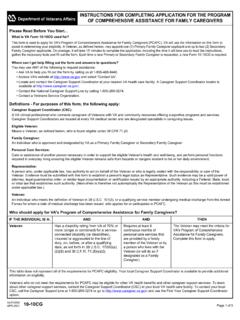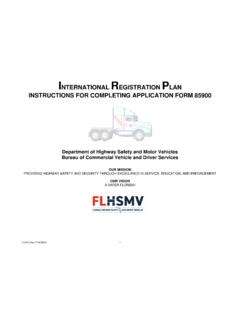Transcription of Completing the ApplyTexas Application
1 Completing the ApplyTexas Application for a 4-year institution 2018-2019 The ApplyTexas Application Website: Log in to the site with your username and the password you created on your profile. If you need help with your username or password, click on the Problems logging in? Click here link to use the site to find your log in first screen you ll see after logging in will be My Account Dashboard- Application Listing , your homepage for ApplyTexas . From this screen, you may access your profile, applications ,and essays. The links on the dark blue bar at the top of the dashboard screen are used to navigate to other areas of the site. College and university information and instructions for Completing each of the Application types can be found here. To begin a new Application , click on the Start a New Blank Application tab or on the link to Create a new Application now.
2 If you re not sure which type of Application to create, click on the blue links to learn about the different Application types. ApplyTexas offers 8 different admission Application types and one scholarship Application . Most high school students will use either the 2-Year Application to apply to community colleges or the 4-Year Freshman Application to apply to colleges and universities that grant undergraduate degrees. Students who want to apply to a college that awards undergraduate degrees after Completing four years of academic instruction should use the 4-Year Application . When applying to a 4-year institution, first select the target college or university and then choose the Application type. After selecting the institution, students may see a question asking if the Application is being used to apply for Dual Credit or Concurrent Enrollment.
3 This is an optional message so institutions choose whether to include it on their Application , but students should answer this question if it is present. Use the pull-down menu to select asemester of If the school offers more than one deadline, they will be listed as soon as the semester is chosen. Student should select the appropriate deadline to use. After selecting a semester, students may be asked to choose a field of the example above, Test University requires that a first and second choice area of study be chosen before a major may be School/College fields of study are chosen, only majors within those fields will be displayed on the major selection screen. ApplyTexas allows institutions to organize their programs and majors in a variety of ways so students may see different ways of selecting a major on different school apps. Some institutions don t use the school/college screen so students may choose from their entire list of majors.
4 This Application for Test University has nine pages. The extracurricular activities, awards & honors, and employment information pages are optional for 4-year applications and this institution has chosen to use them. After students select a major, the next screen displays the Application pages and page prompts will also be listed if the institution uses ApplyTexas essays. Click on continue to my Application to advance to the first page of the Application . *The pages of the Application are listed on the left side of the screen. Use the links to navigate back and forth through the pages.* Your major choice is shown on this page and there is a link below it to use if you decide to change the major selected. Things to note on page 1:Page 1-biographical informationInstitutions need Social Security numbers to comply with state law so it is highly recommended that students enter a number if they have one.
5 It will slow the processing of the Application if the school has to contact the student for the information. Social Security numbers are not required in order to use the ApplyTexas Application . Students who do not have a number should leave the fields blank. biographical informationDate of birth and full legal name are auto-filled from the information entered on the account profile. biographical informationPlace of birth has been auto-filled from the information entered on the account students have other names on official documents, the names must be listed so that all information can be merged in one admissions account at the school. biographical informationStudents who are citizens should select yes and continue to the next citizens will be asked additional questions to determine whether they qualify for Texas residency. Students whose responses do not meet Texas residency requirements will be instructed to use the International informationStudents who are not affiliated with a current or former member of the military may skip this question.
6 Those with military affiliations should select all of the choices applicable to them. biographical informationThe permanent address is auto-filled from the information entered on the physical address section does not have to be completed if it is the same as the permanent address. biographical informationPhone Numbers and Emergency Contact information are auto-filled from the information entered on the informationThe email address is auto-filled from the make sure that the address is correct as institutions will use it to communicate with informationParent/Guardian Education LevelParent/Guardian 1 Relationship Parent/Guardian 2 RelationshipPull-down menus are used to select the education level and relationship for parents/guardians. Parent 1 and Parent 2 educational level pull-down menus allow students to enter educational information for up to two parents or guardians.
7 Parent 2 s relationship adds an additional choice of Unknown or not applicable biographical informationThe Ethnicity and Race and Gender questions are optional so a response is not required, but institutions want to receive the information. Students should select responses unless they prefer not to include the information on their applications . biographical informationNote the messages found at the bottom of the screen: applications that are saved, but not worked on again or submitted within 180 days are subject to deletion. Once the first page of the Application is saved, the institution will have access to the Application and may contact students. Students may return to their applications to finish them later and may make changes to it at any time before it is submitted. When the page is completed, click on the save changes the apartment number and save the page again.
8 When page one is saved, a box will pop up on the screen asking for an apartment number or for verification that the permanent address shown is correct. If the apartment number box is checked, students are returned to the Permanent Address section to enter the number. The county is selected from the alphabetical list of all Texas counties. If students check the box on the previous screen that they do not have an apartment number and that that their permanent address is correct as written, they may be asked to enter their county of residence if the address is in Texas. biographical informationThe last thing to do on page one is to confirm that the name and date of birth have been saved correctly by checking a confirmation box. After the box is checked, click on save page to advance to page two. biographical informationPage 2-biographical information (cont d)Some questions on this page are not marked as Required , but institutions want and use this information so please include answers to all questions.
9 Page 3-educational background Students then use the school search tool, Find Your High School , to enter high school information. *Students should not enter information manually in this section* Students are first asked if they will have college credit hours when they begin at the school the school they re applying to. Enter part or all of the high school name in the school name field and submit the is no need to enter a school country or city for high schools. educational backgroundThe next screen will display a list of schools matching the the school and click in the radio button next to the school name. If students don t find their school on the list, they should try using the search again, adding the school cityand the country if the school isn t in the If they still don t find their school, they should scroll to the bottom of the list and select school not found.
10 Educational backgroundThe school name, code, city, and state will auto-fill from the search tool . The pull-down menus are used to select the month and year of graduation. When students have attended more than one high school, they should use the check box below the graduation date to add additional schools. educational backgroundHome-schooled students will enter Home School in the school search backgroundHome-schooled students:Home Schooled Students:If the student lived in Texas while being home-schooled, the first entry that shows TX in the state field should be second Home Schooled entry will be used by students who were not Texas residents while in high school. educational backgroundApplyTexas also uses the Home Schooled entry for students who completed high school coursework using any type of online curriculum. educational backgroundStudents who graduated with an International Baccalaureate diploma will indicate this in the high school information section.