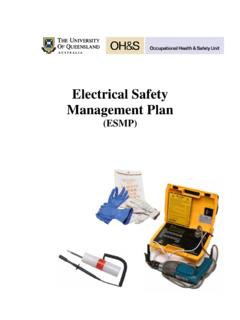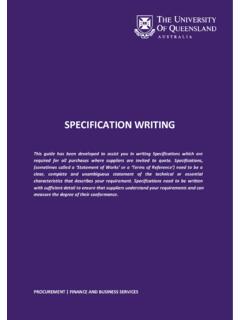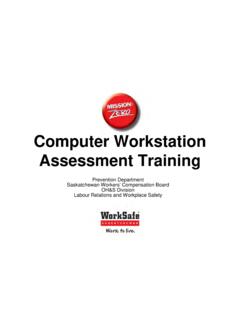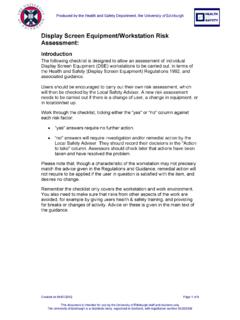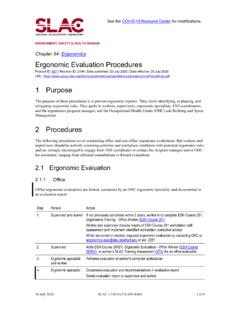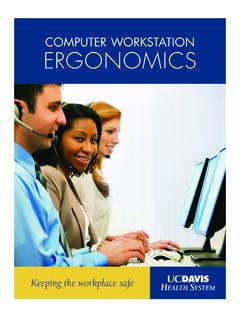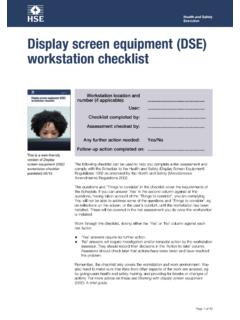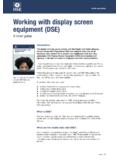Transcription of Computer Workstations (Design and Adjustment)
1 training Module1 The University of QueenslandComputer Workstations (Design and Adjustment) Course Overview This training module has been developed for workers at the University of Queensland, and forms part of the OHS training program at aims of this course are to: Assist UQ staff and students to assess and control manual risks arising from Computer use mousing, keying, reading the screen and phone use Identify strategies and UQ resources that will enable implementation of risk control measures ergonomically designed seating, keyboard and mouse; improved seating adjustment; telephone head set; voice activation software.
2 Task variation Monitor risk controls and make appropriate adjustments re-adjust seating, trial an alternative mouse16 Dec 2016, training Module2 The University of QueenslandIntroductionManual tasks at Computer Workstations can contribute to a number of musculoskeletal disorders including: Sprains and strains of muscles, nerves, ligaments and tendons in the hand, wrist, forearm, shoulders and neckExamples: Eye strain Headaches Neck pain/strain Wrist pain/strain Upper back pain/strain Lower back pain/strain Shoulder training Module3 The University of QueenslandRisk FactorsManual task risk factors for Computer Workstations include: Repetitive hand, wrist and arm movements Awkward, static postures of the head, neck, mid and lower back and upper limbs Prolonged seated or standing posture Viewing the Computer screen for prolonged periodsControlling manual task risk factors reduces the risk of musculoskeletal disorders.
3 The control of manual task risk factors is the focus of this training training Module4 The University of QueenslandRisk Management Approach Optimal workstation set-up can help to reduce exposure to risk factors but should be used in conjunction with work practices to effectively minimise risk of musculoskeletal disorders. No single risk control measure will be effective on it s training Module5 The University of QueenslandRisk Management (continued) ..The Manual Tasks Code of Practice specifies the effective approach for manual task risk assessment and control. The Code of Practice can be found: training Module6 The University of QueenslandResponsibilitiesUQ managers and staff have obligations under the Workplace Health & Safety Act to ensure health and safety at Computer Workstations .
4 Specific responsibilities are as follows:Staff Complete online injury, illness, incident reports Self assess their Computer Workstations using Computer workstation Design and Adjustment resources: Advise their supervisor of risk control requirements and implement them Monitor risk controls and request further assistance if training Module7 The University of QueenslandSpecific responsibilities (continued) ..Managers Ensure the lodgement of online injury, illness, incident report Ensure the implementation and documentation of appropriate risk control measures Allocate adequate resources. Work Health and Safety Managers and Coordinators (WHSCs) Assist staff with workstation assessment of risk factors Ensure the implementation and documentation of appropriate risk control measures Ergonomics & Rehabilitation Adviser Provide written advice to the worker and other relevant staff (manager, WHSC, etc.)
5 Of the ergonomics requirements to minimise risk of injury aggravation To recommend risk control measures and optimal working postures to manage specific musculoskeletal training Module8 The University of QueenslandOptimal Design of Computer training Module9 The University of Queensland1. Seat height adjustment2. Feet support3. Backrest angle adjustment4. Backrest height adjustment5. Armrest adjustment6. Forearm support7. Computer screen adjustment8. Laptop adjustment9. Keyboard design & placement10. Mouse design & placement11. Document placement12. Telephone Use13. Sit/Stand Workstations14. Work PracticesWorkstation design and adjustmentThe following pages outline optimal Computer workstation design and adjustment.
6 There are 14 Steps to training Module10 The University of QueenslandStep 1: Seat adjustment Adjust the seat height so that your elbows are aligned to desk height Ensure shoulders are relaxed (try rolling them forward, backward, and shrugging a few times) You may need a colleague to help you verify your elbows are aligned to desk heightSeat too low(elbow below desk)Seat optimal height (elbow aligned to desk)Seat too high (elbow above desk) training Module11 The University of QueenslandStep 1: Seat adjustment (continued)Seat length Adjust seat length (if applicable) so thighs are fully supported but edge of seat does not touch back of knees 2-3 finger spaces between edge of seat and back of knees is optimalSeat angle Neutral seat tilt (flat seat) comfortable for most people Workers with lower back pain, hip pain or numbness/ tingling in one or both legs may find forward seat tilt helps reduce discomfort Forward seat tilt reduces rotation of pelvis and pressure on sciatic nerve Aim for posture with knees below the hips (ensure footrest doesn t raise knees above hips)
7 A wedge seat cushion might be an alternative to a chair with forward seat tilt. Seat too shortSeat too training Module12 The University of QueenslandStep 2: Feet support Check if your feet are resting comfortably on the ground or whether they are dangling and in need of support. (This should be done after adjusting your seat height) The footrest should be positioned to enable you to sit close to the desk surface Tendency to tuck your feet on the legs of your chair can indicate that a footrest is training Module13 The University of QueenslandStep 3: Backrest angle adjustment Sit to the back of the seat Adjust the angle of the backrest to facilitate a comfortable upright seated posture A backrest angle between 92-100 degrees is generally most comfortable for most peopleSome mesh chairs do not have a backrest angle adjustment but a recline tension adjustment instead Adjust the recline tension to facilitate upright posture without expending effort to keep the backrest in that position.
8 This will vary across users based on body size and weight For users that do not wish to be able to recline, most chairs with have a recline lock function as wellRecline tension AdjustmentUsually, turn crank towards knees to increase tension and towards buttocks to reduce training Module14 The University of QueenslandStep 4: Backrest height adjustment Adjust the backrest height so that the lumbar support in the lower part of the backrest supports the lumbar curve of your back. This is also known as the small of your height is usually adjusted by a ratchet mechanism: Raise the backrest to its highest point to disengage the ratchet Lower the backrest to its lowest point and clicking it into the ratchet Raise the backrest slowly until the lumbar curve supports the small of your backSome mesh chairs do not have height adjustable backrests but instead have a height adjustable lumbar support.
9 Adjust the lumbar support so it fits into the small of your training Module15 The University of QueenslandStep 5: Armrest adjustment Armrests should be adjusted below the elbow when the shoulder is relaxed Ensure armrests can adjust below desk height Armrests are not recommended for use with corner Workstations If your armrests are not adjustable enough, ask your local WHSC if they can be training Module16 The University of QueenslandStep 6: Forearm support Supporting the forearms on the desk surface reduces static loads and tension in muscles. Move your chair close to the work surface so that your stomach is almost touching it.
10 If the Computer equipment is too close, move it further back on the desk. Sitting close to the work surface will allow your forearms to be supported by the desk whilst operating the keyboard/mouse/pen or when reading. When typing, look down at your elbows. If you see the crease in your elbow, that indicates you may be reaching forward. Try pulling the keyboard closer or pull your chair in closer to the keyboard. training Module17 The University of QueenslandStep 6: Forearm support (continued) .. Keyboard: high profile (thick) Wrist rest?: Maybe Reduces contact stress on wrists Minimises wrist extension Keyboard: low profile (thin) Wrist rest needed?