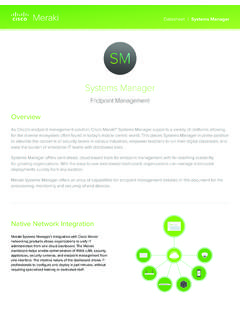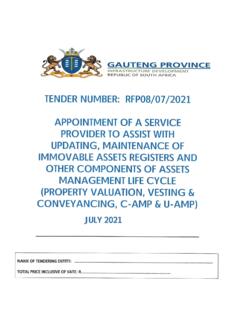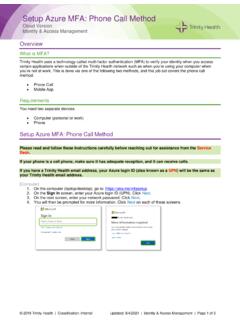Transcription of Conduent Self-Service Password Reset (SSPR)
1 Conduent Self-Service Password Reset (SSPR) User Guide For support, contact the local helpdesk. September 2017 NetIQ IDM 2017 Conduent , Inc. All rights reserved. Conduent and Conduent Agile Star are trademarks of Conduent , Inc. and/or its subsidiaries in the United States and/or other countries. Table of Contents Preface .. 5 Introduction .. 5 Logging into the SSPR system .. 6 Main Menu.. 7 Change Password .. 9 Setup Password Response .. 12 Account Information .. 15 Helpful Links .. 17 This page was left blank intentionally.
2 Conduent identity management Preface Introduction self Service Password Reset Portal (SSPR) is a component of the access and identity management (AIM) system that Conduent uses to securely update Password of all Conduent US employees and non-employees. It is a replacement technology to the existing Password User Provisioning System (PUPS) Password management system. Through this new technology, you will automatically update Password and information through a series of simple clicks. SSPR will perform the following tasks: Synchronize the Password for the following: Active Directory Domains - Americas, GHS, AMS, ACS-CSG, BAS, USCoopers, Client, & Partners Infobank, APWorkflow, & AMP passwords.
3 What are the benefits of this tool? SSPR provides an interface that you can use from your web browser. From the web interface you can Reset passwords and update profile information. In addition to these benefits, this tool will also perform the following tasks: self Service Password Reset functionality including forgot Password functionality Password strength indicator Helpdesk verification responses Conduent identity management 5 Important features Action Description Change Password Change your current Password Set Password Response Setup your forgotten Password responses.
4 These secret questions will allow you to recover your Password if you forget it. Account Information Update your user profile data. Table 1 Logging into the SSPR system When you re ready to start using self Service Password Reset , all you need is your web browser. Because it works in a browser, SSPR is as easy to access as any web page. To access SSPR: 1. Open your Web browser. 2. Type in the address bar. 3. Type your username (WIN ID or C ID) and Password ( , your network Password ) to log into the SSPR user application. Figure 1 4. Click Conduent identity management 6 Main Menu The main menu is the portal page to access all of the information you may need to update or retrieve.
5 Figure 2 From this menu you can change your Password , setup Password responses, view account information and logout of the SSPR system. Conduent identity management 7 This page was left blank intentionally. Conduent identity management 8 Change Password The Change Password link gives you a convenient way to Reset your current Password for the SSPR system. Figure 3 1. Click Change Password . Figure 4 Conduent identity management 9 2.
6 Set your new Password then confirm the exact same Password . Click Change Password . Skip the following steps. Figure 5 3. Or create new random passwords. Click Auto-generate a new Password . Figure 6 4. After selecting a random Password , note the new random Password and confirm it in the next field. Click Change Password . Conduent identity management 10 This page was left blank intentionally. Conduent identity management 11 Setup Password Responses The Setup Password Responses allows you to select and set challenge questions and answers for the forgot Password functionality.
7 This section will also provide the Helpdesk verification questions setup. Select Setup Password Responses from the Main Menu to access this section. Figure 7 Figure 8 Conduent identity management 12 7. After selecting the challenge question you want to input your answer. The default is to have the answer masked, however, if you want to see the answer just select the Show Responses and the text will appear. Figure 9 8. After selecting the challenge questions and answers for all 4 questions.
8 Figure 10 9. After response are checked. Click Save Responses and this will take you back to the next helpdesk verification questions. Conduent identity management 13 Figure 11 10. Set the 2 default questions and select 2 random questions. Click Save Responses. Conduent identity management 14 Account Information The account information screen allows you to view static information about your Password and the Xerox/SSPR Password policies. This information cannot be edited. 1. Account information tab.
9 Figure 12 2. Password Policy tab. Figure 13 Conduent identity management 15 3. Password History tab. Figure 14 4. Click the Continue button to return to the main menu. Conduent identity management 16 Appendix A: Troubleshooting Helpful Links Conduent IT Support Conduent identity management 17