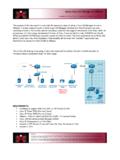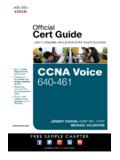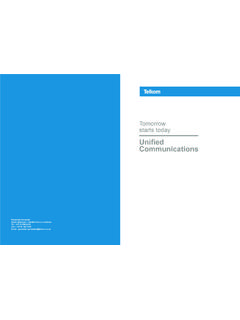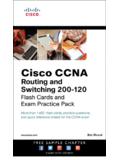Transcription of Configuration Notes for Cisco Call Manager in …
1 TD 92424GB. Configuration Notes for Cisco CallManager in Ascom IP-DECT. System 14 May 2012 / Ver. F. Configuration Notes Cisco CallManager TD 92424GB. Contents 1 1. Abbreviations and Glossary .. 1. 2 IP-DECT 1. DECT .. 1. Users .. 2. 3 Cisco 2. User Management .. 2. Device .. 3. Call Routing .. 3. System (VoIP security) .. 3. 4 No Digest 4. 5 4. Enable KPML in the CCM .. 4. Enable KPML in IP-DECT .. 4. 6 Call Back .. 5. Configure CCM for Call Back .. 5. Configure IP-DECT for Call Back .. 5. Initiate Call Back .. 5. 7 Cisco Licensed 6. SIP Secure (SIPS) and Secure RTP (SRTP) .. 6. Enable SIPS and SRTP in the CCM .. 7. Enable SIPS and SRTP in IP-DECT .. 7. Music on Hold .. 7. Ad Hoc Conference .. 8. Initiate Ad Hoc Conference .. 8. Meet-Me Conference .. 8. Configure CCM for Meet-Me Conference .. 8. Configure IP-DECT for Meet-Me Conference .. 8. Initiate Meet-Me Conference .. 8. Call Pickup .. 8. Configure CCM for Call Pickup .. 9. Configure IP-DECT for Call Pickup.
2 9. Initiate Call Pickup .. 9. Call Pickup Other Group .. 9. Configure CCM for Call Pickup Other Group .. 9. Configure IP-DECT for Call Pickup Other Group .. 9. Initiate Call Pickup Other Group .. 9. 14 May 2012 / Ver. F. Configuration Notes Cisco CallManager TD 92424GB. Group Call Pickup .. 9. Configure CCM for Group Call Pickup ..10. Configure IP-DECT for Group Call Pickup ..10. Initiate Group Call Pickup ..10. Directed Call Pickup ..10. Configure CCM for Directed Call Pickup ..10. Configure IP-DECT for Directed Call Pickup ..10. Initiate Directed Call Pickup ..10. Call Park ..10. Configure CCM for Call Park ..11. Configure IP-DECT for Call Park ..11. Initiate Call Park ..11. Abbreviated Dialing ..11. Configure CCM for Abbreviated Dialing ..11. Configure IP-DECT for Abbreviated Dialing ..11. Initiate Abbreviated Dialing ..11. Supplementary Services ..11. Call Service URI ..11. Call Park ..12. Call Completion ..12. 8 Related Documents .. 13.
3 14 May 2012 / Ver. F. Configuration Notes Cisco CallManager TD 92424GB. 1 Introduction This document is intended as a guide when using a Cisco CallManager (CCM) in the Ascom IP-DECT System. The document will describe some of the settings necessary to gain good performance when the Ascom IP Base Stations is used with CCM. The document has been updated to cover Cisco Unified CallManager and Cisco Unified Communication Manager (CUCM). The different Cisco product names will be referred to in this document as Cisco CallManager or simply CallManager. Note: It is not within the scope of this document to describe the Configuration process of the IP Base Station, please refer to the appropriate IP Base Station manual. Abbreviations and Glossary CCM Cisco CallManager, Cisco Unified CallManager CUCM Cisco Unified Communications Manager DECT Digital Enhanced Cordless Telecommunications: global standard for cordless telephony. SAN Subject Alternative Name SIP Session Initiation Protocol VoIP Voice over Internet Protocol 2 IP-DECT Configuration DECT.
4 System Select DECT -> System Parameter Value Information Local R-Key Handling Enable Keypad information is handled locally Suppl. serv. Select DECT -> Suppl. serv. Parameter Value Information Enable Enable The supplementary services are activated. Supplementary Services 14 May 2012 / Ver. F 1. Configuration Notes Cisco CallManager TD 92424GB. Master Select DECT -> Master Parameter Value Information Proxy For example, Enter the Cisco CallManager IP address or host name Alt. Proxy If applicable, enter the alt. Cisco CallManager IP. address or host name Domain For example, enter Enter the domain part of the SIP address or from the leave this field blank if not used. domain name Enbloc Dialing Enable The keystrokes on the handsets are buffered in the IP-DECT device for a short period of time before sent to the IP-PBX. Allow DTMF through Enable DTMF digits are sent as RTP payload directly to RTP the other endpoint. Register with Enable The number is used for registrations towards number the IP-PBX instead of name.
5 Name will be used for authentication. Users Users Select Users -> Users -> New. Parameter Information Long Name Mandatory, unique string Name Same as "User ID" of the Digest User in Cisco CallManager Number Same as "Directory Number" in Cisco CallManager Password Same as "Digest Credentials" in Cisco CallManager if digest authentication is used 3 Cisco CallManager This section describes the necessary Configuration of the Cisco CallManager for the IP-DECT. system. For more information on how to configure the Cisco CallManager, see applicable documentation from Cisco . User Management Add a new End User and enter User ID. Make sure it corresponds with the settings in the IP- DECT system, see Users on page 2. The User ID must be the Name configured for the IP- DECT user. If digest authentication is used, the Digest Credentials must be the same as the password for the IP-DECT user. 14 May 2012 / Ver. F 2. Configuration Notes Cisco CallManager TD 92424GB.
6 Device Phone Add a new phone and select type "Third-party SIP device (Basic)". In the Device Security Profile drop-down list, select "Third-party SIP Device Basic - Standard SIP Non-secure Profile". For Digest User, point to the previously created End User. This is used for identification and authentication. Call Routing Directory Number Add a new Directory Number (same as the "Number" for IP-DECT users) and tie it to the previously created phone. System (VoIP security). The following two parameters - Denial-of-Service Protection Flag and SIP Station UDP Port Throttle Threshold - can be used in CallManager to configure VoIP security. The concerns for VoIP security (primarily Denial-of-Service attacks) needs to be addressed when the number of users, calls and master registrations increases. When used with CallManager the IP-DECT Master acts as a VoIP component and therefore is network addressed. From a network point of view all users (handsets) belonging to a specific IP-DECT Master share the same common IP address.
7 Without proper handling, this could during periods of high system loads be detected as UDP Flooding or network attacks which could slow down the system. Denial-of-Service Protection Flag This parameter enables protection used to thwart certain Denial-of-Service attacks. Default value: True. This is an optional but recommended parameter. 1 Select System > Enterprise Parameters, 2 Scroll down to the Denial-of-Service Protection section. 3 Select "True" in the Denial-of-Service Protection Flag drop-down list. 4 Click "Save". SIP Station UDP Port Throttle Threshold If the Denial-of-Service Protection Flag is enabled, the SIP Station UDP Port Throttle Threshold parameter defines the maximum incoming packets per second that Cisco CallManager can receive from a single (unique) IP address that is directed at the SIP station UDP port. When the threshold is exceeded, Cisco CallManager throttles (drops) the packets that exceed the threshold. Range: 10-500.
8 Default value: 50. 1 Select System > Service Parameters. 14 May 2012 / Ver. F 3. Configuration Notes Cisco CallManager TD 92424GB. 2 Scroll down to the Clusterwide Parameters (Device - SIP) section. 3 Modify the The SIP Station UDP Port Throttle Threshold value if needed. 4 Click "Save". 4 No Digest Authentication Note: No Digest Authentication for Third-party SIP Device types works only with CallManager version 5 and 6. If digest authentication is not used for the IP-DECT system, there is no need to create an End User in the CCM and the Configuration becomes simpler. 1 In the IP-DECT menu select VoIP > SIP. 2 Select the Add instance id to the user registration with the IP-PBX check box. 3 In the CCM set the MAC address to the Directory Number prefixed with Es. For example, if the Directory Number is "1234", the MAC address should be set to "EEEEEEEE1234". 4 Skip chapter User Management and no digest user is needed in chapter Device. 5 Leave the Name and Password fields blank when configuring users in chapter Users.
9 5 KPML. Note: This option requires that KPML has been enabled in the IP-DECT system. If this option is enabled in the CCM, the DTMF digits are sent with the SIP signalling using the Keypad Markup Language (KPML) method. With this method single DTMF digits can also be sent during call setup to add digits to the called number (overlap sending). Enbloc dialing can then be unchecked. Enable KPML in the CCM. To enable KPML, perform step 1 to 4 below for each phone in the IP-DECT system: 1 In the CCM select Device > Phone. 2 Scroll down to the Protocol Specific Information section. 3 Select the Require DTMF reception check box. 4 Click "Save". Enable KPML in IP-DECT. To enable IP-DECT for KPML, do as follows: 1 Select DECT > Master. Enable or disable the following options: .. 14 May 2012 / Ver. F 4. Configuration Notes Cisco CallManager TD 92424GB. - Enable "KPML support".. - Disable "Enbloc Dialing".. - Disable "Allow DTMF Through RTP".. - Disable "Send Inband DTMF".
10 6 Call Back The Call Back feature allows users to receive call-back notification on their DECT handset when a called party line becomes available. Both the CCM and the IP-DECT device(s) have to be configured to support Call Back. This feature is based on Presence, so the Configuration in the CUCM is about Presence. The Cisco Call Back functionality is not used. Configure CCM for Call Back To configure CCM for Call Back, do as follows: 1 Make sure the phones that should be able to invoke call back with each other are part of the same Presence Group, or that Presence Subscriptions are allowed between the groups in question. Configuration of Presence Groups are made in System ->. Presence Group and for the Phone Device specify "Presence Group". 2 If using Calling Search Spaces (CSS), for the Phone Device specify "SUBSCRIBE Calling Search Space". 3 If multiple CUCM clusters exist, there must be a SIP Inter Cluster Trunk (ICT) that accepts SIP Presence Subsriptions.