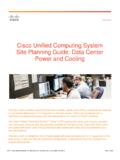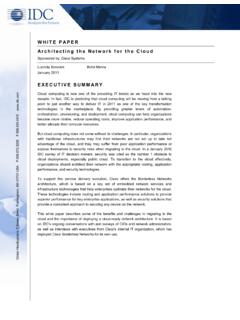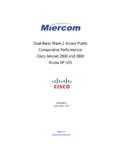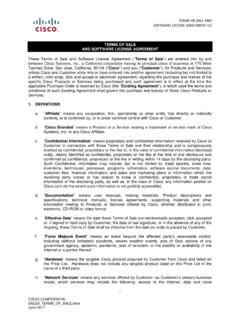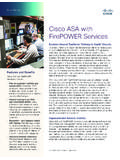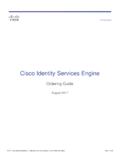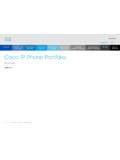Transcription of Configure ASA AnyConnect VPN with Microsoft Azure ... - Cisco
1 Configure ASA AnyConnect VPN withMicrosoft Azure MFA through SAML ContentsIntroductionPrerequisitesRequire mentsComponents UsedBackground InformationSAML ComponentsCertificates for Signature and Encryption OperationsNetwork DiagramConfigureAdd Cisco AnyConnect from the Microsoft App GalleryAssign Azure AD User to the AppConfigure ASA for SAML via CLIV erifyTest AnyConnect with SAML AuthCommon IssuesEntity ID MismatchTime MismatchWrong IdP Signing Certificate UsedInvalid Assertion AudienceWrong URL for Assertion Consumer ServiceSAML Configuration Changes That Do Not Take EffectTroubleshootRelated InformationIntroductionThis document describes how to Configure Security Assertion Markup Language (SAML) with afocus on Adaptive Security Appliance (ASA) AnyConnect through Microsoft Azure MFA.
2 PrerequisitesRequirementsCisco recommends that you have knowledge of these topics:Basic knowledge of RA VPN configuration on knowledge of SAML and Microsoft Licenses enabled (APEX or VPN-Only).lComponents UsedThe information in this document is based on these software and hardware versions:A Microsoft Azure AD ASA + and AnyConnect +lWorking AnyConnect VPN profilelThe information in this document was created from the devices in a specific lab environment. All ofthe devices used in this document started with a cleared (default) configuration. If your network islive, ensure that you understand the potential impact of any InformationSAML is an XML-based framework for exchanging authentication and authorization data betweensecurity domains.
3 It creates a circle of trust between the user, a Service Provider (SP), and anIdentity Provider (IdP) which allows the user to sign in a single time for multiple services. MicrosoftAzure MFA seamlessly integrates with Cisco ASA VPN appliance to provide additional security forthe Cisco AnyConnect VPN ComponentsMetadata: It is an XML based document that ensures a secure transaction between an IdP and anSP. It allows the IdP and SP to negotiate supported by the devices (IdP, SP)A device can support more than one role and could contain values for both an SP and an the EntityDescriptor field is an IDPSSOD escriptor if the information contained is for a SingleSign-On IdP or a SPSSOD escriptor if the information contained is for a Single Sign-On SP.
4 This isimportant since the correct values must be taken from the appropriate sections in order to set upSAML ID: This field is a unique identifier for an SP or an IdP. A single device can have severalservices and can use different Entity IDs to differentiate them. For example, ASA has differentEntity IDs for different tunnel-groups that need to be authenticated. An IdP that authenticates eachtunnel-group has a separate Entity ID entries for each tunnel-group in order to accurately identifythose can support multiple IdPs and has a separate entity ID for each IdP to differentiate them. Ifeither side receives a message from a device that does not contain an entity ID that has beenpreviously configured, the device likely drops this message, and SAML authentication fails.
5 TheEntity ID can be found within the EntityDescriptor field beside URLs: These define the URL to a SAML service provided by the SP or IdP. For IdPs, thisis most commonly the Single Logout Service and Single Sign-On Service. For SPs, this iscommonly the Assertion Consumer Service and the Single Logout Single Sign-On Service URL found in the IdP metadata is used by the SP to redirect the userto the IdP for authentication. If this value is incorrectly configured, the IdP does not receive or isunable to successfully process the Authentication request sent by the Assertion Consumer Service URL found in the SP metadata is used by the IdP to redirect theuser back to the SP and provide information about the user's authentication attempt.
6 If this isconfigured incorrectly, the SP does not receive the assertion (the response) or is unable tosuccessfully process Single Logout Service URL can be found on both the SP and the IdP. It is used to facilitatelogging out of all SSO services from the SP and is optional on the ASA. When the SLO serviceURL from the IdP metadata is configured on the SP, when the user logs out of the service on theSP, the SP sends the request to the IdP. Once the IdP has successfully logged the user out of theservices, it redirects the user back to the SP and uses the SLO service URL found within the SP Bindings for Service URLs: Bindings are the method the SP uses to uses to transferinformation to the IdP and vice versa for services.
7 This includes HTTP Redirect, HTTP POST, andArtifact. Each method has a different way to transfer data. The binding method supported by theservice is included within the definition of that services. For example: SingleSignOnServiceBinding="urn:oasis:na mes:tc: :bindings:HTTP-Redirect"Location=" "/ >. The ASA doesnot support the Artifact binding. ASA always uses the HTTP Redirect method for SAML authentication requests, so it is important to choose the SSO Service URL that uses the HTTPR edirect binding so that the IdP expects for Signature and Encryption OperationsTo provide confidentiality and integrity for the messages sent between the SP and the IdP, SAML includes the ability to encrypt and sign the data. The certificate used to encrypt and/or sign thedata can be included within the metadata so that the end that receives can verify the SAML message and ensure that it comes from the expected source.
8 The certificates used for signing andencryption can be found within the metadata under KeyDescriptor use="signing" andKeyDescriptor use="encryption", respectfully, then X509 Certificate. The ASA does not supportencrypting SAML DiagramConfigureAdd Cisco AnyConnect from the Microsoft App GalleryStep 1. Log in to Azure Portal and select Azure Active Directory. Step 2. As shown in this image, select Enterprise Applications. Step 3. Now select New Application, as shown in this 4. In the Add from the gallery section, type AnyConnect in the search box, select CiscoAnyConnect from the results panel, and then add the app. Step 5. Select the Single Sign-on menu item, as shown in this image. Step 6. Select SAML, as shown in the 7.
9 Edit Section 1 with these details. a. Identifier (Entity ID) - https://<VPN URL>/saml/sp/metadata/<TUNNEL-GROUP NAME> b. Reply URL (Assertion Consumer Service URL) - https://<VPNURL>/+CSCOE+/saml/sp/acs?tgname=<TUNNEL-GROUP NAME> Example: vpn url called and tunnel-group called AnyConnectVPN-1 Step 8. In the SAML Signing Certificate section, select Download to download the certificate fileand save it on your computer. Step 9. Note this, it is required for ASA configuration. Azure AD Identifier - This is the saml idp in our VPN URL - This is the URL URL - This is the URL Azure AD User to the AppIn this section, Test1 is enabled to use Azure single sign-on, as you grant access to the CiscoAnyConnect app. Step 1. In the app's overview page, select Users and groups and then Add user.
10 Step 2. Select Users and groups in the Add Assignment dialog. Step 3. In the Add Assignment dialog, click the Assign button. Configure ASA for SAML via CLIStep 1. Create a Trustpoint and import our SAML cert. config tcrypto ca trustpoint AzureAD-AC-SAML revocation-check none no id-usage enrollment terminal noca-check crypto ca authenticate AzureAD-AC-SAML -----BEGIN CERTIFICATE----- .. PEM CertificateText you downloaded goes here .. -----END CERTIFICATE----- quitStep 2. These commands provision your SAML IdP. webvpn saml idp - [ Azure AD Identifier] url sign-in - [Login URL] url sign-out Logout URL trustpoint idp AzureAD-AC-SAML - [IdP Trustpoint] trustpoint sp ASA-EXTERNAL-CERT - [SP Trustpoint] no force re-authentication no signature base-url 3.