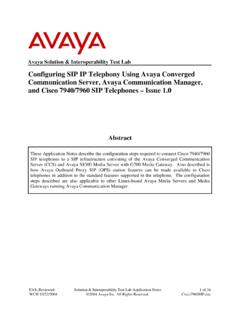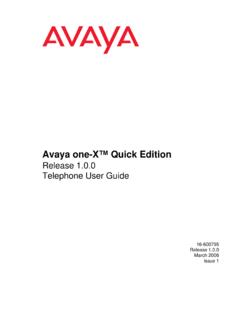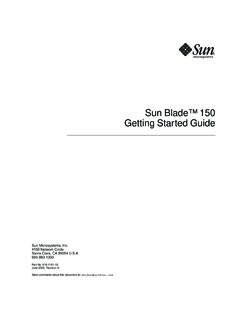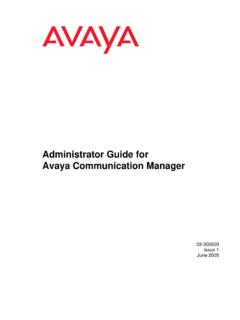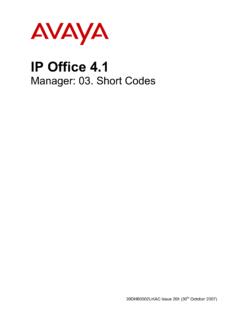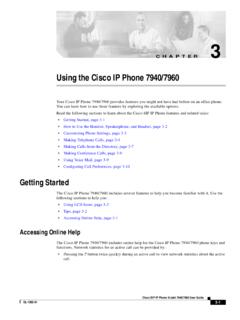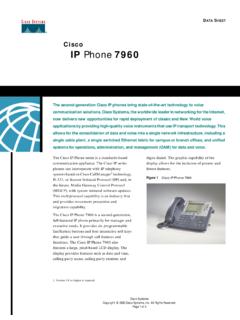Transcription of Configuring a Cisco 7960/7940 SIP Phone for use with …
1 2006 Avaya Inc. All rights a Cisco 7960 /7940 SIP Phone for use with Avaya SIP SolutionsConfiguring a Cisco 7960 /7940 SIP Phone for use with Avaya SIP SolutionsJune 12, 20062 2006 Avaya Inc. All rights Topology OverviewRelevant Cisco Product Documentation LinksConverting/Upgrading a Cisco 7960 /7940 SIP Phone for use with Avaya SIP Solutions (post firmware)Converting/Upgrading a Cisco 7960 /7940 SIP Phone for use with Avaya SIP Solutions ( firmware)Upgrade NotesAdditional Miscellaneous SlidesAvaya Solution and Interoperability Lab Application Note3 2006 Avaya Inc. All rights reserved.**NOTE** **NOTE** **NOTE** **NOTE** **NOTE**Please read through this complete presentation BEFORE attempting the conversion/upgrade process**NOTE** **NOTE** **NOTE** **NOTE** **NOTE**4 2006 Avaya Inc. All rights : This presentation is part of an overall series of PowerPoint and Camtasia Studio Flash RecordingsThis PowerPoint presentation is part of a series of PowerPoint presentations and Camtasia Studio Flash Recordings covering: Episode 1 - Overview of Documentation/Call Flows Episode 2 - SES SP1 Installation/Configuration Episode 3 - CM SIP Specific Configuration Episode 4 - 46xx SIP end-points and one-X Desktop Edition configurationAs such, this PowerPoint does not cover information previously captured by the above presentations.
2 This presentations core goal is to assist in the conversion and/or upgrade of a Cisco 7960 /7940 SIP Phone for use with Avaya SIP Solutions 2006 Avaya Inc. All rights Topology OverviewLab Topology Overview6 2006 Avaya Inc. All rights reserved. 2006 Avaya Inc. All rights Cisco Product DocumentationRelevant Cisco Product Documentation8 2006 Avaya Inc. All rights Cisco Product DocumentationRelease Notes for Cisco SIP IP Phone 7940/ 7960 Release SIP IP Phone Administrator Guide, Versions and a Cisco 7940/ 7960 CallManager Phone to a SIP Phone and the Reverse ProcessUsing the Cisco IP Phone 7940/ 7960 Cisco IP Phone 7960 and 7940 Firmware Upgrade Matrix* The above links are hyperlinked to the documentation 2006 Avaya Inc. All rights a Cisco 7960 /7940 SIP Phone for user with Avaya SIP Solutions(*For Cisco 7960 /7940 s running or laterfirmware) Configuring a Cisco 7960 /7940 SIP Phone for user with Avaya SIP Solutions(*For Cisco 7960 /7940(*For Cisco 7960 /7940 s running or s running or laterlaterfirmware)firmware)*If this is not the case, SKIPto the next section, *Upgrading from a version of 7960 /7940 firmware 10 2006 Avaya Inc.
3 All rights this lab, the 7960 was running existing SKINNY (SCCP) firmware Version ( ) details belowModel Number: CP- 7960 GMAC Address: 00-09-43-66-53-83 AppLoad ID: P00307020400 Boot Load: PC03A300 Version: ( )11 2006 Avaya Inc. All rights the upgrade, the 7960 is running SIP firmware details belowModel Number: CP- 7960 GMAC Address: 00-09-43-66-53-83 AppLoad ID: POS3-07-4-00 Boot Load: PC03A300 DSP Load ID: PS03AT4512 2006 Avaya Inc. All rights Note about the .cnf filename extension in WindowsThe .cnf extension utilized by the Cisco SIP configuration files, and is an extension already associated with the Windows terminal program, Default, Hyperterm hides the .cnf extensionIf you would like the .cnf extension to be visible, follow these steps Double Click the My Computer icon in Microsoft Windows Under the menu bar of this dialog select: Tools, Folder , File Types Tab Click an item inside the Registered File Types list box and press the letter C (to jump down to C ) and scroll down to the file type.
4 Cnf and select it Click the Advanced Button Check the checkbox, Always show extension shown in the following 2006 Avaya Inc. All rights Note about the .cnf filename extension in Windows - continued14 2006 Avaya Inc. All rights Step by ( or laterfirmware) the Firmware from the Cisco Web Site Here the and Here -Generic Phone Specific File - Generic Configuration the contents of into the /tftpboot directory of your TFTP server (contents below) and into the /tftpboot directory of your TFTP server * Do not use any firmware version other then as earlier and later firmware versions suffer from various interoperability issues15 2006 Avaya Inc. All rights Step by ( or laterfirmware) the file to SIP + the MAC address of your 7960 SIP Phone (the lab 7960 s MAC address is: 00-09-43-66-53-83). All alpha characters are UPPERCASE(the .cnf is lowercase) the edits detailed in the following slides titled, Key changes (from defaults) in: don t forget to make the below changes, unique to your environment proxy1_address, sntp_server, outbound_proxy, logo_url, messages_uri Verify: image_version is set to the edits in ( for this example) detailed in the following slides titled, Key changes (from defaults) in: don t forget to make the below changes, unique to your environment Line # Configuration (name, authname, password, display name) the file as detailed in the following slides titled, Creation of (stored in the tftp directory along with SIP Phone firmware) and copy it into the /tftpboot directory of your TFTP server Customize the for your unique environment16 2006 Avaya Inc.
5 All rights Step by ( or laterfirmware) the file as detailed in the following slide titled, Creation of (stored in the /tftpboot directory) and copy it into the /tftpboot directory of your TFTP server. Note: The file is optional. You will also want to copy the referenced .pcm files into DHCP server is enabled and that DHCP option#66 is provisioned with the IP Address of the TFTP server hosting the above the TFTP Server the Cisco 7960 SIP Phone and proceed with the upgrade Cisco 7960 SIP Phone should convert itself from SCCP to SIP and register with the extension and password provisioned in the ( ) that Avaya Communication Manager and the SIP Enablement Server have been properly configured, the Cisco 7960 should be able to make and receive Phone calls at this the 7960 telephone, access the Call Preferences menu. Using the up/down button, move the highlighted selection to Speed Dial Lines, and press the Select soft key.
6 The Speed Dial Configuration menu will be displayed. Move the highlighted selection to the desired speed dial button and press the Edit soft key to enter the CM provisioned Feature Name Extensions (FNE s).CONGRATULATIONS! YOU ARE NOW17 2006 Avaya Inc. All rights Screenshot 7960 SCCP -> 7960 SIP IP Address is the Cisco 7960 SIP Phone was not utilized for this example 2006 Avaya Inc. All rights reserved.*Upgrading from a version of 7960 /7940 firmware*Upgrading from a version of 7960 /7940 firmware* Assumption: Your Firmware Release is later then Release 2006 Avaya Inc. All rights Configuration Notes (Upgrading from very old Cisco SIP releases) There are incrementalfirmware steps required when upgrading from older SIP/SCCP firmware releases (pre ) to the currently supported SIP firmware release. For example, SCCP firmware version ( ) to SIP in this case. For additional details, you may choose to reference the Cisco IP Phone 7960 and 7940 Firmware Upgrade Matrix noted earlier in this document.
7 Note, if you have statically configured the IP parameters for your 7960 /7940 sets (vs. using DHCP), these static values will be erased and have to be re-entered during the first part of the upgrade process from your current pre firmware to When Upgrading from SIP to SIP , the static parameters are retained, 2006 Avaya Inc. All rights Configuration Notes (Upgrading from very old Cisco firmware releases) - Incremental Upgrade the and Firmware from the Cisco Web Site Here the and from the Cisco Web Site Here -Generic Phone Specific File - Generic Configuration the contents of and into the /tftpboot directory of your TFTP server (contents below) Contents , , , Contents , , , , , and into your /tftpboot directory of your TFTP server the file, (note all uppercase filename and extension) which is now located in your /tftpboot directory with a plain text editor ( Wordpad) and replace the current line with the following single: From this: image_version: P003-07-4-00 To this: image_version: P0S3-05-3-0021 2006 Avaya Inc.
8 All rights Configuration Notes (Upgrading from very old Cisco firmware releases) - Incremental Upgrade the file to SIP + MAC address of your 7960 SIP Phone (the lab 7960 s MAC address is: 00-09-43-66-53-83). All alpha characters are UPPERCASE(the .cnf is lowercase) the edits detailed in the following slides titled, Key changes (from defaults) in: don t forget to make the below changes, unique to your environment proxy1_address, sntp_server, outbound_proxy, logo_url, messages_uri Verify: image_version is set to the edits in ( for this example) detailed in the following slides titled, Key changes (from defaults) in: don t forget to make the below changes, unique to your environment Line # Configuration (name, authname, password, display name) the file as detailed in the following slides titled, Creation of (stored in the /tftpboot directory along with the SIP Phone firmware) and copy it into the /tftpboot directory of your TFTP server Customize the for your unique environment22 2006 Avaya Inc.
9 All rights Configuration Notes (Upgrading from very old Cisco firmware releases) - Incremental Upgrade the file as detailed in the following slide titled, Creation of (stored in the /tftpboot directory) and copy it into the /tftpboot directory of your TFTP server. Note: The file is optional. You will also want to copy the referenced .pcm files into DHCP server is enabled and that DHCP option#66 is provisioned with the IP Address of the TFTP server hosting the above the TFTP Server the Cisco 7960 SIP Phone and proceed with the upgrade your were using static IP addressing, re-enter the IP parameters into the Phone one the upgrade process is complete since the upgrade to SIP will clear them. Note: The default password to Unlock Config is Cisco . You must first disable DHCP to be able to re-enter/save the static IP parameters. Power cycle the Cisco 7960 SIP Phone should register with the extension and password provisioned in the ( ) the and replace the current line (P0S3-05-3-00) with this line P003-07-4-00 23 2006 Avaya Inc.
10 All rights Configuration Notes (Upgrading from very old Cisco firmware releases) - Incremental Upgrade the file and make sure the following line item is changed back: From this: image_version: P0S3-05-3-00 To this: image_version: cycle the Cisco 7960 SIP Phone should convert itself from SIP to SIP and register with the extension and password provisioned in the ( ) file that Avaya Communication Manager and the SIP EnablementServer have been properly configured, the Cisco 7960 should be able to make and receive Phone calls at this the 7960 telephone, access the Call Preferences menu. Using the up/down button, move the highlighted selection to Speed Dial Lines, and press the Select soft key. The Speed Dial Configuration menu will be displayed. Move the highlighted selection to the desired speed dial button and press the Edit soft key to enter the CM provisioned Feature Name Extensions (FNE s).