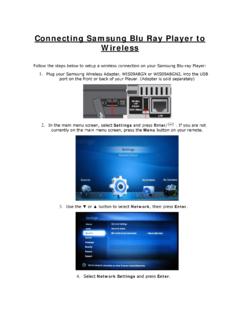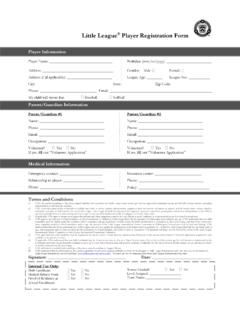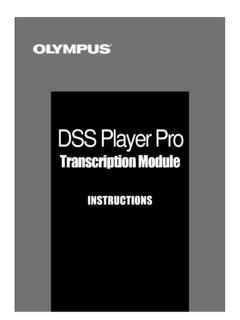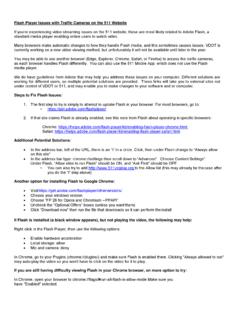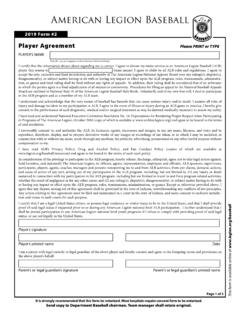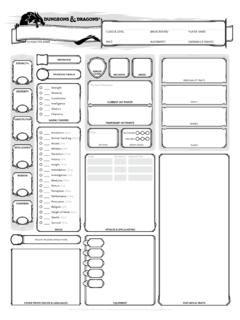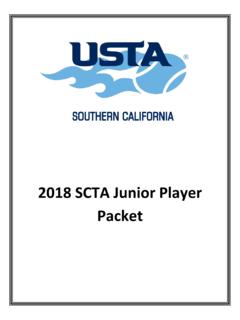Transcription of Connecting your Blu-ray Disc™ / DVD Player to …
1 Connecting your Blu-ray disc / DVD Playerto your Wi-Fi Network 2009 Sony Corporation4-151-270-11(1) This guide illustrates how to connect the Player to your Wi-Fi network (wireless network).Before setting up the Wi-Fi network for the Player , be sure to: Connect the Player to your TV. Establish the Wi-Fi network, using your PC and wireless LAN to the Player s Operating Instructions, and also to the instruction manuals supplied with the Why I Should Connect the Player to My Wi-Fi NetworkBy setting up a wireless network: You can enjoy bonus interactive features on BD-LIVE enabled Blu-ray disc movies.
2 You can stream photos to your Player from your home server, such as a DLNA certified PC. You can update the Player s software via the network. NOCheck your Wi-Fi Network and Wireless LAN Router TypeThe setup procedure differs depending on the type of Wi-Fi network and wireless LAN router you your configuration using the chart to find:On Microsoft Windows XP,On Microsoft Windows Vista ,click start Connect To Wireless Network Connection View Wireless Networks. Check the network displayed Connected in the network Start Connect to. Check the network displayed Connected in the network list.
3 Secure Network Secure NetworkNo mark Unsecured Network Unsecured NetworkYESQAre you accessing a secure Wi-Fi network? (page 14) (page 6)YES (page 8)NOWhat is Wi-Fi Protected Setup (WPS)?The Wi-Fi Protected Setup standard easily sets the security of a wireless home network by pressing the WPS button of the wireless LAN router. This Player supports Wi-Fi Protected Setup (WPS).To check if your wireless LAN router supports Wi-Fi Protected Setup (WPS), refer to the instruction manual supplied with your router, or consult the manufacturer of the router. NoteThe wireless settings of the router may change automatically if you use the Wi-Fi Protected Setup function before adjusting the settings of the router.
4 In this case, you may need to change the wireless settings of your PC accordingly. QAre you using a wireless LAN router compatible with Wi-Fi Protected Setup (WPS)? Wi-Fi Network: Secure / Wireless LAN Router: WPS CompatibleLocating WPS button on the routerSetting up the Player for connection to the routerSetupInternet SettingsCheck network settings and Connection DiagnosticsConnection Server Settings Select the wireless LAN setting Settings - Wireless LAN Setting MethodManual registrationAccess point scanAutomatic registration (WPS) Check the position of the WPS button on the wireless LAN router and verify how to use it.
5 TipThe position of the WPS button and how to use it differs depending on your router. For details, refer to the instruction manual supplied with the HOME and select (Setup) (Network Settings) Internet Settings, and press ENTER. Start Setting screen: Press ENTER to start. Connection Method screen: Select Wireless , and press ENTER. Select Automatic registration (WPS), and press ENTER. To automatically add the Player (as a client device) to your wireless homenetwork, make sure your access point (a wireless router) is WPS-enabled orsupports Wi-Fi Protected Setup and locate the WPS button (actualor virtual) on the access point.
6 To register the Player ,you will be requested to press this button in the next Settings - Automatic Registration(WPS)Start Internet Settings - Network Connection DiagnosticsDo not performPerform network connection diagnostics?Diagnostics cannot be stopped connection diagnostics can also be performed under "Setup".Perform List of settingsSettings are MethodWireless LAN Setting MethodSSIDS ecurity SettingWPA Key IP Address Settings IP AddressWirelessAutomatic registrationAP_for_BDPWPA2-PSK (AES)**Auto Settings - Complete SettingsFinish Press ENTER to start. Press and hold the WPS button on the wireless LAN router until the indicator on the router starts to message Access point registration is complete.
7 Appears. Proxy Server screen: Select Do not use (unless your Internet service provider has a specific proxy server setting), and press ENTER. Network Connection Diagnostics show you if your networks are set up Perform, and press ENTER when Network connections are correct. an error message appears, follow the on-screen instructions. For further details, visit the following website and check the FAQ contents: Notes If the Player does not detect a wireless LAN router, wait a moment, then repeat from step 3. In some cases, depending on the security of the wireless LAN router, it may not be possible to use Wi-Fi Protected Setup (WPS).
8 In this case, follow the on-screen instructions, and change the settings of the ENTER when Settings are complete. Setup is finished. TipIf an error message appears in the network diagnostic results, check the message. Then, set the network settings again or perform the network diagnostic again. Wi-Fi Network: Secure / Wireless LAN Router: Not Compatible with WPSTo add the Player to your home network, you will need to know the SSID (wireless network name) and security key (WEP or WPA key). The following steps will provide guidance how to retrieve this information from your router. You can go directly to page 10 if you know both SSID and security key.
9 What is SSID (Wireless Network Name)?The name of the Wi-Fi network. Select this name in the Player s is Security key (WEP or WPA key)?The password assigned to the Wi-Fi network for the security protection. Only authorized users who know the security key can access the network. You need to enter this password in the Player s your SSID and security key from your router setup Check the IP address, user name, and password of your wireless LAN router to access its setting you do not know them, visit the following website or consult the manufacturer of the wireless LAN router (access point): Enter the IP address you found in step 1 into the URL input field of the Web browser, and access the setting screen of the wireless LAN router.
10 Enter the user name and password you found in step 1, if (example) Find the SSID and security key in the setting screen of the wireless LAN router, and place them in the appropriate spaces (Wireless Network Name):Security key (WEP or WPA key)* :* Security key (WEP or WPA key) may be displayed as passphrase or network key depending on the wireless LAN router. continued10 Setting up the Player for connection to the routerSetupInternet SettingsCheck network settings and Connection DiagnosticsConnection Server Settings Select the wireless LAN setting Settings - Wireless LAN Setting MethodManual registrationAutomatic registration (WPS)Access point scan Select the access point to Settings - Access Point ScanNot selected.