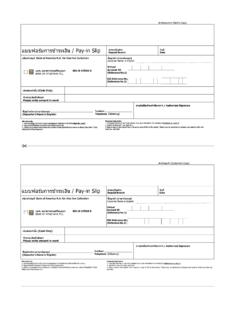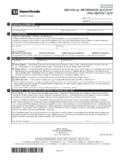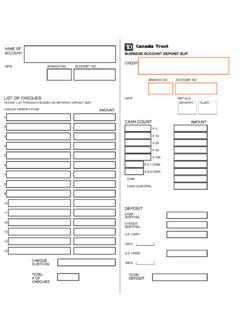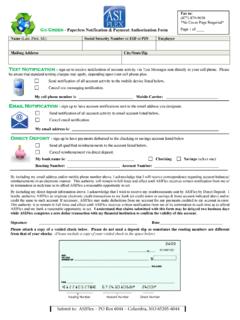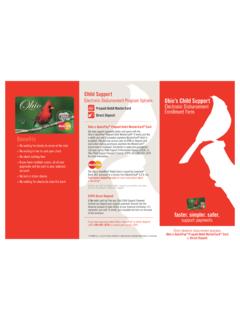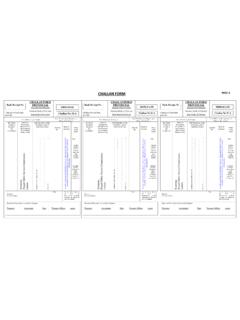Transcription of CONTACT US - ustraveldocs.com
1 Please take one of the actions from the below to display your deposit slip . Case 1). 1a) Only Instructions are displayed and no deposit slip is displayed then 1) Open Adobe Reader application, Go to Edit Menu 2) Click on preferences 3) Click on Security(Enhanced) (on the left side). VISA APPLICATION FEE deposit slip . 4) Uncheck/Take off the tick mark from Enabled Enhanced Security and click OK. 1b) If the YELLOW RIBBON as shown below is on screen. Then please follow the below instructions. Deposit Amount New Zealand Dollars Expiration this a) Click on the Option->Trust Datedocument always button displayed on yellow ribbon box on the top part of the Fee payment slip to make this a trusted document.
2 Case 2) Account Name If the YELLOW RIBBON as shown below is on your screen. Then please follow the below instructions to display your deposit slip . Click on the Option->Add host to Privileged Locations button displayed on yellow ribbon box (as shown below) on the top part of the Fee payment slip to haveAccount the web Number URL( ) added to the trusted list. Instructions for Visa Applicants l This deposit slip must be used to make your visa fee payment at any PostShop before the expiration date, as noted above. l Print one copy of this deposit slip and submit it along with your visa fee payment. Case 3) l Your visa fee is dependent on the type of visa for which you are applying.
3 Please verify that the If the SECURITY WARNING as shown below is on screen. Then follow the below instructions. visa(Option type 3a). displayed above is correct before making your payment. (Option 3b). l Once you have paid your visa fee, please return to You will need to enter the 14 digit transaction reference, as displayed on your receipt. l If you have any issues, please visit and click CONTACT US to submit an inquiry. l Your visa fee payment is non-refundable and must be paid in New Zealand dollars. l Your visa fee payment receipt is non-transferable and therefore cannot be used by anyone else. 3a) If the Security Warning Dialog box appears with message Acrobat is attempting to connect to appears as shown in option 3a, then click on Allow button to trust the site.
4 3b) If the Security Block Warning Dialog box with message Adobe does notPostshop Stamp to as shown in option allow connection 3b, then follow the steps to open the deposit slip . 1) Open Adobe Reader application, Go to Edit Menu. 2) Click on preferences. 3) Click on Trust manager (on the left side). 4) Click on Change Setting. 5) Select Allow all websites option and click OK. Print Form 6) When Fee payment slips is opened on the reader, select Trust this document always from the option available on the top part of the slip .